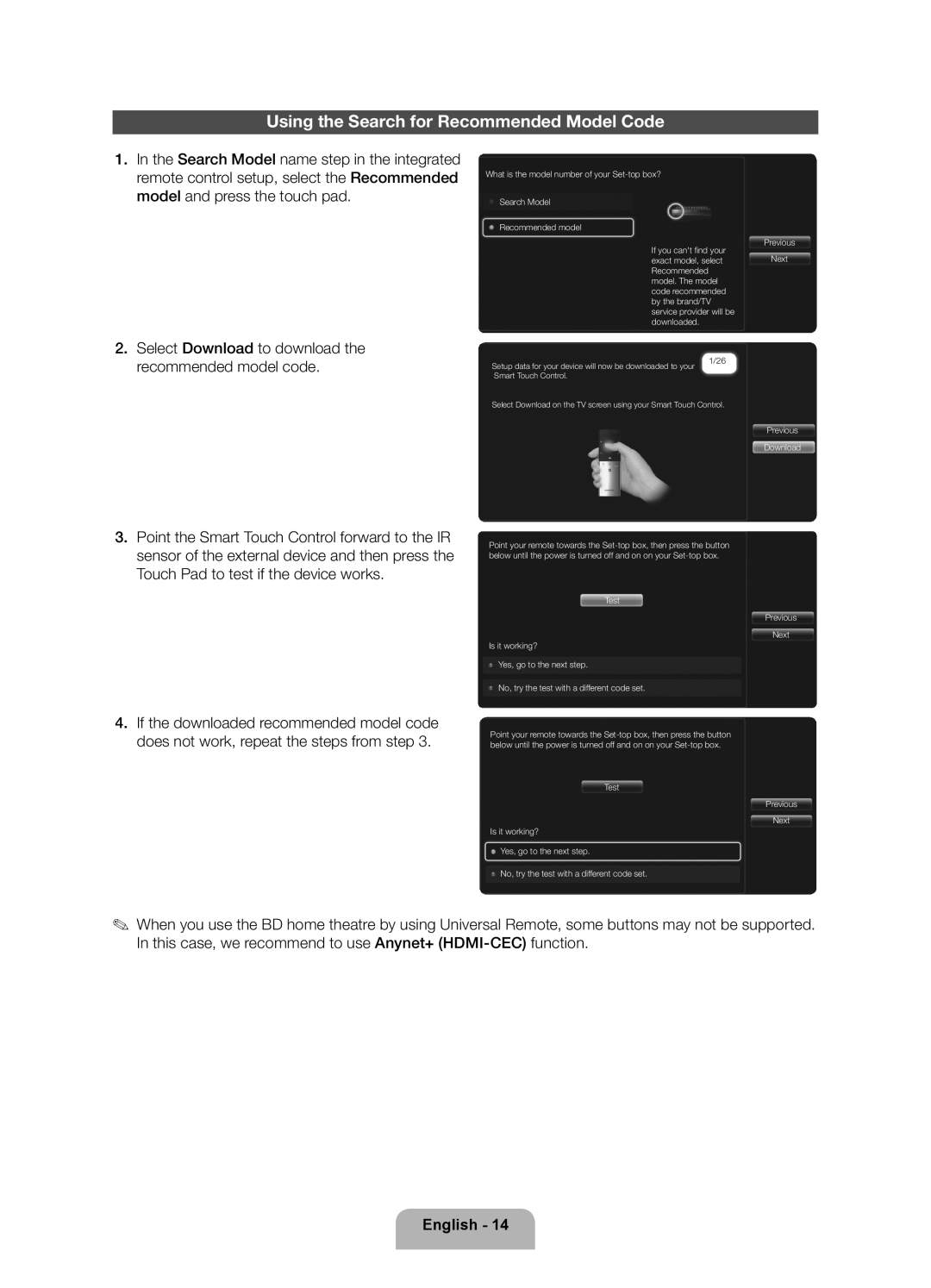Using the Search for Recommended Model Code
1.In the Search Model name step in the integrated remote control setup, select the Recommended model and press the touch pad.
What is the model number of your
Search Model
Recommended model
If you can't find your exact model, select Recommended model. The model code recommended by the brand/TV service provider will be downloaded.
Previous
Next
2.Select Download to download the
recommended model code. | Setup data for your device will now be downloaded to your | 1/26 |
| ||
| Smart Touch Control. |
|
Select Download on the TV screen using your Smart Touch Control.
Previous
Download
3.Point the Smart Touch Control forward to the IR sensor of the external device and then press the Touch Pad to test if the device works.
4.If the downloaded recommended model code does not work, repeat the steps from step 3.
Point your remote towards the
Test
Previous
Next
Is it working?
Yes, go to the next step.
No, try the test with a different code set.
Point your remote towards the
Test
Previous
Next
Is it working?
Yes, go to the next step.
No, try the test with a different code set.
✎✎ When you use the BD home theatre by using Universal Remote, some buttons may not be supported. In this case, we recommend to use Anynet+