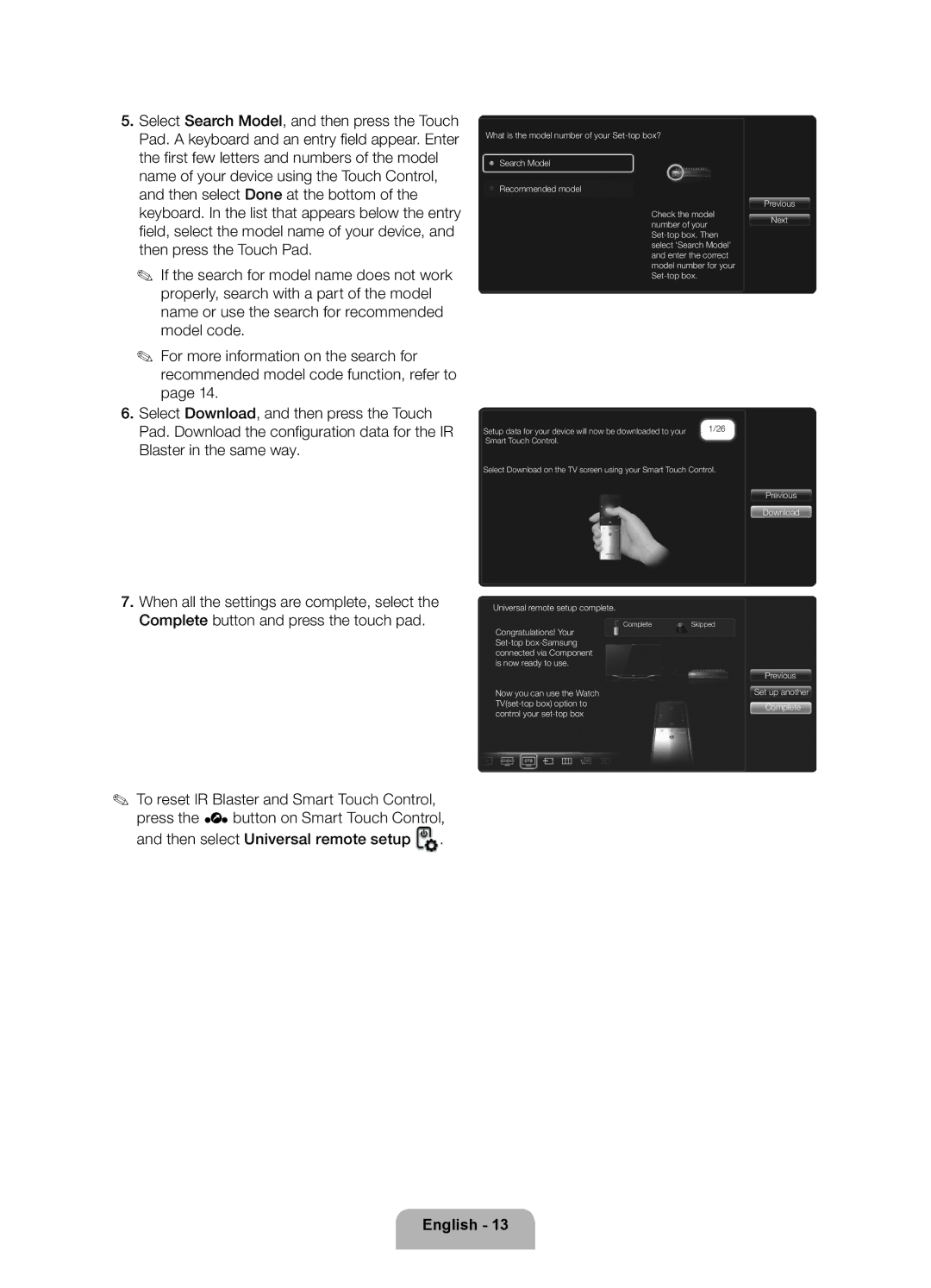5.Select Search Model, and then press the Touch Pad. A keyboard and an entry fi eld appear. Enter the fi rst few letters and numbers of the model name of your device using the Touch Control, and then select Done at the bottom of the keyboard. In the list that appears below the entry fi eld, select the model name of your device, and then press the Touch Pad.
✎If the search for model name does not work properly, search with a part of the model name or use the search for recommended model code.
✎For more information on the search for recommended model code function, refer to page 14.
6.Select Download, and then press the Touch Pad. Download the confi guration data for the IR Blaster in the same way.
What is the model number of your
Search Model
Recommended model
Check the model number of your
Setup data for your device will now be downloaded to your | 1/26 |
Smart Touch Control. |
|
Select Download on the TV screen using your Smart Touch Control.
Previous
Next
Previous
Download
7.When all the settings are complete, select the Complete button and press the touch pad.
Universal remote setup complete.
CompleteSkipped
Congratulations! Your
Now you can use the Watch
Previous Set up another
Complete
✎To reset IR Blaster and Smart Touch Control, press the ‹ button on Smart Touch Control, and then select Universal remote setup ![]() .
.
Universal remote setup