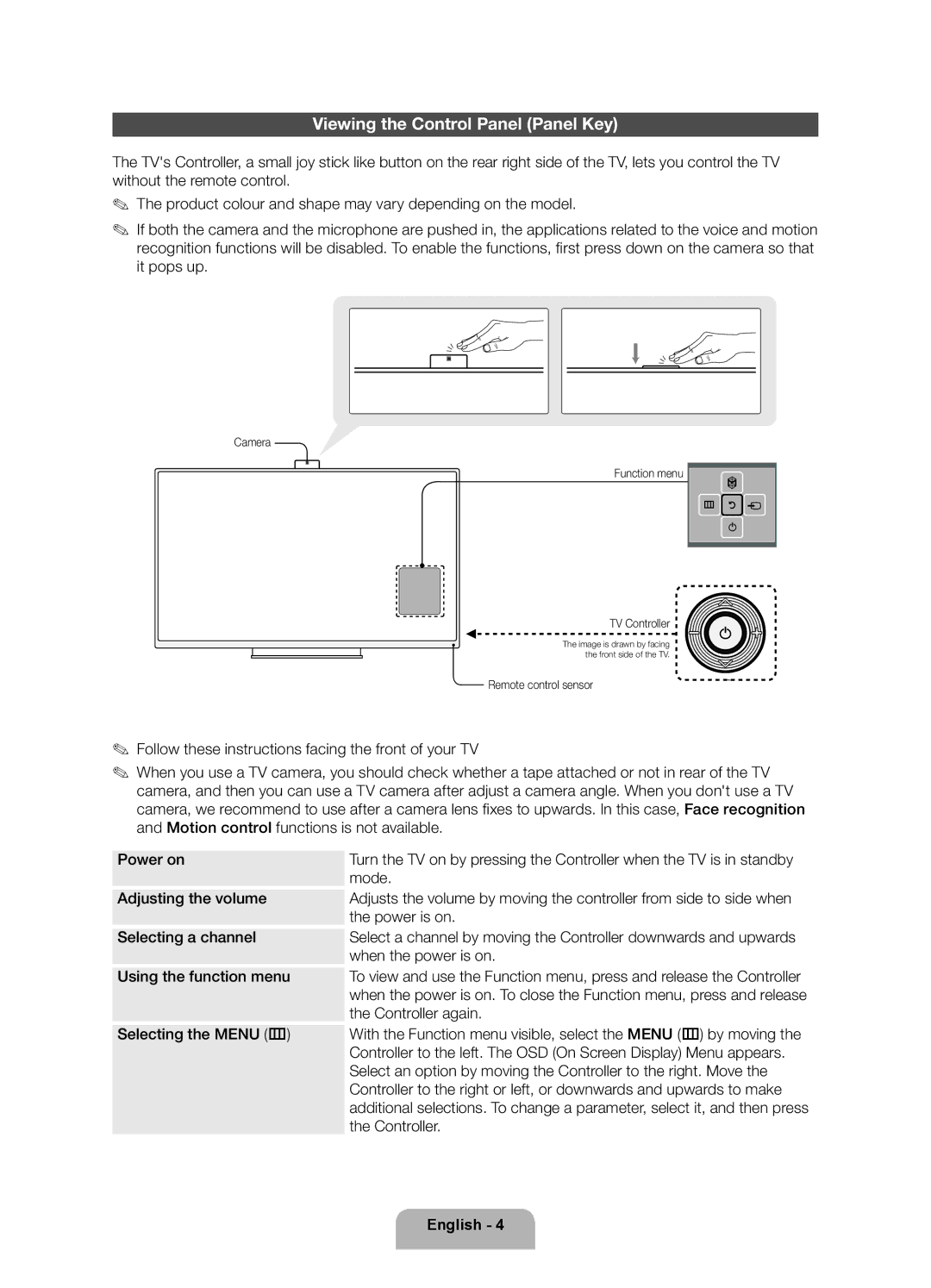Viewing the Control Panel (Panel Key)
The TV's Controller, a small joy stick like button on the rear right side of the TV, lets you control the TV without the remote control.
✎✎ The product colour and shape may vary depending on the model.
✎✎ If both the camera and the microphone are pushed in, the applications related to the voice and motion recognition functions will be disabled. To enable the functions, first press down on the camera so that it pops up.
Camera
Function menu
m R
P
TV Controller
The image is drawn by facing the front side of the TV.
Remote control sensor
✎✎ Follow these instructions facing the front of your TV
✎✎ When you use a TV camera, you should check whether a tape attached or not in rear of the TV camera, and then you can use a TV camera after adjust a camera angle. When you don't use a TV camera, we recommend to use after a camera lens fixes to upwards. In this case, Face recognition and Motion control functions is not available.
Power on
Adjusting the volume
Selecting a channel
Using the function menu
Selecting the MENU (m)
Turn the TV on by pressing the Controller when the TV is in standby mode.
Adjusts the volume by moving the controller from side to side when the power is on.
Select a channel by moving the Controller downwards and upwards when the power is on.
To view and use the Function menu, press and release the Controller when the power is on. To close the Function menu, press and release the Controller again.
With the Function menu visible, select the MENU (m) by moving the Controller to the left. The OSD (On Screen Display) Menu appears. Select an option by moving the Controller to the right. Move the Controller to the right or left, or downwards and upwards to make additional selections. To change a parameter, select it, and then press the Controller.
English - 4