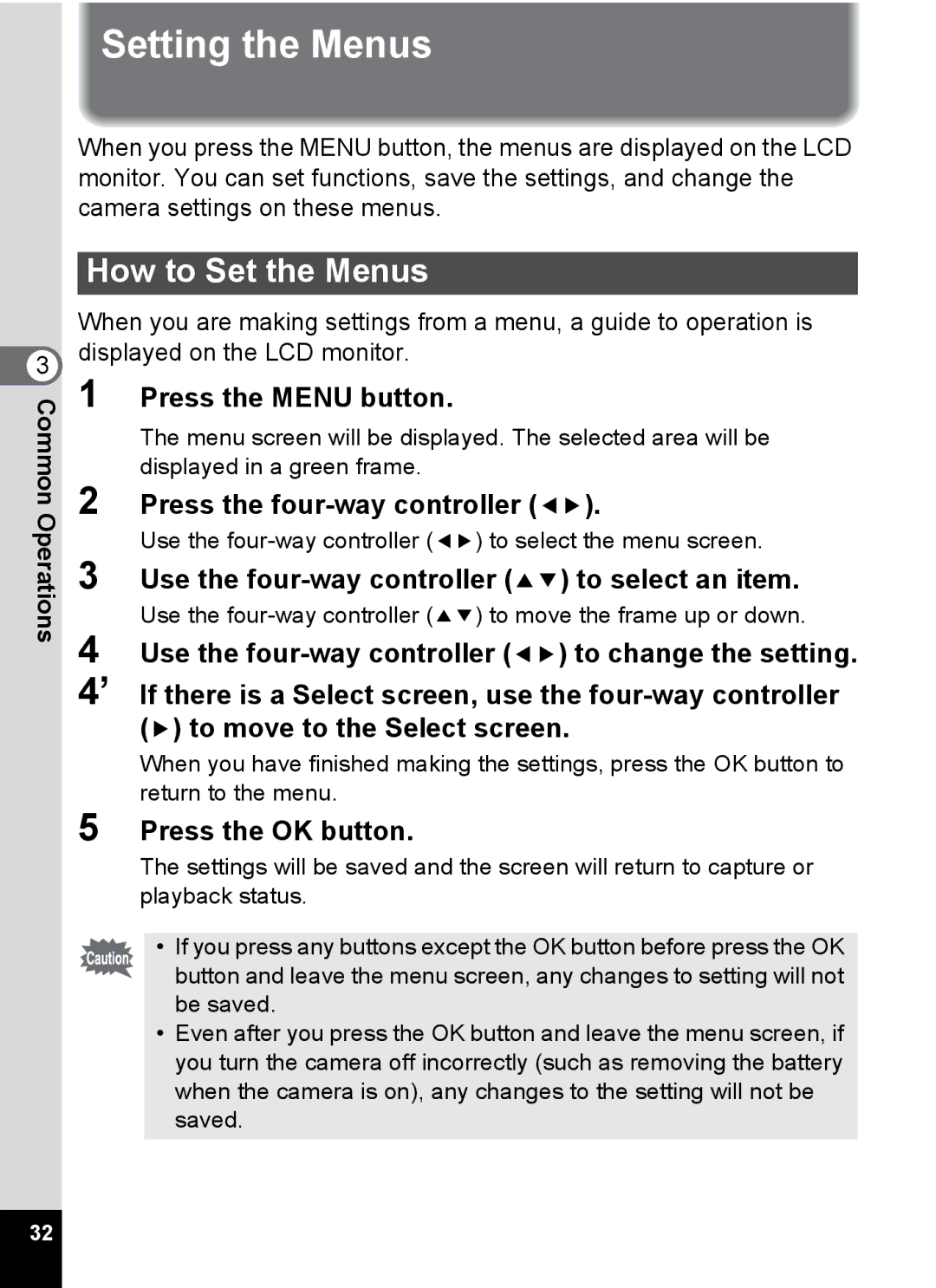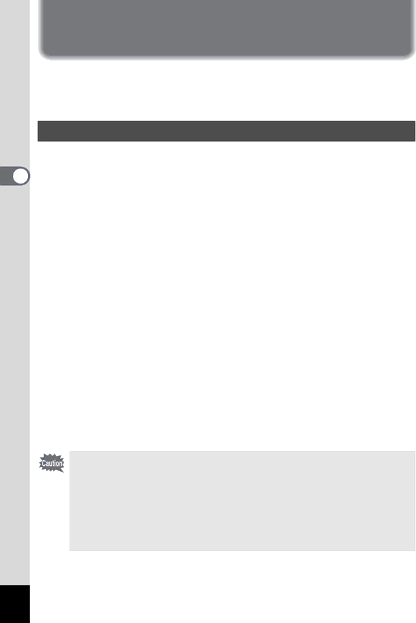
3 CommonOperations
Setting the Menus
When you press the MENU button, the menus are displayed on the LCD monitor. You can set functions, save the settings, and change the camera settings on these menus.
How to Set the Menus
When you are making settings from a menu, a guide to operation is displayed on the LCD monitor.
1 Press the MENU button.
The menu screen will be displayed. The selected area will be displayed in a green frame.
2 Press the four-way controller (45).
Use the
3 Use the four-way controller (23) to select an item.
Use the
4 Use the
4’ If there is a Select screen, use the
When you have finished making the settings, press the OK button to return to the menu.
5 Press the OK button.
The settings will be saved and the screen will return to capture or playback status.
•If you press any buttons except the OK button before press the OK button and leave the menu screen, any changes to setting will not be saved.
•Even after you press the OK button and leave the menu screen, if you turn the camera off incorrectly (such as removing the battery when the camera is on), any changes to the setting will not be saved.
32