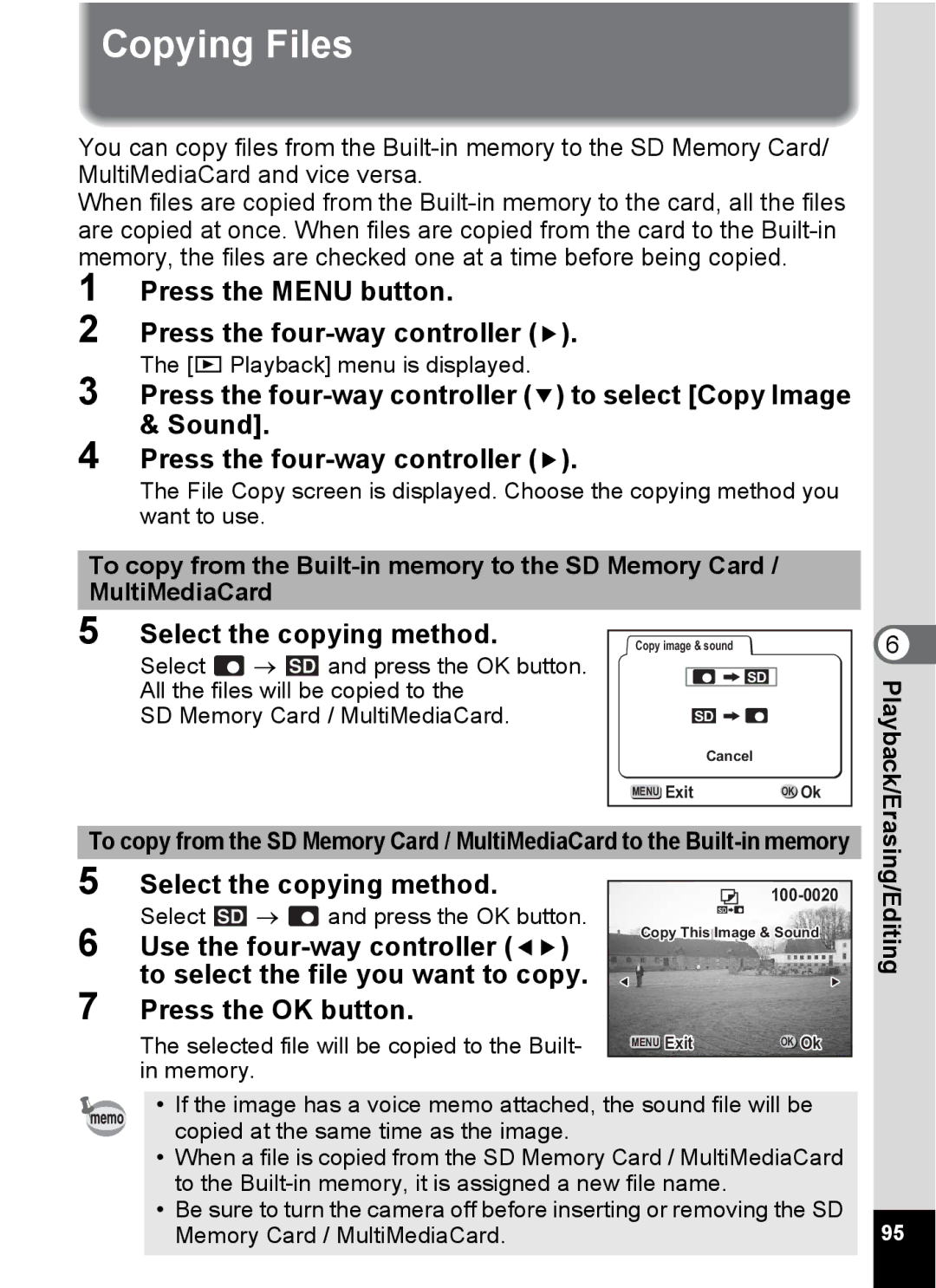Copying Files
You can copy files from the
When files are copied from the
1
2
3
4
Press the MENU button.
Press the four-way controller (5).
The [Q Playback] menu is displayed.
Press the
Press the
The File Copy screen is displayed. Choose the copying method you want to use.
To copy from the
5 Select the copying method. | Copy image & sound |
| 6 | ||
Select | → | and press the OK button. | SD |
| Playback/Erasing/Editing |
All the files will be copied to the |
| ||||
|
| ||||
SD Memory Card / MultiMediaCard. | SD |
| |||
|
|
| Cancel |
| |
|
|
| MENU Exit | OK Ok | |
To copy from the SD Memory Card / MultiMediaCard to the | |||||
5 Select the copying method. |
| ||||
Select | → | and press the OK button. | SD |
| |
|
| ||||
6 Use the | Copy This Image & Sound | ||||
|
| ||||
to select the file you want to copy. |
|
| |||
|
|
| |||
7 Press the OK button.
The selected file will be copied to the Built- | MENU Exit | OK Ok |
in memory. |
|
|
• If the image has a voice memo attached, the sound file will be copied at the same time as the image.
•When a file is copied from the SD Memory Card / MultiMediaCard to the
•Be sure to turn the camera off before inserting or removing the SD
Memory Card / MultiMediaCard. | 95 |