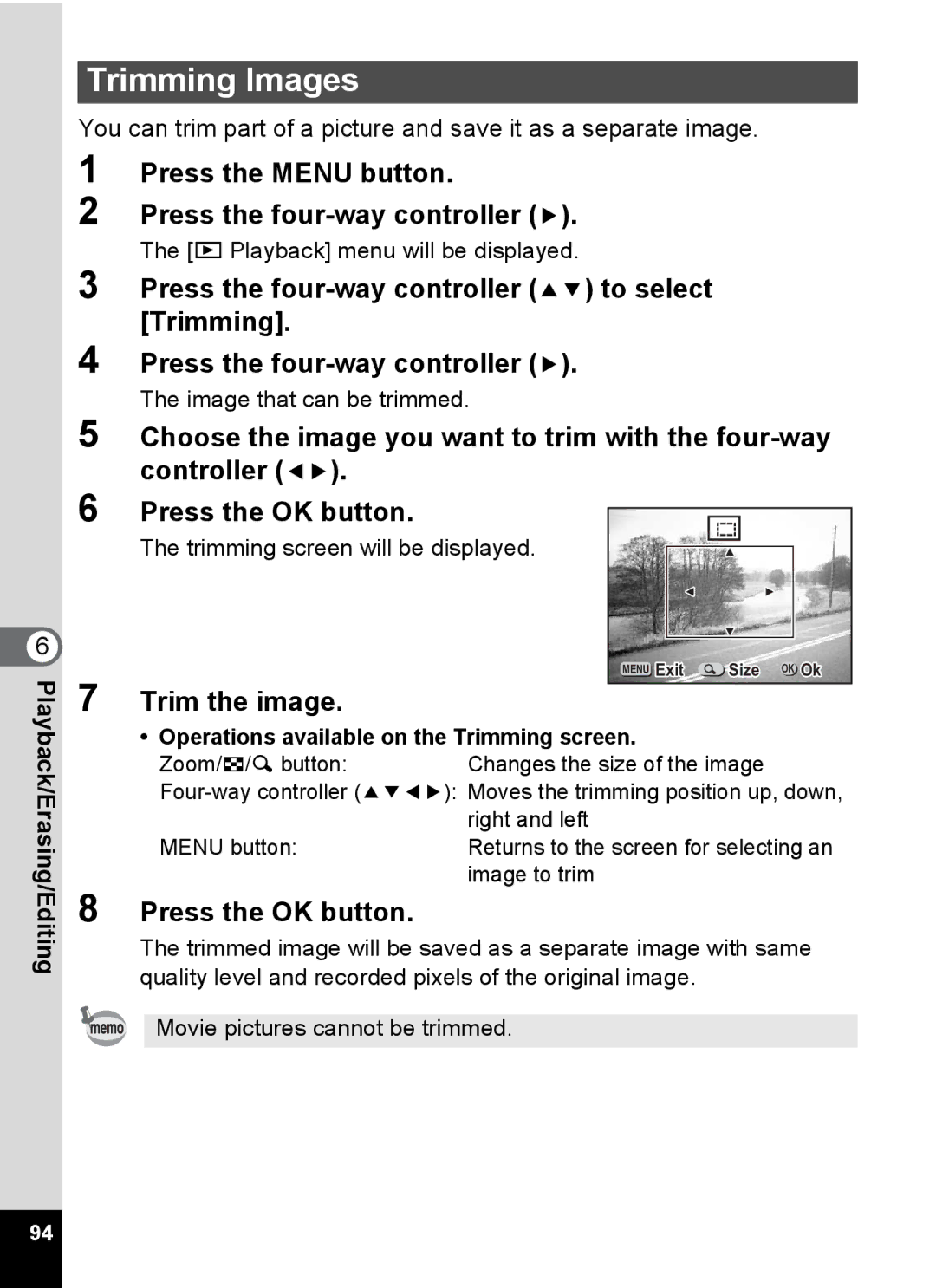Trimming Images
You can trim part of a picture and save it as a separate image.
1 Press the MENU button.
2 Press the four-way controller (5).
The [Q Playback] menu will be displayed.
3 Press the four-way controller (23) to select [Trimming].
4 Press the
The image that can be trimmed.
5 Choose the image you want to trim with the
6
6
7
Press the OK button.
The trimming screen will be displayed.
Trim the image.
|
|
|
|
|
|
|
|
MENU Exit | Size OK Ok | ||
Playback/Erasing/Editing
• Operations available on the Trimming screen.
Zoom/f/y button:Changes the size of the image
| right and left |
MENU button: | Returns to the screen for selecting an |
| image to trim |
8 Press the OK button.
The trimmed image will be saved as a separate image with same quality level and recorded pixels of the original image.
Movie pictures cannot be trimmed.
94