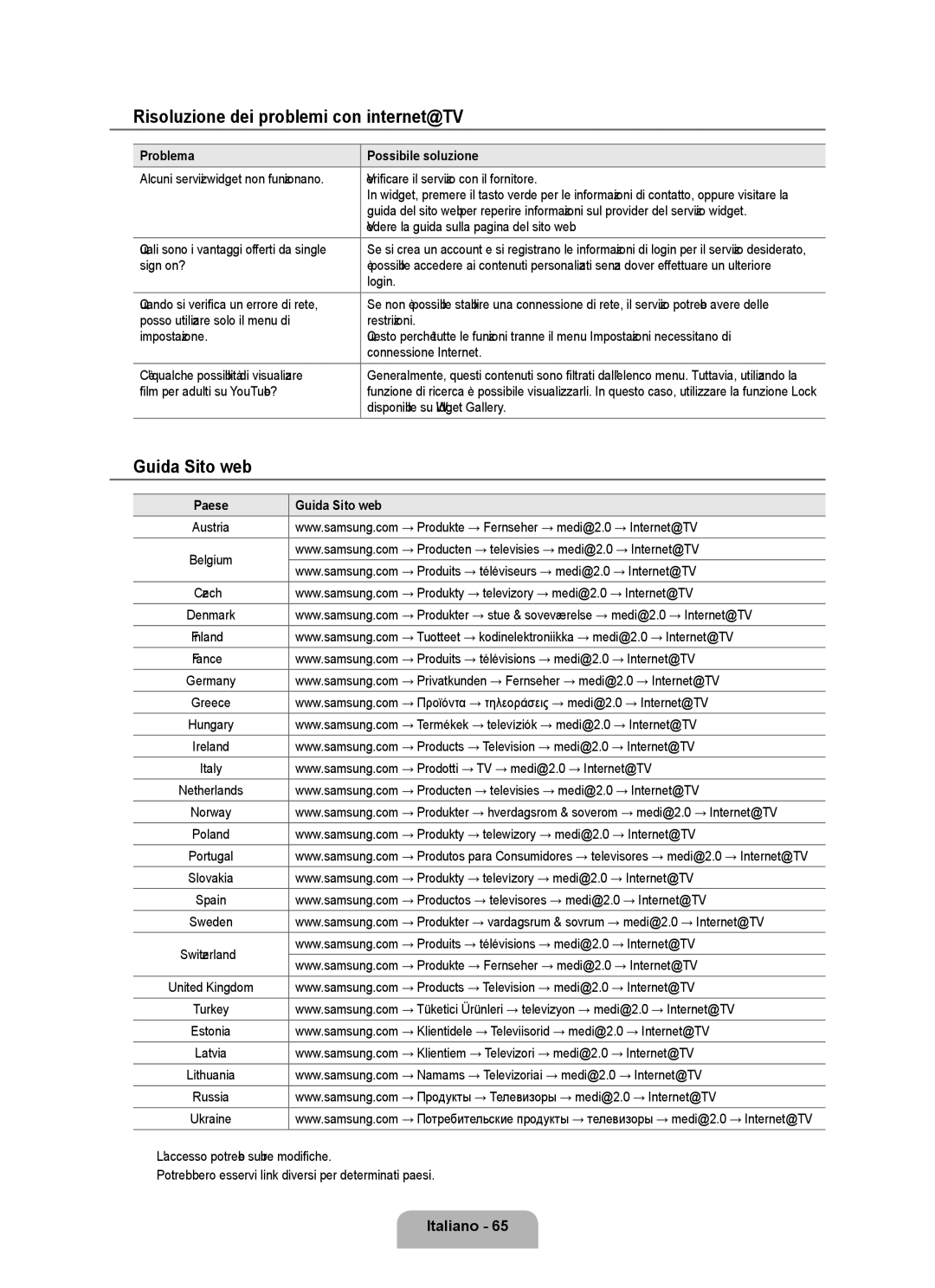¦Risoluzione dei problemi con internet@TV
Problema | Possibile soluzione |
Alcuni servizi widget non funzionano. | Verificare il servizio con il fornitore. |
| In widget, premere il tasto verde per le informazioni di contatto, oppure visitare la |
| guida del sito web per reperire informazioni sul provider del servizio widget. |
| Vedere la guida sulla pagina del sito web. |
Quali sono i vantaggi offerti da single | Se si crea un account e si registrano le informazioni di login per il servizio desiderato, |
sign on? | è possibile accedere ai contenuti personalizzati senza dover effettuare un ulteriore |
| login. |
Quando si verifica un errore di rete, | Se non è possibile stabilire una connessione di rete, il servizio potrebbe avere delle |
posso utilizzare solo il menu di | restrizioni. |
impostazione. | Questo perché tutte le funzioni tranne il menu Impostazioni necessitano di |
| connessione Internet. |
C'è qualche possibilità di visualizzare | Generalmente, questi contenuti sono filtrati dall'elenco menu. Tuttavia, utilizzando la |
film per adulti su YouTube? | funzione di ricerca è possibile visualizzarli. In questo caso, utilizzare la funzione Lock |
| disponibile su Widget Gallery. |
¦ Guida Sito web
Paese | Guida Sito web | |
Austria | www.samsung.com → Produkte → Fernseher → medi@2.0 → Internet@TV | |
Belgium | www.samsung.com → Producten → televisies → medi@2.0 → Internet@TV | |
www.samsung.com → Produits → téléviseurs → medi@2.0 → Internet@TV | ||
| ||
Czech | www.samsung.com → Produkty → televizory → medi@2.0 → Internet@TV | |
Denmark | www.samsung.com → Produkter → stue & soveværelse → medi@2.0 → Internet@TV | |
Finland | www.samsung.com → Tuotteet → kodinelektroniikka → medi@2.0 → Internet@TV | |
France | www.samsung.com → Produits → télévisions → medi@2.0 → Internet@TV | |
Germany | www.samsung.com → Privatkunden → Fernseher → medi@2.0 → Internet@TV | |
Greece | www.samsung.com → Προϊόντα → τηλεοράσεις → medi@2.0 → Internet@TV | |
Hungary | www.samsung.com → Termékek → televíziók → medi@2.0 → Internet@TV | |
Ireland | www.samsung.com → Products → Television → medi@2.0 → Internet@TV | |
Italy | www.samsung.com → Prodotti → TV → medi@2.0 → Internet@TV | |
Netherlands | www.samsung.com → Producten → televisies → medi@2.0 → Internet@TV | |
Norway | www.samsung.com → Produkter → hverdagsrom & soverom → medi@2.0 → Internet@TV | |
Poland | www.samsung.com → Produkty → telewizory → medi@2.0 → Internet@TV | |
Portugal | www.samsung.com → Produtos para Consumidores → televisores → medi@2.0 → Internet@TV | |
Slovakia | www.samsung.com → Produkty → televízory → medi@2.0 → Internet@TV | |
Spain | www.samsung.com → Productos → televisores → medi@2.0 → Internet@TV | |
Sweden | www.samsung.com → Produkter → vardagsrum & sovrum → medi@2.0 → Internet@TV | |
Switzerland | www.samsung.com → Produits → télévisions → medi@2.0 → Internet@TV | |
www.samsung.com → Produkte → Fernseher → medi@2.0 → Internet@TV | ||
| ||
United Kingdom | www.samsung.com → Products → Television → medi@2.0 → Internet@TV | |
Turkey | www.samsung.com → Tüketici Ürünleri → televizyon → medi@2.0 → Internet@TV | |
Estonia | www.samsung.com → Klientidele → Televiisorid → medi@2.0 → Internet@TV | |
Latvia | www.samsung.com → Klientiem → Televizori → medi@2.0 → Internet@TV | |
Lithuania | www.samsung.com → Namams → Televizoriai → medi@2.0 → Internet@TV | |
Russia | www.samsung.com → Продукты → Телевизоры → medi@2.0 → Internet@TV | |
Ukraine | www.samsung.com → Потребительские продукты → телевизоры → medi@2.0 → Internet@TV |
NL'accesso potrebbe subire modifiche.
NPotrebbero esservi link diversi per determinati paesi.