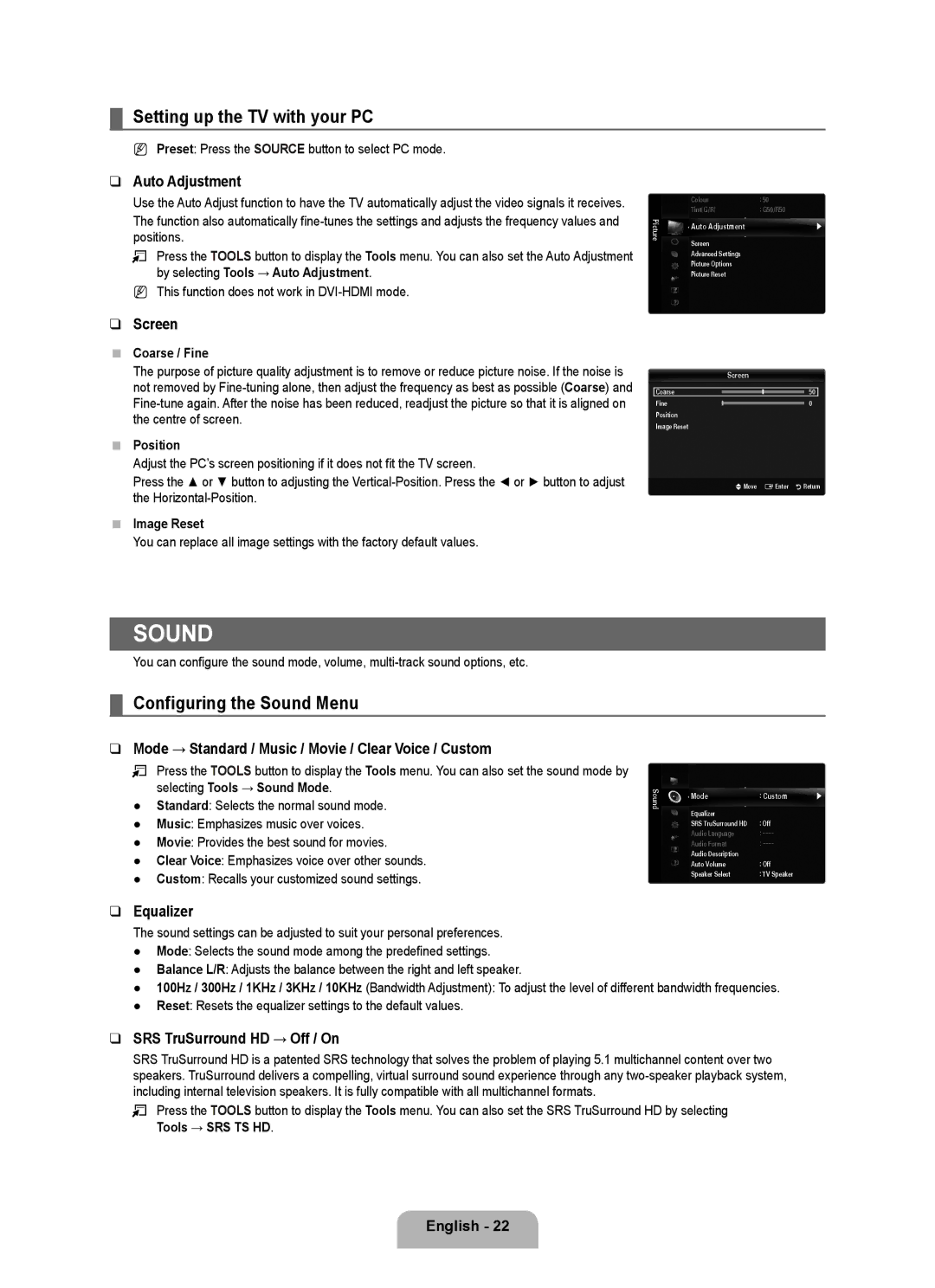¦Setting up the TV with your PC
NPreset: Press the SOURCE button to select PC mode.
❑Auto Adjustment
Use the Auto Adjust function to have the TV automatically adjust the video signals it receives.
The function also automatically
TPress the TOOLS button to display the Tools menu. You can also set the Auto Adjustment by selecting Tools → Auto Adjustment.
N This function does not work in
❑Screen
■Coarse / Fine
The purpose of picture quality adjustment is to remove or reduce picture noise. If the noise is not removed by
■Position
Adjust the PC’s screen positioning if it does not fit the TV screen.
Press the ▲ or ▼ button to adjusting the
■Image Reset
You can replace all image settings with the factory default values.
| Colour | : 50 | |
Picture | Tint(G/R) | : G50/R50 | |
Auto Adjustment | ▶ | ||
| |||
| Screen |
| |
| Advanced Settings |
| |
| Picture Options |
| |
| Picture Reset |
|
Screen
Coarse |
|
|
|
|
| 50 |
|
|
|
| |||
Fine |
|
| 0 | |||
|
| |||||
Position |
|
| ||||
Image Reset |
|
| ||||
|
| UMove EEnter | RReturn | |||
SOUND
You can configure the sound mode, volume,
¦Configuring the Sound Menu
❑Mode → Standard / Music / Movie / Clear Voice / Custom
TPress the TOOLS button to display the Tools menu. You can also set the sound mode by selecting Tools → Sound Mode.
●Standard: Selects the normal sound mode.
●Music: Emphasizes music over voices.
●Movie: Provides the best sound for movies.
●Clear Voice: Emphasizes voice over other sounds.
●Custom: Recalls your customized sound settings.
Sound
Mode | : Custom | ▶ |
Equalizer |
|
|
SRS TruSurround HD | : Off |
|
Audio Language | : |
|
Audio Format | : |
|
Audio Description |
|
|
Auto Volume | : Off |
|
Speaker Select | : TV Speaker |
|
❑Equalizer
The sound settings can be adjusted to suit your personal preferences.
●Mode: Selects the sound mode among the predefined settings.
●Balance L/R: Adjusts the balance between the right and left speaker.
●100Hz / 300Hz / 1KHz / 3KHz / 10KHz (Bandwidth Adjustment): To adjust the level of different bandwidth frequencies.
●Reset: Resets the equalizer settings to the default values.
❑SRS TruSurround HD → Off / On
SRS TruSurround HD is a patented SRS technology that solves the problem of playing 5.1 multichannel content over two speakers. TruSurround delivers a compelling, virtual surround sound experience through any
T Press the TOOLS button to display the Tools menu. You can also set the SRS TruSurround HD by selecting Tools → SRS TS HD.
English - 22