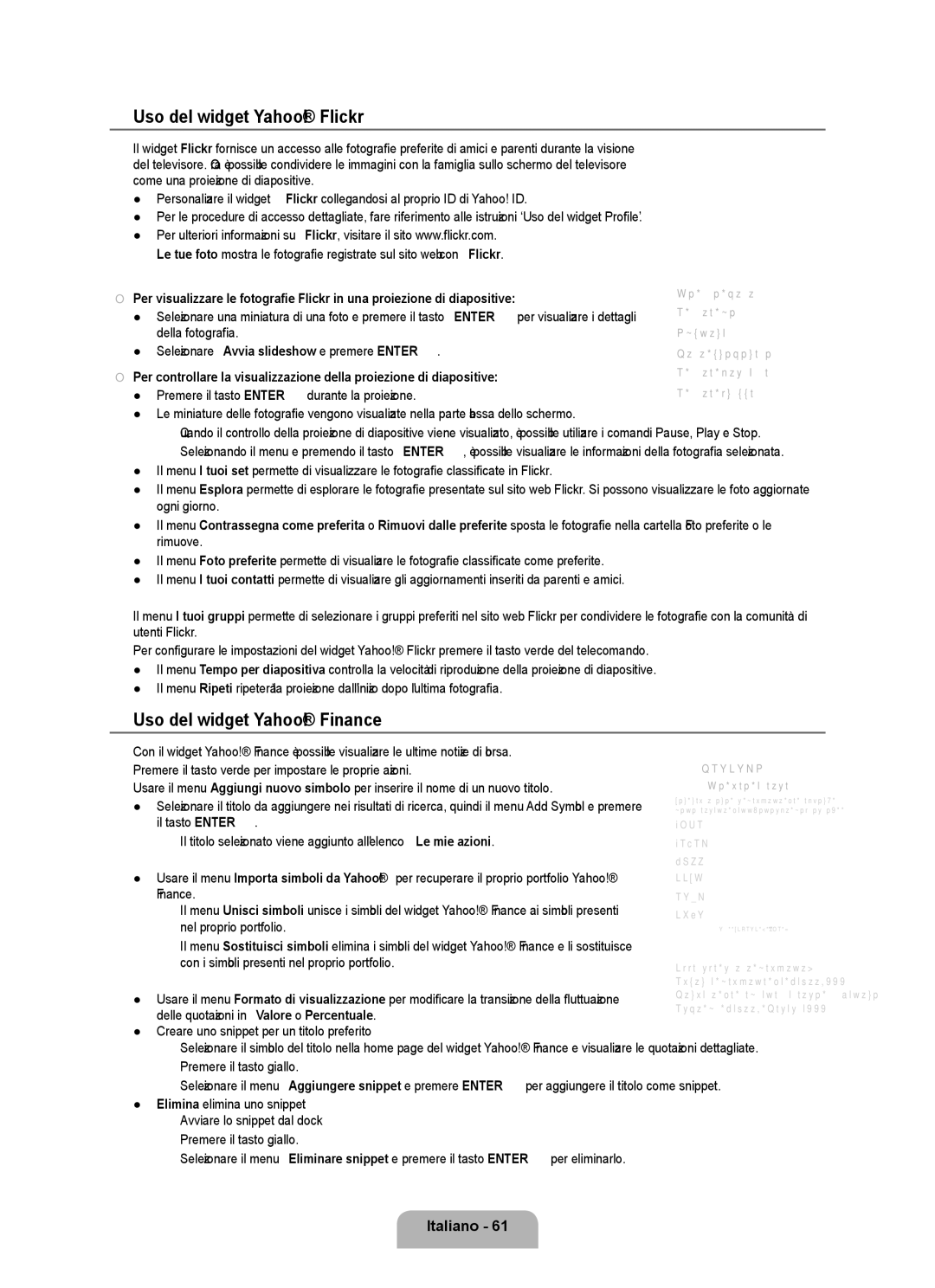¦Uso del widget Yahoo!® Flickr
Il widget Flickr fornisce un accesso alle fotografie preferite di amici e parenti durante la visione del televisore. Ora è possibile condividere le immagini con la famiglia sullo schermo del televisore come una proiezione di diapositive.
●Personalizzare il widget Flickr collegandosi al proprio ID di Yahoo! ID.
●Per le procedure di accesso dettagliate, fare riferimento alle istruzioni ‘Uso del widget Profile’.
●Per ulteriori informazioni su Flickr, visitare il sito www.flickr.com.
NLe tue foto mostra le fotografie registrate sul sito web con Flickr.
■ Per visualizzare le fotografie Flickr in una proiezione di diapositive:
● Selezionare una miniatura di una foto e premere il tasto ENTEREper visualizzare i dettagli della fotografia.
● Selezionare Avvia slideshow e premere ENTERE.
■ Per controllare la visualizzazione della proiezione di diapositive: ● Premere il tasto ENTEREdurante la proiezione.
●Le miniature delle fotografie vengono visualizzate nella parte bassa dello schermo.
N Quando il controllo della proiezione di diapositive viene visualizzato, è possibile utilizzare i comandi Pause, Play e Stop. N Selezionando il menu e premendo il tasto ENTERE, è possibile visualizzare le informazioni della fotografia selezionata.
●Il menu I tuoi set permette di visualizzare le fotografie classificate in Flickr.
●Il menu Esplora permette di esplorare le fotografie presentate sul sito web Flickr. Si possono visualizzare le foto aggiornate ogni giorno.
●Il menu Contrassegna come preferita o Rimuovi dalle preferite sposta le fotografie nella cartella Foto preferite o le rimuove.
●Il menu Foto preferite permette di visualizzare le fotografie classificate come preferite.
●Il menu I tuoi contatti permette di visualizzare gli aggiornamenti inseriti da parenti e amici.
Il menu I tuoi gruppi permette di selezionare i gruppi preferiti nel sito web Flickr per condividere le fotografie con la comunità di utenti Flickr.
Per configurare le impostazioni del widget Yahoo!® Flickr premere il tasto verde del telecomando.
●Il menu Tempo per diapositiva controlla la velocità di riproduzione della proiezione di diapositive.
●Il menu Ripeti ripeterà la proiezione dall'inizio dopo l'ultima fotografia.
¦Uso del widget Yahoo!® Finance
Con il widget Yahoo!® Finance è possibile visualizzare le ultime notizie di borsa. Premere il tasto verde per impostare le proprie azioni.
Usare il menu Aggiungi nuovo simbolo per inserire il nome di un nuovo titolo.
●Selezionare il titolo da aggiungere nei risultati di ricerca, quindi il menu Add Symbol e premere il tasto ENTERE.
N Il titolo selezionato viene aggiunto all'elenco Le mie azioni.
●Usare il menu Importa simboli da Yahoo!® per recuperare il proprio portfolio Yahoo!® Finance.
Il menu Unisci simboli unisce i simboli del widget Yahoo!® Finance ai simboli presenti nel proprio portfolio.
Il menu Sostituisci simboli elimina i simboli del widget Yahoo!® Finance e li sostituisce con i simboli presenti nel proprio portfolio.
FINANCE
Le mie azioni
Per rimuovere un simbolo di ticker, selezionalo dall’elenco seguente.
^DJI
^IXIC
YHOO AAPL INTC AMZN
PAGINA 1 DI 2
● Usare il menu Formato di visualizzazione per modificare la transizione della fluttuazione | Valore |
delle quotazioni in Valore o Percentuale. |
|
●Creare uno snippet per un titolo preferito
Selezionare il simbolo del titolo nella home page del widget Yahoo!® Finance e visualizzare le quotazioni dettagliate.
Premere il tasto giallo.
Selezionare il menu Aggiungere snippet e premere ENTEREper aggiungere il titolo come snippet.
●Elimina elimina uno snippet
Avviare lo snippet dal dock
Premere il tasto giallo.
Selezionare il menu Eliminare snippet e premere il tasto ENTEREper eliminarlo.