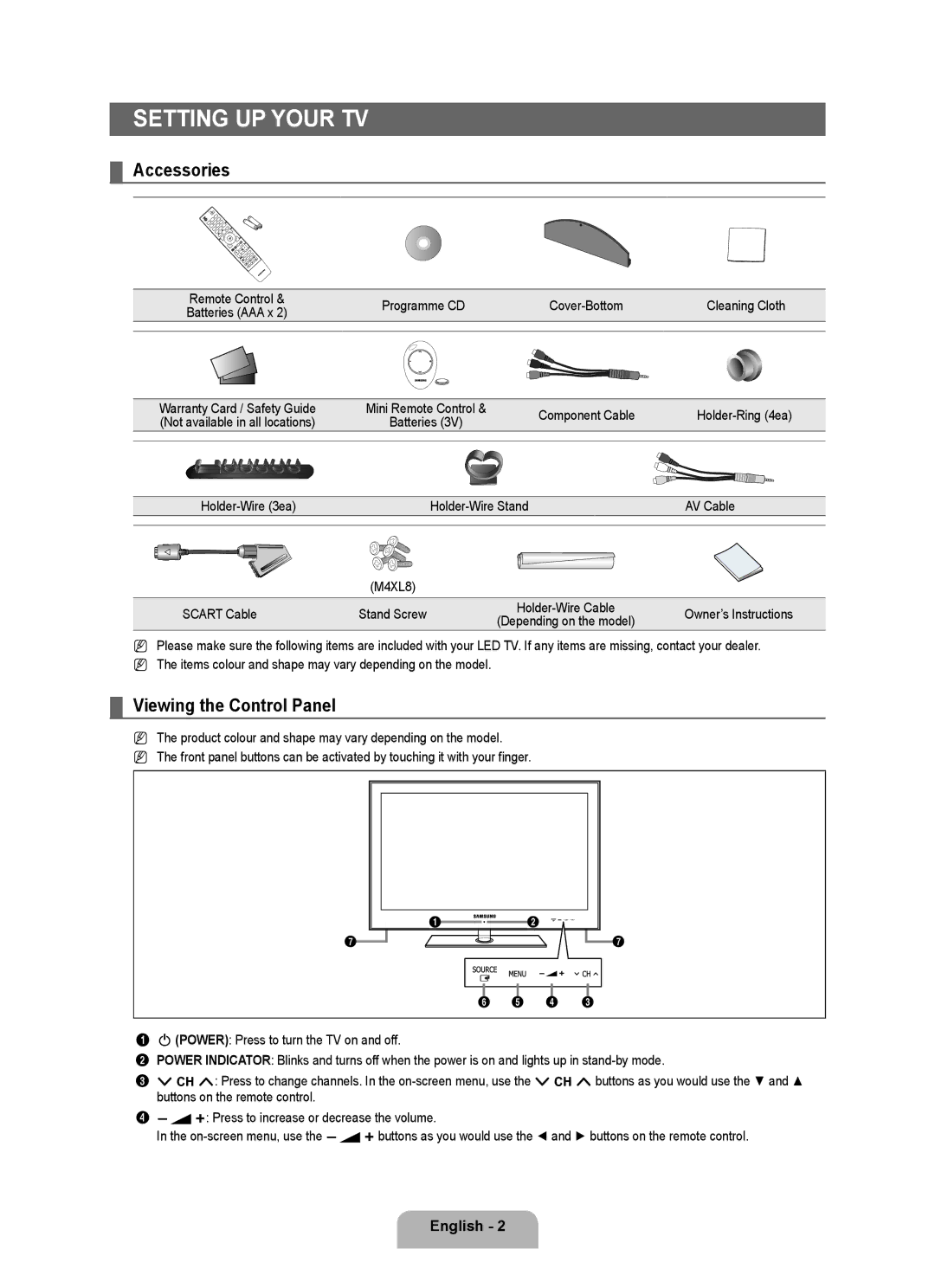Setting up Your TV
¦Accessories
Remote Control & | Programme CD |
| Cleaning Cloth | |||
Batteries (AAA x 2) | ||||||
|
|
| ||||
|
|
|
|
|
| |
|
|
|
|
|
| |
|
|
|
|
|
| |
|
|
|
|
|
| |
Warranty Card / Safety Guide | Mini Remote Control & | Component Cable | |||||
(Not available in all locations) | Batteries (3V) | ||||||
|
| ||||||
|
|
|
|
|
|
| |
|
|
|
|
|
|
| |
|
|
|
|
|
|
| |
|
|
|
|
|
|
| |
AV Cable | ||
|
|
|
(M4XL8)
SCART Cable | Stand Screw | Owner’s Instructions | ||
(Depending on the model) | ||||
|
|
|
NPlease make sure the following items are included with your LED TV. If any items are missing, contact your dealer.
NThe items colour and shape may vary depending on the model.
¦Viewing the Control Panel
NThe product colour and shape may vary depending on the model.
NThe front panel buttons can be activated by touching it with your finger.
|
| 1 |
| 2 |
|
|
|
|
|
|
| ||
|
|
| ||||
7 |
|
|
| 7 | ||
|
|
| ||||
6 5 4 3
1P(POWER): Press to turn the TV on and off.
2POWER INDICATOR: Blinks and turns off when the power is on and lights up in
3z: Press to change channels. In the
4Y: Press to increase or decrease the volume.
In the
English -