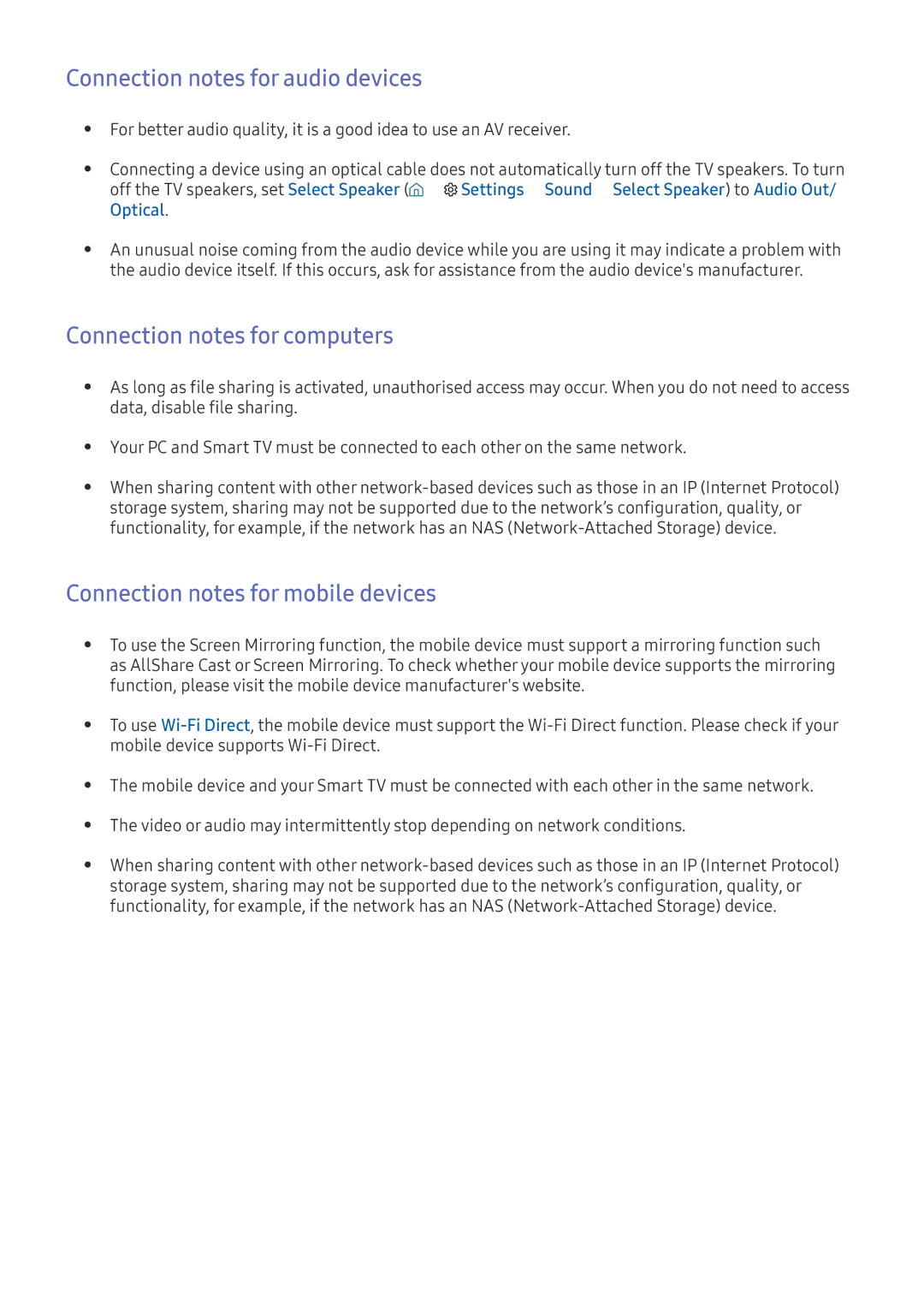UE49K6550AUXRU, UE32K5550AUXRU, UE32K5550BUXRU, UE55K5510AKXXU, UE55K5515AKXXE specifications
The Samsung UE40K5550AUXRU, UE32K5500AUXRU, UE40K5500AUXRU, UE55K5500AUXRU, and UE49K5550AUXRU are part of Samsung’s innovative K5500 series of Smart TVs, renowned for their cutting-edge features and impressive technology that enhance the viewing experience. These models showcase a blend of performance, design, and functionality, making them standout options for various home setups.One of the primary features of these televisions is their Full HD resolution, providing vivid detail and clarity for both television shows and movies. With a resolution of 1920 x 1080 pixels, viewers can enjoy high-quality imagery that brings content to life. The series employs Samsung’s advanced Picture Quality Improvement technology, which boosts color accuracy and contrast, ensuring that every scene is rendered in vibrant color and sharp detail.
Smart TV functionality is another hallmark of the K5500 series. These models come equipped with Samsung’s Tizen operating system, which allows users to access a wide array of online streaming services, including Netflix, YouTube, and Hulu, right from their TV. The intuitive Smart Hub interface simplifies navigation and provides easy access to apps, games, and more, making it effortlessly easy to customize the viewing experience.
In terms of design, the K5500 series boasts sleek and modern aesthetics with slim bezels, allowing for a more immersive viewing experience. The overall slim profile makes these TVs an attractive addition to any room, fitting seamlessly into various decor styles.
Furthermore, the series utilizes HDR (High Dynamic Range) technology, enabling a wider color spectrum and enhanced contrast. This feature results in deeper blacks and brighter whites, making it easier for viewers to appreciate the nuances in darker scenes or fast-paced action sequences.
The Samsung UE40K5550AUXRU, UE32K5500AUXRU, UE40K5500AUXRU, UE55K5500AUXRU, and UE49K5550AUXRU also support various connectivity options, including HDMI and USB ports, allowing for easy connection to external devices such as gaming consoles, Blu-ray players, and sound systems.
Additionally, with features like ConnectShare, users can enjoy their favorite media stored on USB devices without needing additional equipment. For audio, these models integrate Dolby Digital Plus technology, enhancing sound quality to complement the stunning visuals.
Overall, the Samsung K5500 series combines innovative technology with user-friendly features, making it a compelling choice for those looking to elevate their home entertainment experience. With a range of screen sizes available, there is a model to fit every space and preference.