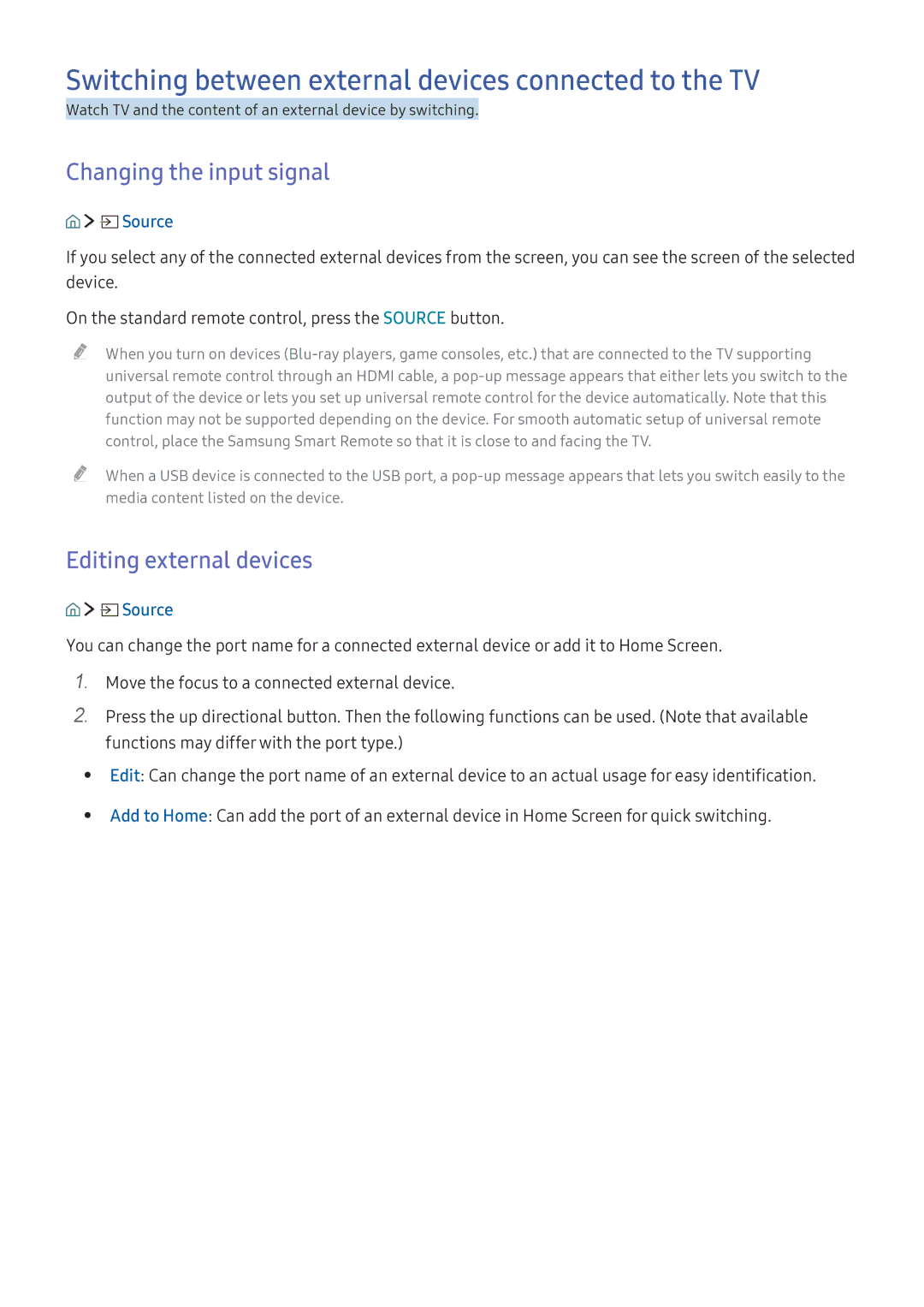Serial No
Manual
Contents
Smart Features
Picture and Sound
Troubleshooting
Guide for Samsung Smart Remote Buttons
Connecting to Samsung Smart Remote
Source
Using Smart Hub
Using Smart Hub
Settings
Turning the voice on/off
Using Voice Interaction
Setting up Voice Interaction
Running Voice Interaction
Connecting an Antenna Aerial
Settings Network Open Network Settings Try Now
Connecting to the Internet
Connecting Internet network
Establishing a wired Internet connection
Checking the internet connection status
Establishing a wireless Internet connection
Changing the name of the TV on a network
Troubleshooting wired Internet connectivity issues Try Now
Troubleshooting Internet Connectivity Issues
Wireless network connection failed
Troubleshooting wireless Internet connectivity issues
Unable to connect to a wireless router
Connecting Video Devices
Audio Input and Output Connections
Connecting with an Hdmi ARC cable
Connection Guide Source Connection Guide
Connecting Bluetooth Devices
Connecting through the Hdmi port ― Screen sharing
Connecting a Computer
Connecting through the Smart View app ― Content sharing
Using Smart View Screen Mirroring or contents sharing
Connecting a Mobile Device
Connecting a mobile device via Smart View App
Changing the input signal
Switching between external devices connected to the TV
Editing external devices
Connection Notes
Using additional functions
Connection notes for Hdmi
Connection notes for mobile devices
Settings Sound Select Speaker to Audio Out
Connection notes for audio devices
Connection notes for computers
About the Samsung Smart Remote Voice Interaction version
Page
About the Samsung Smart Remote
Page
Source Universal remote setup
Controlling the TV with a Keyboard or Gamepad
Connecting a USB keyboard
Connecting a Bluetooth keyboard and gamepad
Using the keyboard
Setting up the keyboard
Entering Text using the On-Screen Qwerty Keypad
Smart Hub
Displaying Home Screen
Launching the last used app automatically
Testing Smart Hub connections
Resetting Smart Hub
Launching Smart Hub automatically
Signing in to a Samsung account
Using a Samsung account
Creating a Samsung account using a Facebook account
Creating a Samsung account
Managing payment information saved on the TV
Using the Games Service
Settings System Samsung Account Payment Info
Settings System Samsung Account Remove Account
Running an installed game
Installing and running a game
Managing purchased or installed games
Installing games
Locking or Unlocking a game
Rating games
Removing a game
Updating a game
Installing and running an app
Using the Apps Service
Installing an app
Removing an app
Managing purchased or installed apps
Launching an app
Moving apps
Automatically updating apps
Using other app features and functions
Updating apps
Locking and unlocking apps
Launching the e-Manual
Using the e-Manual
Using the Web Browser
Using the buttons in the e-Manual
Playing pictures/video/music Try Now
Playing media content
Sort By
Functions on the media content list screen
Playing media content saved on a USB device
Filter By
Settings System Expert Settings Voice Interaction Try Now
Viewing Digital Broadcast Information at a Glance
Using the guide
Live TV Guide Try Now
Recording programmes
Changing the broadcast signal
Checking digital channel signal info and strength
Recording Programmes
Managing the schedule recording list
Canceling a schedule recording
Viewing recorded programmes
Setting up a schedule viewing for a channel
Setting Up a Schedule Viewing
Using the Channel List
Using Timeshift
Live TV Channel List Try Now
Removing registered channels
Editing channels
Editing registered channels
Creating a Personal Favourites List
Registering channels as favourites
Rearranging a favourites list
Editing a Favourites List
Viewing and selecting channels on favourites lists only
Removing channels from a favourites list
Extracting highlights automatically
Making Sports programmes More Realistic with Sports Mode
Settings Picture Special Viewing Mode Sports Mode Try Now
When Audio Description is On
Scanning for available channels
Viewing a game recorded in sports mode
Configuring advanced broadcasting settings
TV-Viewing Support Functions
Selecting a Language
Setting the country area
Tuning broadcast signals manually
Selecting the broadcast audio language
Transferring channel list
Fine-tuning analog broadcasts
Tuning digital channels
Tuning analogue channels
Changing teletext language
Setting satellite system
Showing common interface menu
Choosing a picture mode
Adjusting the Picture Quality
Configuring advanced picture settings
Auto Motion Plus
Digital Clean View
Analogue Clean View
Film Mode Try Now
Picture Support Functions
Viewing a HDR mode
Viewing a picture-in-picture PIP
Changing the picture size
Changing the picture size in 43 or Screen Fit mode
Changing the picture size automatically
Adjusting the picture size and/or position
Adjusting the Sound Quality
Choosing a sound mode
Configuring advanced sound settings
Selecting speakers
Using the Sound Support Functions
Listening to the TV through Bluetooth devices
Creating surround effect through Multiroom speaker
Listening to the TV through a Multiroom speaker
Setting the current time
Setting the Time and Using the Timer
Turning off the TV using the off timer
Using the timers
Using the sleep timer
Turning on the TV using the on timer
Reducing the energy consumption of the TV
Preventing screen burn
Read before connecting an Anynet+ HDMI-CEC
Using Anynet+ HDMI-CEC
Connect an HDMI-CEC-compliant device to the TV
Updating through the USB device
Updating the TV’s Software
Updating the TV’s software to the latest version
Updating through the Internet
Scanning viruses in real time
Protecting the TV from Hacking and Malicious Code
Updating the TV automatically
Checking the TV and connected storage for malicious code
Enabling voice guides for the visually impaired
Using Other Functions
Running the accessibility functions
Changing the volume, pitch, and speed of the voice guide
Selecting the broadcasting subtitle language
Audio Description
Enlarging font for the visually impaired
Adjusting the menu transparency
Learning about the remote control for the visually impaired
White text on black background high contrast
Setting up a password
Configuring advanced system settings
Changing the menu language
Locking/Unlocking the TV Control Button or Control Stick
Enabling/Disabling the front indicators
Checking Notifications
Program Rating Lock
Enabling game mode
Restoring the TV to the factory settings
Using the TV as a display model for retail stores
Pressing the TTX/MIX button in a toggling manner
Running Data Service Automatically
Settings Broadcasting Expert Settings
HbbTV
Connecting the CI or CI+ Card via Common Interface slot
Using a TV Viewing Card CI or CI+ Card
Displayed, indicating the channel list is updated
Teletext Feature
Using the CI or CI+ Card
Contact your service provider
Page
Page
Getting support through Remote Management
What Does Remote Service Do?
Settings Support Remote Management Try Now
Getting Support
Testing the picture
There Is a Problem with the Picture
Finding the contact information for service
Requesting service
Settings System Eco Solution Energy Saving Mode or Eco
Sharpness, and Colour settings
Settings Support Self Diagnosis Start Sound Test Try Now
Testing the sound
Cant Hear the Sound Clearly
My Computer Wont Connect
There Is a Problem with the Broadcast
Network Status
Cant Connect to the Internet
Service
Data Service
Anynet+ HDMI-CEC Isnt Working
Schedule Recording/Timeshift Function Isnt Working
Have Trouble Launching/Using Apps
My File Wont Play
Want to Reset the TV
Under Self Diagnosis isnt
Other Issues
Ad appears on the screen
Two later than the specified time
Before Using the Recording and Timeshift Functions
Before using the recording and schedule recording functions
System Time Clock
Before using the timeshift function
If Hdmi UHD Color is set to Off
Supported Resolutions for each of UHD Input Signals
Read Before Using Voice Interaction
Resolution 3840 x 2160p, 4096 x 2160p
Precautions for voice interaction
Read Before Using Apps
Requirements for using voice interaction
Read Before Using the Web Browser
Properly
Commerce for online purchases is not supported
ActiveX is not supported
Those options
Limitations on use of photo, video, and music files Try Now
Read Before Playing Photo, Video, or Music Files
Supported internal subtitles
Supported external subtitles
Supported music formats and codecs
Supported image formats and resolutions
Svaf
Supported video codecs
Video decoders
Other restrictions
Audio decoders
Picture sizes and input signals
Read After Installing the TV
Wireless security protocols
Installing an anti-theft lock
Read before setting up a wireless Internet connection
Precautions for wireless Internet
Indicator turning on
Read Before Connecting a Computer Supported Resolutions
Vesa DMT
CEA-861
Supported Resolutions for Video Signals
Restrictions on using Bluetooth
Read Before Using Bluetooth Devices
Buttons and Functions
Fits the photo to the screen
Zoom
Zooms the photo in by up to a factor
Fit to screen
Buttons and functions available while using sports mode
Stop Recording, Stop Timeshift / Go to Live TV
Dual Play
Recording Time
Starts instant recording of the current programme
Licence
Open Source License Notice