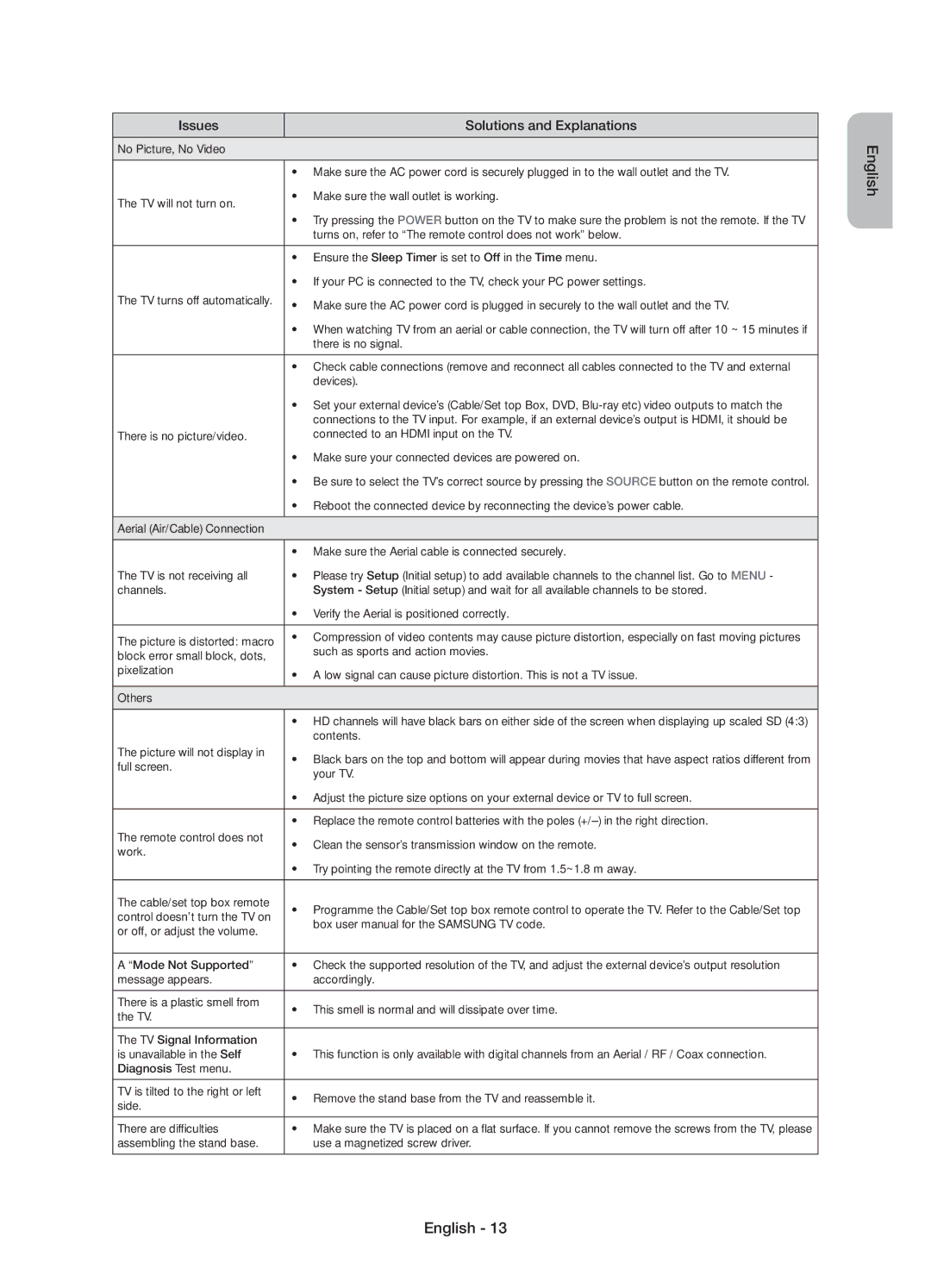LED TV
English
Important Safety Instructions
English
Accessories
List of Features
Regulatory Guide / Warranty Card Cable Holder
Manual Allows you to read on screen full manual. p
Adjusts the volume
Viewing the Remote Control
Turns the TV on and off
Quickly select frequently used functions
Initial Setup
Using the TV’s Controller Panel Key
Standby mode
If You Want to Reset This Feature
TV / Ext. / HDMI1 / HDMI2/DVI
Changing the Input Source
Turn the TV off to connect or disconnect a CI card
Using the CI or CI+ Card
Model
Has finished,
Screen Display
How to use the e-Manual
Currently displayed video, TV Programme, etc
Entere button. The OSD window appears
How to search for a topic on the index
Button
Are you sure? appears. Select Yes, and then press
Teletext pages are organised according to six categories
Teletext Feature
Issues Solutions and Explanations
Troubleshooting
Assembling the stand base Use a magnetized screw driver
Recommendation EU Only
With 90 degree connectors
Wall Mount Kit Specifications Vesa
Installing the Wall Mount
Wall mount kit is not supplied but sold separately
Standard Screw Quantity
To avoid the TV from falling
Securing the TV to the Wall
Storage and Maintenance
Securing the Installation Space
Installation with a stand 10 cm
Installation with a wall-mount 10 cm
Optional
Anti-theft Kensington Lock
Specifications
Supported Subtitle Formats
Supported Video Formats
File Extension Type Resolution
Full available resolution
Supported Photo Formats Supported Music Formats
File Extension Type Codec Remark
Still image warning
Licence
DivX videos
Device must be registered in order to play purchased DivX
This page is intentionally Left blank
Polski
Ważne zasady bezpieczeństwa
Polski
Akcesoria
Lista funkcji
Pilot z 2 bateriami AAA
Przewodnik po przepisach / Karta gwarancyjna
Włączanie i wyłączanie telewizora
Opis pilota
Wideo
Tryb gotowości
Konfiguracja wstępna
Przywrócenie ustawień fabrycznych funkcji
Telewizora
TV / Złącze / HDMI1 / HDMI2/DVI
Zmiana źródła sygnału
Uwaga
Podłączanie adaptera kart CI
Elementy ekranu
Sposób obsługi e-Manual
Wyszukiwanie tematu na stronie indeksu
Strony telegazety są uporządkowane według sześciu kategorii
Funkcja telegazety
Numer wybranej strony Identyfikator programu
Rozwiązywanie problemów
Problemy Rozwiązania i wyjaśnienia
Zalecenie dotyczy wyłącznie UE
Dane techniczne zestawu do montażu naściennego Vesa
Montaż wspornika ściennego
Liczba
Uniemożliwienie upadku telewizora
Zabezpieczanie telewizora zawieszonego na ścianie
Telewizora Parametry wkrętów Dla telewizora 58 cali M8
Przechowywanie i konserwacja
Zabezpieczanie przestrzeni instalacyjnej
Instalacja na podstawie 10 cm
Instalacja na wsporniku naściennym 10 cm
Opcjonalne
Zabezpieczenie przeciwkradzieżowe Kensington
Dane techniczne
Obsługiwane formaty napisów
Obsługiwane formaty filmowe
Typ
Pełna dostępna rozdzielczość
Rozszerzenie Typ Kodek Uwaga Pliku
Ostrzeżenie dotyczące nieruchomych obrazów
Licencja
This page is intentionally Left blank
Slovenščina
Pomembna varnostna navodila
Slovenščina
Seznam funkcij
Administrativni stroški se zaračunajo, če
Dodatna oprema
Manual Za ogled celotnega priročnika na zaslonu . str
Za vklop in izklop televizorja
Ogled daljinskega upravljalnika
Za prilagajanje glasnosti
Začetna nastavitev
Uporaba kontrolnika televizorja tipka na plošči
Stanje pripravljenosti
Za ponastavitev te funkcije
Vir
Spreminjanje vhodnega vira
Številko, ID-jem Kartice ZA Splošni Vmesnik ali Kartice
Uporaba Kartice ZA Splošni Vmesnik ali
Prikaz na zaslonu
Ogled e-Manual
Trenutno prikazan video, televizijski program itd
Iskanje teme na strani s kazalom
Tipična stran teleteksta
Funkcija teleteksta
Del
Odpravljanje težav
Težave Rešitve in razlage
Priporočilo samo EU
Specifikacije opreme za pritrditev na steno Vesa
Nameščanje stenskega nosilca
Standardni vijak Število
Da preprečite padec televizorja
Pritrditev televizorja na steno
Stena
Shranjevanje in vzdrževanje
Zaščita prostora za namestitev
Pritrditev na steno
Izbirno
Ključavnica Kensington proti kraji
Specifikacije
Podprte oblike zapisa podnapisov
Podprte oblike video zapisa
Zunanje Ime Datotečna pripona
Notranje Ime Vsebnik Oblika zapisa
Podprte oblike zapisa glasbe
Podprte oblike zapisa fotografij
Razpoložljiva polna ločljivost
Opozorilo o mirujočih slikah
Licenca
This page is intentionally Left blank
Magyar
Fontos biztonsági utasítások
Magyar
Tartozékok
Funkciólista
Kábeltartó
Használati útmutató
Televízió be- és kikapcsolása
Távirányító
Kiválasztása
Közvetlen hozzáférés a csatornákhoz
Kezdeti beállítás
Tv-vezérlő használata kezelő
Készenléti üzemmód
Ha vissza kívánja állítani ezt a funkciót
TV / Külső / HDMI1 / HDMI2/DVI
Bemeneti forrás módosítása
Kapcsolatba a szolgáltatóval Lehet
CI vagy CI+ kártya használata
Kép az adott modelltől függően eltérő
Megjelenítés a képernyőn
Az elektronikus útmutató használata
Aktuálisan
Megjelenített
Entere gombot. Megjelenik a „Szeretné
Téma keresése a tartalomjegyzék oldalon
Teletext oldalak hat kategóriába vannak besorolva
Teletext funkció
Hibaelhárítás
Eszközök összes kábelét
Nem érkezik jel
Képernyőn
TV-készülékétől
Probléma Megoldás és magyarázat
Javaslatok Csak EU-országok esetén
Falikonzol tartozékainak szabványadatai Vesa
Falikonzol felszerelése
Mennyiség
Tv-készülék leesésének megakadályozása
Tv-készülék falra rögzítése
Kérjük, hogy a készülék működtetése előtt
Tárolás és karbantartás
Felszerelési távolság
Opcionális
Lopásgátló Kensington-zár
Műszaki leírás
Támogatott feliratformátumok
Támogatott videoformátumok
Legnagyobb rendelkezésre álló felbontás
Támogatott fényképformátumok Támogatott zeneformátumok
Fájlkiterjesztés Típus Felbontás
Fájlkiterjesztés Típus Kodek Megjegyzés
Állóképre vonatkozó figyelmeztetés
Licenc
This page is intentionally Left blank
Srpski
Važna bezbednosna uputstva
Srpski
Dodatni pribor
Lista funkcija
Daljinski upravljač i baterije AAA x
Regulatorni priručnik / Garantni list
Uključivanje i isključivanje televizora
Prikaz daljinskog upravljača
Pritisnite da biste direktno pristupali kanalima
Korišćenje kontrolera televizora taster na tabli
Ako želite da resetujete ovu funkciju
Početno podešavanje
Režim mirovanja
TV / Spoljni / HDMI1 / HDMI2/DVI
Promena izvora signala
Karticu
Korišćenje „CI ili CI+ Kartice
Izgled ekrana
Kako da prikažete e-priručnik
Trenutno prikazani video zapis, TV program itd
Kako da pronađete temu na stranici sa indeksom
Stranice teleteksta su organizovane u šest kategorija
Rešavanje problema
Problemi Rešenja i objašnjenja
Preporuka samo za EU
Specifikacije kompleta za montažu na zid Vesa
Postavljanje zidnog nosača
Količina
Da biste sprečili pad televizora
Pričvršćivanje televizora za zid
Budu u istom nivou ili niže od držača na televizoru
Skladištenje i održavanje
Bezbedan prostor za instalaciju
Instaliranje sa zidnim nosačem 10 cm
Opcionalno
Kensington Lock za sprečavanje krađe
Vlažnost vazduha
Zaštita okoline Radna temperatura
Temperatura za skladištenje
Vlažnost pri skladištenju
Podržani formati titlova
Podržani video formati
Puna dostupna rezolucija
Podržani formati fotografija Podržani muzički formati
Oznaka tipa Tip Rezolucija
Oznaka tipa Tip Kodek Napomena
Upozorenje za statičnu sliku
This page is intentionally Left blank
Hrvatski
Važne sigurnosne upute
Hrvatski
Vodič kroz zakonske propise / Jamstvena kartica
Popis značajki
Kabel za napajanje
Korisnički priručnik
Pregled daljinskog upravljača
Početno postavljanje
Korištenje kontrolera televizora upravljač na ploči
Stanje pripravnosti
Ako želite ponovno postaviti ovu značajku
TV / Vanjski / HDMI1 / HDMI2/DVI
Promjena izvora ulaznog signala
Isključite televizor prije umetanja i vađenja CI kartice
Korištenje kartice CI ili CI+ Card
Izgled se može razlikovati ovisno o
Videozapis koji se trenutno prikazuje, TV program itd
Način pregledavanja uputa u elektronskom obliku
Traženje teme na stranici indeksa
Stranice teleteksta organizirane su u šest kategorija
Značajka teleteksta
Rješavanje problema
Vanjske uređaje
Nakon 10 ~ 15 minuta ako nema signala
Zaslonu
Na vrhu i na dnu zaslona
Problemi Rješenja i objašnjenja
Specifikacije kompleta za postavljanje na zid Vesa
Montiranje zidnog nosača
Razlikovati ovisno o njihovim specifikacijama
Vesa spec. a * B Standardni vijak Količina 400 X
Izbjegavanje pada televizora
Montiranje televizora na zid
Pohrana i održavanje
Osiguravanje prostora za montiranje
Montiranje sa zidnim nosačem 10 cm
Dodatno
Kensington Lock uređaj za sprečavanje krađe
Specifikacije televizor
Vanjski Ime Ekstenzija datoteke
Ekstenzija Kontejner Video kodek Rezolucija
Unutarnji Ime Kontejner Format
Format teksta
Ekstenzija Vrsta Rezolucija
Podržani formati fotografija Podržani formati glazbe
Ekstenzija Vrsta Kodek Opaska
Upozorenje o prikazivanju statičnih slika
This page is intentionally Left blank
Предупредување! Важни безбедносни инструкции
Важни безбедносни инструкции
EnglishМакедонски
Дополнителна опрема
Листа на функции
Прирачник за користење
Прилагодување на јачината на звукот
Преглед на далечинскиот управувач
Почетно поставување
→ Power вклучување
Режим на подготвеност
Доколку сакате да ја ресетирате оваа функција
ТВ / Надв. / HDMI1 / HDMI2/DVI
Менување на влезниот извор
Грешка, ве молиме обратете се до давателот на услугата
Користење на CI или CI+ картичка
Сликата може да биде различна, во
Зависност од моделот
Приказ на екранот
Како да го погледнете e-Manual
Тековно Репродуцирано видео, ТВ програма итн
Метод
Како да пребарувате тема на индексната страница
Се прикаже темата. Дали сак. ова да го
Вообичаена телетекст страница
Телетекст функции
Дел
Содржина
Проблеми Решенија и објаснувања
Решавање на проблеми
Несоодветен шум
Звучниците репродуцираат
Да предизвика изобличување на звукот
Нема слика, нема видео сигнал
Препорака само ЕУ
Спецификации на комплетот со ѕиден носач Vesa
Монтирање на ѕидниот носач
Количина
Стандардни завртки
За да избегнете паѓање на телевизорот
Безбедносно прицврстување на телевизорот за ѕид
Извадете ја жицата пред да го преместите телевизорот
Ѕид
Складирање и одржување
Обезбедување на просторот за инсталација
Инсталација со држач
Инсталација со ѕиден носач
Kensington брава против кражба
Спецификации
Поддржани формати на превод
Поддржани видео формати
Надворешни Име
Внатрешни Име Формат
Поддржани формати за музика
Поддржани формати на фотографии
Најголема достапна резолуција
Предупредување за неподвижна слика
Лиценца
This page is intentionally Left blank
Shqip
Udhëzime të rëndësishme të sigurisë
Shqip
Pajisjet ndihmëse
Lista e veçorive
Manual Mundëson leximin e manualit të plotë në ekran. f
Mbajtësja e kabllove
Shikimi i telekomandës
Shfaq Media Play
Fik dhe ndez TV-në
Rregullon volumin
Konfigurimi fillestar
Përdorimi i pultit të televizorit tasti i panelit
Modaliteti në pritje
Nëse dëshironi të rivendosni këtë veçori…
TV / Jasht / HDMI1 / HDMI2/DVI
Ndryshimi i burimit të hyrjes
Fikni televizorin për të lidhur ose shkëputur kartën CI
Përdorimi i Kartës CI ose CI+
Kontaktoni ofruesin tuaj të shërbimit
Videoja e shfaqur së fundmi, program televiziv etj
Shfaqja e ekranit
Si të shihni manualin elektronik
Si mund të kërkoni për një temë në faqen e treguesit
Veçoria e teletekstit
Faqe tipike e teletekstit
Mëparshme të teletekstit
Përsëri
Zgjidhja e problemeve
Dhe nuk rregullon volumin
Do të shfaqen gjatë filmave që kanë raporte të pamjes të
Disponohet në menynë e testit
Vetë-diagnostikim
Rekomandim vetëm për BE-në
Probleme Zgjidhjet dhe shpjegimet
Specifikimet e pajisjes për montim në mur Vesa
Instalimi i montuesit në mur
Brendshme të TV-së
Mund të ndryshojë në varësi të specifikimeve të tyre
Për të shmangur rrëzimin e TV-së
Sigurimi i TV-së në Mur
Ruajtja dhe mirëmbajtja
Sigurimi i hapësirës së instalimit
Instalimi me montim në mur 10 cm
Opsional
Përdorimi i kyçit Kensington kundër vjedhjes
Specifikimet Televizori
Formatet e mbështetura të titrave
Formatet e mbështetura video
Rezolucioni i plotë që disponohet
Paralajmërim për imazhet e palëvizshme
This page is intentionally Left blank
Προειδοποίηση! Σημαντικές οδηγίες για την ασφάλεια
Σημαντικές οδηγίες για την ασφάλεια
Ελληνικά
Πρόσθετα εξαρτήματα
Κατάλογος χαρακτηριστικών
Τηλεχειριστήριο και μπαταρίες AAA x
Οδηγός συμμόρφωσης με τους κανονισμούς / Κάρτα εγγύησης
Προβολή Media Play
Επισκόπηση του τηλεχειριστηρίου
Αρχική ρύθμιση
Χρήση του χειριστηρίου της τηλεόρασης πλήκτρο πρόσοψης
Κατάσταση αναμονής
Αν θέλετε να εκτελέσετε επαναφορά αυτής της δυνατότητας
TV / Εξωτ. / HDMI1 / HDMI2/DVI
Αλλαγή της πηγής εισόδου
Ανάλογα με το μοντέλο
Χρήση της κάρτας CI ή CI+ Card
Που χρησιμοποιείτε
Είναι ενημερωμένη
Προβολή στην οθόνη
Τρόπος προβολής του e-Manual
Μέθοδος
Τρόπος αναζήτησης ενός θέματος στη σελίδα ευρετηρίου
Οι σελίδες Teletext κατατάσσονται σε έξι κατηγορίες
Δυνατότητα teletext
Τμήμα
Προβλήματα Λύσεις και επεξηγήσεις
Αντιμετώπιση προβλημάτων
Από 10 ~ 15 λεπτά εάν δεν υπάρχει σήμα
Λειτουργεί παρακάτω
Τηλεόραση και τις εξωτερικές συσκευές
Απουσία εικόνας/βίντεο
Σύσταση Μόνον EU
Προδιαγραφές Vesa κιτ τοποθέτησης στον τοίχο
Εγκατάσταση του στηρίγματος τοποθέτησης στον τοίχο
Για να μην πέσει η τηλεόραση
Στερέωση της τηλεόρασης στον τοίχο
Μπορεί να πέσει προς τα πίσω
Τοίχος
Αποθήκευση και συντήρηση
Εξασφάλιση χώρου για την εγκατάσταση
Εγκατάσταση με βάση
Εγκατάσταση με στήριγμα τοποθέτησης στον τοίχο
Προαιρετικό
Αντι-κλεπτική κλειδαριά Kensington
Για να κλειδώσετε το προϊόν, ακολουθήστε τα εξής βήματα
Προδιαγραφές
Μορφές υποτίτλων που υποστηρίζονται
Μορφές βίντεο που υποστηρίζονται
Μορφές αρχείων μουσικής που υποστηρίζονται
Υποστηριζόμενες μορφές φωτογραφιών
Πλήρης διαθέσιμη ανάλυση
Προειδοποίηση σχετικά με τις στατικές εικόνες
Άδεια χρήσης
This page is intentionally Left blank
20 €/Anruf aus dem dt. Festnetz, aus dem Mobilfunk
BN68-07680D-00
Samsung 80111 726 7864 only from land line
Dedykowana infolinia do obsługi zapytań dotyczących