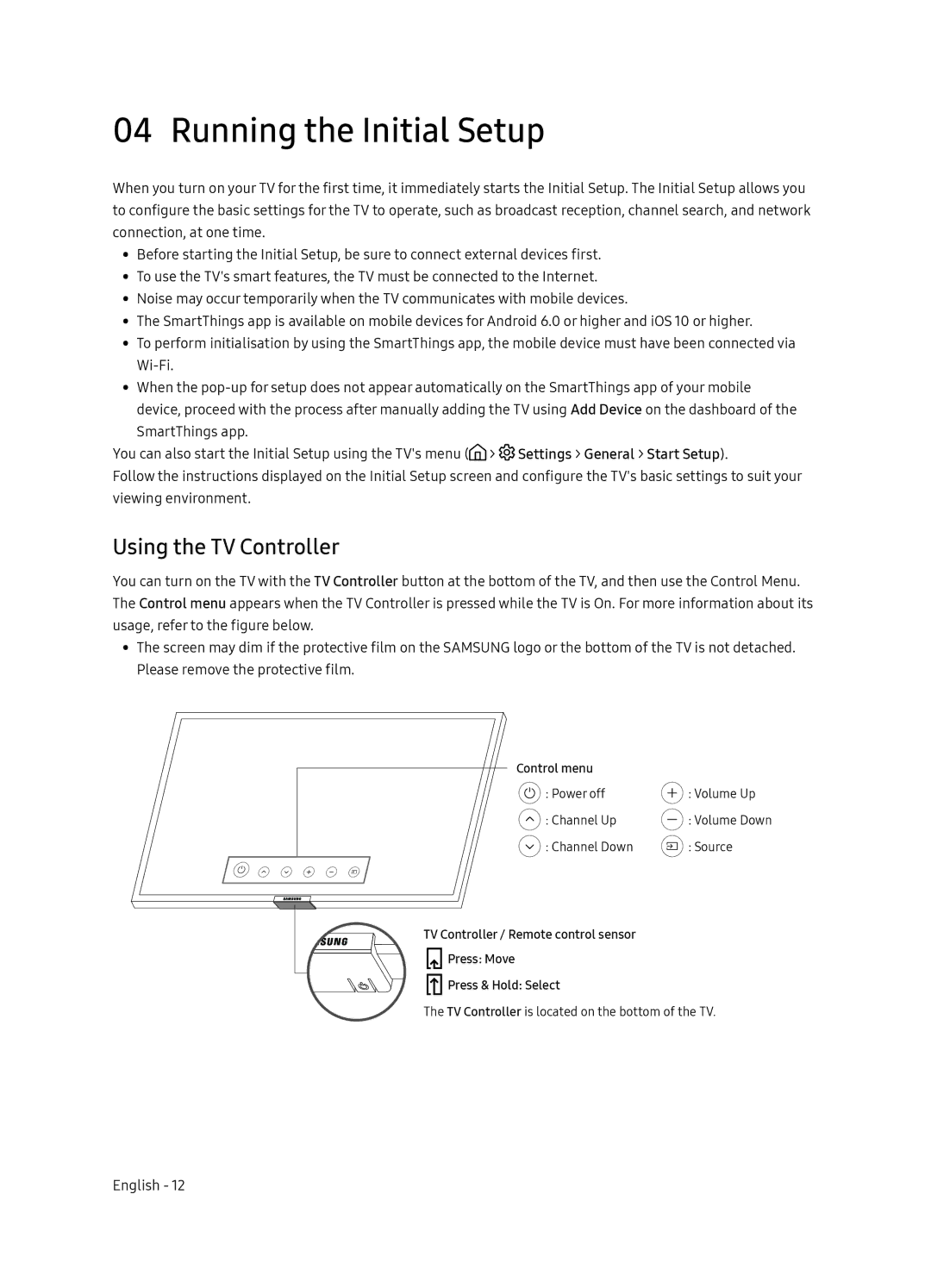04 Running the Initial Setup
When you turn on your TV for the first time, it immediately starts the Initial Setup. The Initial Setup allows you to configure the basic settings for the TV to operate, such as broadcast reception, channel search, and network connection, at one time.
•• Before starting the Initial Setup, be sure to connect external devices first.
•• To use the TV's smart features, the TV must be connected to the Internet.
•• Noise may occur temporarily when the TV communicates with mobile devices.
•• The SmartThings app is available on mobile devices for Android 6.0 or higher and iOS 10 or higher.
•• To perform initialisation by using the SmartThings app, the mobile device must have been connected via
•• When the
You can also start the Initial Setup using the TV's menu (![]() >
> ![]() Settings > General > Start Setup).
Settings > General > Start Setup).
Follow the instructions displayed on the Initial Setup screen and configure the TV's basic settings to suit your viewing environment.
Using the TV Controller
You can turn on the TV with the TV Controller button at the bottom of the TV, and then use the Control Menu. The Control menu appears when the TV Controller is pressed while the TV is On. For more information about its usage, refer to the figure below.
•• The screen may dim if the protective film on the SAMSUNG logo or the bottom of the TV is not detached. Please remove the protective film.
Control menu |
|
: Power off | : Volume Up |
: Channel Up | : Volume Down |
: Channel Down | : Source |
TV Controller / Remote control sensor
![]() Press: Move
Press: Move
![]() Press & Hold: Select
Press & Hold: Select
The TV Controller is located on the bottom of the TV.
English - 12