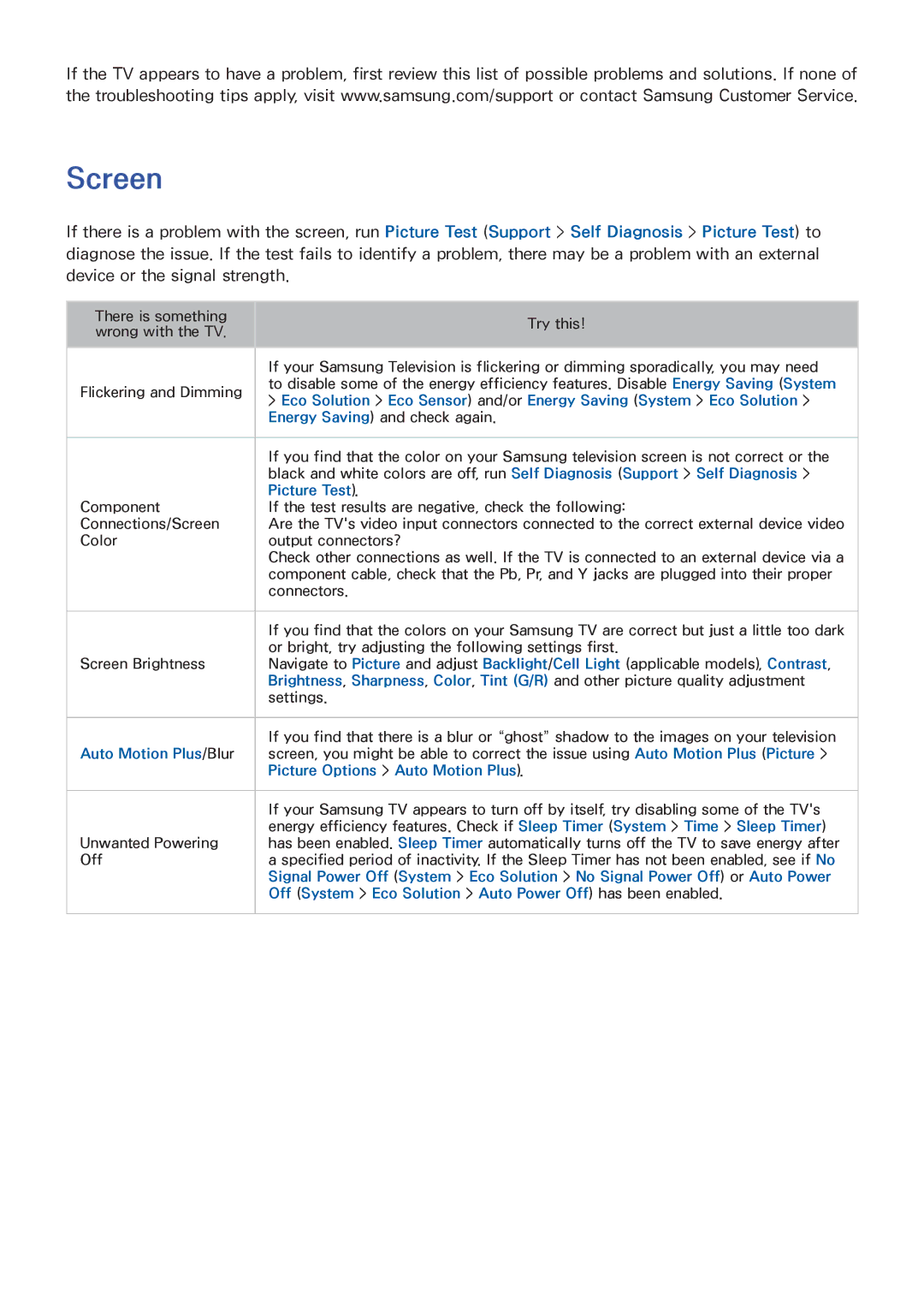If the TV appears to have a problem, first review this list of possible problems and solutions. If none of the troubleshooting tips apply, visit www.samsung.com/support or contact Samsung Customer Service.
Screen
If there is a problem with the screen, run Picture Test (Support > Self Diagnosis > Picture Test) to diagnose the issue. If the test fails to identify a problem, there may be a problem with an external device or the signal strength.
There is something wrong with the TV.
Try this!
| If your Samsung Television is flickering or dimming sporadically, you may need | |
Flickering and Dimming | to disable some of the energy efficiency features. Disable Energy Saving (System | |
> Eco Solution > Eco Sensor) and/or Energy Saving (System > Eco Solution > | ||
| ||
| Energy Saving) and check again. | |
|
| |
| If you find that the color on your Samsung television screen is not correct or the | |
| black and white colors are off, run Self Diagnosis (Support > Self Diagnosis > | |
| Picture Test). | |
Component | If the test results are negative, check the following: | |
Connections/Screen | Are the TV's video input connectors connected to the correct external device video | |
Color | output connectors? | |
| Check other connections as well. If the TV is connected to an external device via a | |
| component cable, check that the Pb, Pr, and Y jacks are plugged into their proper | |
| connectors. | |
|
| |
| If you find that the colors on your Samsung TV are correct but just a little too dark | |
| or bright, try adjusting the following settings first. | |
Screen Brightness | Navigate to Picture and adjust Backlight/Cell Light (applicable models), Contrast, | |
| Brightness, Sharpness, Color, Tint (G/R) and other picture quality adjustment | |
| settings. | |
|
| |
| If you find that there is a blur or “ghost” shadow to the images on your television | |
Auto Motion Plus/Blur | screen, you might be able to correct the issue using Auto Motion Plus (Picture > | |
| Picture Options > Auto Motion Plus). | |
|
| |
| If your Samsung TV appears to turn off by itself, try disabling some of the TV's | |
| energy efficiency features. Check if Sleep Timer (System > Time > Sleep Timer) | |
Unwanted Powering | has been enabled. Sleep Timer automatically turns off the TV to save energy after | |
Off | a specified period of inactivity. If the Sleep Timer has not been enabled, see if No | |
| Signal Power Off (System > Eco Solution > No Signal Power Off) or Auto Power | |
| Off (System > Eco Solution > Auto Power Off) has been enabled. | |
|
|