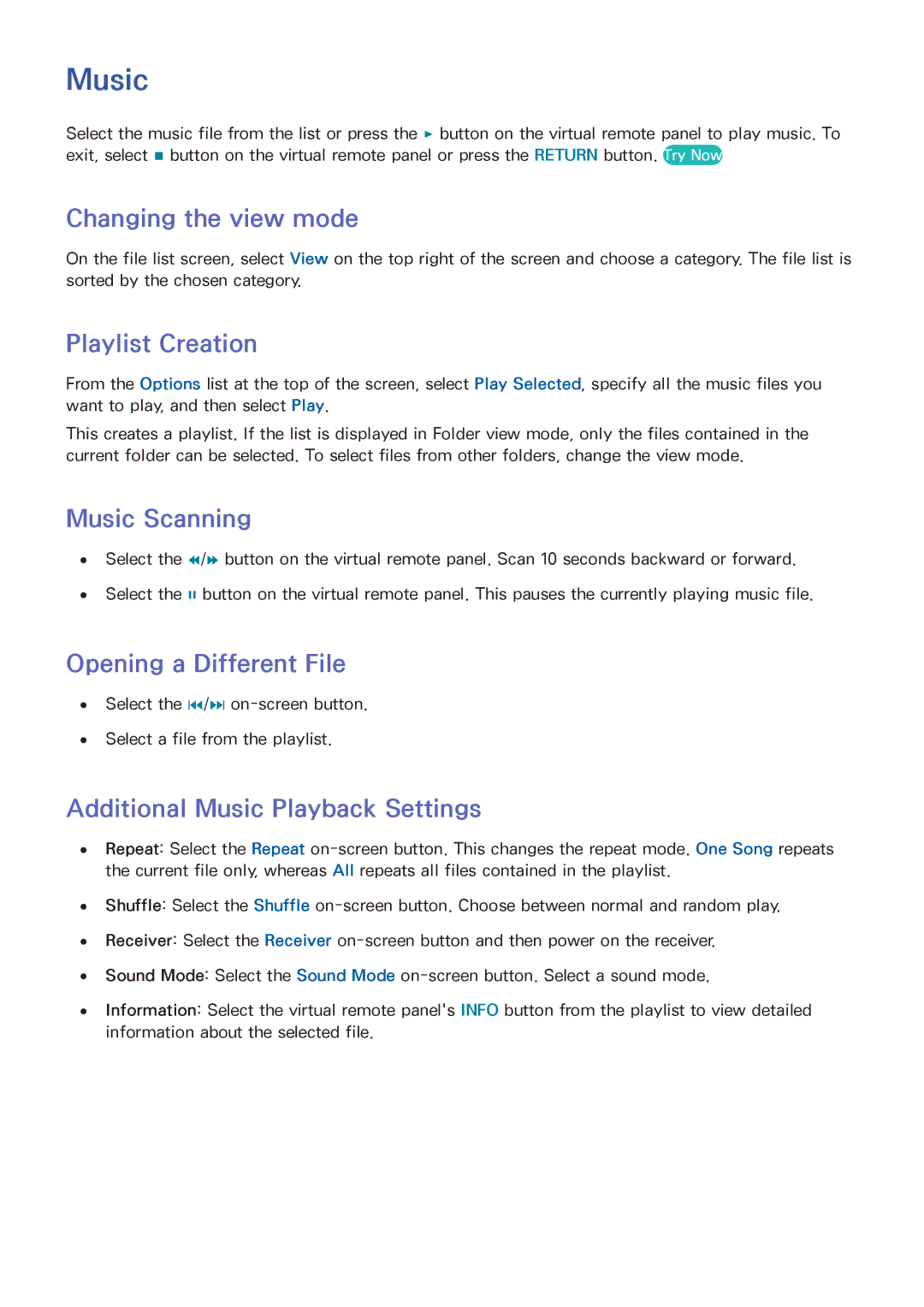Music
Select the music file from the list or press the ∂ button on the virtual remote panel to play music. To exit, select ∫ button on the virtual remote panel or press the RETURN button. Try Now
Changing the view mode
On the file list screen, select View on the top right of the screen and choose a category. The file list is sorted by the chosen category.
Playlist Creation
From the Options list at the top of the screen, select Play Selected, specify all the music files you want to play, and then select Play.
This creates a playlist. If the list is displayed in Folder view mode, only the files contained in the current folder can be selected. To select files from other folders, change the view mode.
Music Scanning
●● Select the †/… button on the virtual remote panel. Scan 10 seconds backward or forward.
●● Select the ∑ button on the virtual remote panel. This pauses the currently playing music file.
Opening a Different File
●● Select the €/‚
●● Select a file from the playlist.
Additional Music Playback Settings
●● Repeat: Select the Repeat
●● Shuffle: Select the Shuffle
●● Receiver: Select the Receiver
●● Sound Mode: Select the Sound Mode
●● Information: Select the virtual remote panel's INFO button from the playlist to view detailed information about the selected file.