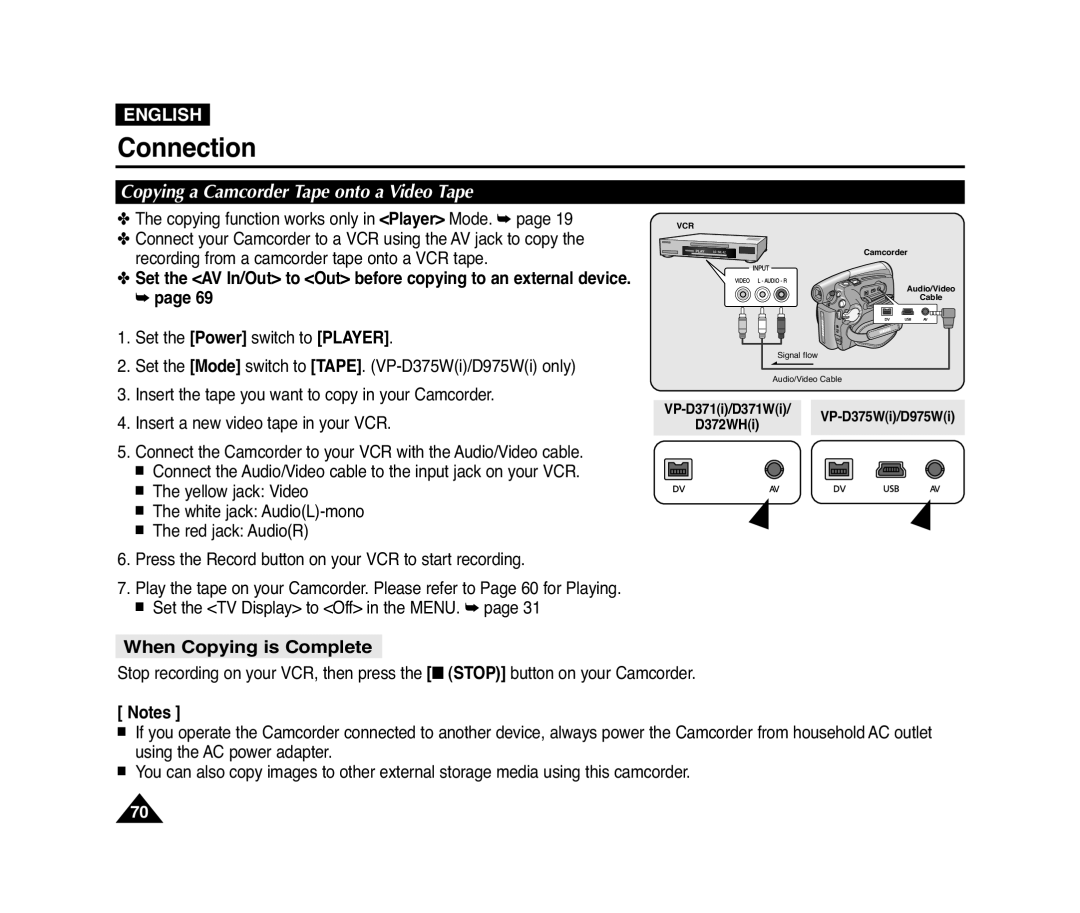ENGLISH
Connection
Copying a Camcorder Tape onto a Video Tape
✤The copying function works only in <Player> Mode. ➥ page 19
✤Connect your Camcorder to a VCR using the AV jack to copy the recording from a camcorder tape onto a VCR tape.
✤Set the <AV In/Out> to <Out> before copying to an external device. ➥ page 69
1.Set the [Power] switch to [PLAYER].
2.Set the [Mode] switch to [TAPE].
3.Insert the tape you want to copy in your Camcorder.
4.Insert a new video tape in your VCR.
5.Connect the Camcorder to your VCR with the Audio/Video cable.
■Connect the Audio/Video cable to the input jack on your VCR.
■The yellow jack: Video
■The white jack:
■The red jack: Audio(R)
6.Press the Record button on your VCR to start recording.
7.Play the tape on your Camcorder. Please refer to Page 60 for Playing.
■Set the <TV Display> to <Off> in the MENU. ➥ page 31
VCR
Camcorder
Audio/Video
Cable
Signal flow
Audio/Video Cable
œ | œ |
When Copying is Complete
Stop recording on your VCR, then press the [■ (STOP)] button on your Camcorder.
[ Notes ]
■If you operate the Camcorder connected to another device, always power the Camcorder from household AC outlet using the AC power adapter.
■You can also copy images to other external storage media using this camcorder.
70