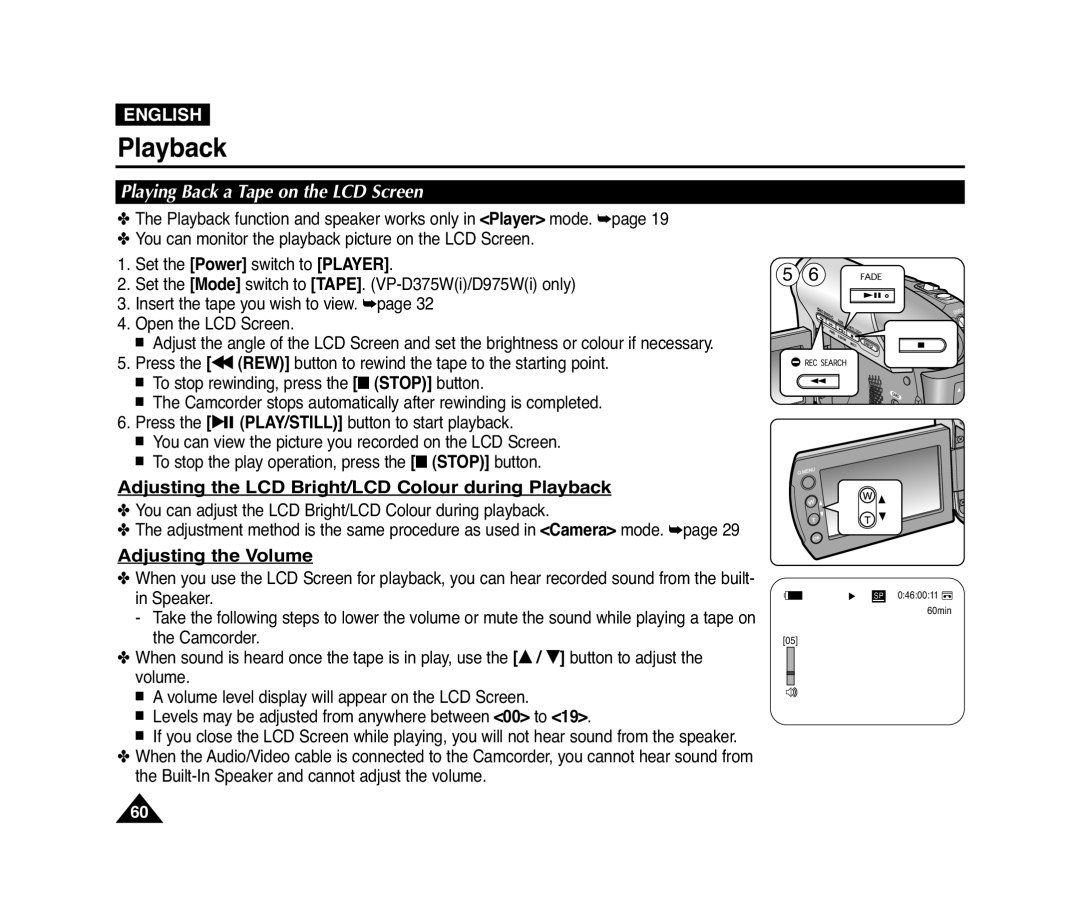Owner’s Instruction Book
AD68-01227G
ENGLISH
Auto Focus Charge Coupled Device Liquid Crystal Display
Contents
Setting the Wireless Remote Control Acceptance Remote
Searching quickly for a desired scene Setting the ZERO
Self Record using the Remote Control Setting the Self
Contents
ENGLISH
Recording Copying a TV Programme or Video Tape onto a
Camcorder Tape VP-D371i/D371Wi/D372WHi/D375Wi
Contents
Maintenance
Troubleshooting
Specifications
Notes and Safety Instructions
Notes regarding the Video Head Cleaning
Notes regarding the Rotation of the LCD Screen
Notes regarding the LCD Screen, Viewfinder, Lens
Servicing & Replacement Parts
Notes regarding Camcorder
Notices regarding Copyright
Notes and Safety Instructions
Features
High Power Zoom Lens
Getting to Know Your Camcorder
Digital Data Transfer Function with IEEE1394
Basic Accessories
Accessories Supplied with Camcorder
Getting to Know Your Camcorder
ENGLISH
3. Light VP-D372WHi/D375Wi/D975Wi only 4. TAPE EJECT Switch
Front & Left View
1. Lens 2. Remote Sensor VP-D375Wi/D975Wi only
5. EASY.Q Button page
6. Mode Switch CARD/TAPE VP-D375Wi/D975Wi only
Left Side View
1. Q.MENU Button page 2. / W / T Button
3. OK Button 4. Viewfinder 5. Speaker
6. Power Switch CAMERA or PLAYER
Jacks
Right & Top View
Zoom Lever
1. Lithium Battery Cover 2. Charging Indicator
5. Battery Release Switch
@ $ %
Usable Memory Cards
Remote Control VP-D375Wi/D975Wi only
1. PHOTO Button page 2. START/STOP Button 3. SELF TIMER Button page
4. ZERO MEMORY Button page 5. PHOTO SEARCH Button
6. A.DUB Button page 7. √√ FF Button 8. œœ REW Button
Adjusting the Hand Strap
Installing the Lens Cover after Operation
Using the Hand Strap & Lens Cover
Preparation
Lithium Battery Installation for the Internal Clock
Precaution regarding the Lithium Battery
Lithium Battery Installation
Preparation
Charging the Lithium Ion Battery Pack
Charging, Recording Times based on Model and Battery Type
Using the Lithium Ion Battery Pack
Preparation
Battery Level Display
Battery Pack Management
The amount of continuous recording time available depends on
Preparation
Notes regarding the Battery Pack
Do not drop the Battery Pack. Dropping the Battery Pack may damage it
Preparation
ENGLISH
Using a Household Power Source
Connecting a Power Source
Power Switch Mode Switch VP-D375Wi/ D975Wi only
About the Operating Modes
For example Setting the White Balance
Using the QUICK MENU
Camera Mode
M.Cam Mode VP-D375Wi/D975Wi only
1. Battery Level page 2. Visual Effects Mode page 52 EASY.Q page
23. Operating Mode 24. Self Timer page VP-D375Wi/D975Wi only
29. Volume Control page 30. Message Line page
31 Warning Indicator page
1. Photo Quality page 2. CARD Memory Card Indicator
4. Image Recording and Loading Indicator
5. Erase Protection Indicator page 6. Print Mark page
Turning OSD On/Off
Initial Setting System Menu Setting
Setting the Clock Clock Set
1. Set the Power switch to CAMERA or PLAYER
Displays in this manual
Initial Setting System Menu Setting
1. Set the Power switch to CAMERA or PLAYER
ENGLISH
Setting the Beep Sound Beep Sound
Initial Setting System Menu Setting
1. Set the Power switch to CAMERA or PLAYER
ENGLISH
Setting the Shutter Sound Shutter Sound VP-D375Wi/D975Wi only
Initial Setting System Menu Setting
1. Set the Power switch to CAMERA or PLAYER
ENGLISH
Selecting the OSD Language Language
Initial Setting System Menu Setting
ENGLISH
Viewing the Demonstration Demonstration
Initial Setting System Menu Setting
ENGLISH
Demonstration
Initial Setting Display Menu Setting
Adjusting the LCD Screen LCD Bright/LCD Colour
outdoors for example, you can adjust - LCD Bright LCD Colour
LCD Colour, then press the OK button
Displaying the Date/Time Date/Time
Initial Setting Display Menu Setting
1. Set the Power switch to CAMERA or PLAYER
ENGLISH
Setting the TV Display TV Display
Initial Setting Display Menu Setting
ENGLISH
Adjusting the Focus
Using the Viewfinder
Basic Recording
Inserting / Ejecting a Cassette
Various Recording Techniques
1. General recording 2. Downward recording
3. Upward recording
4. Self recording
Making your First Recording
Basic Recording
ENGLISH
Unavailable buttons during operation
Recording with Ease for Beginners EASY.Q Mode
Basic Recording
ENGLISH
Reviewing and Searching a Recording REC SEARCH
Record Search REC SEARCH
Basic Recording
ENGLISH
œœ REW button
Basic Recording
ENGLISH
The SELF TIMER function works only in Camera mode. page
Basic Recording
ENGLISH
Zooming In and Out
Basic Recording
ENGLISH
Using the Fade In and Out
To Start Recording
To Stop Recording
Basic Recording
Using the COLOUR NITE COLOUR NITE
Please disable 169 Wide mode to use the COLOUR NITE function. page
√ Color N. 1/25, Color N. 1/13 and OFF. VP-D371i/D371Wi only
Basic Recording
Using the LIGHT VP-D372WHi/D375Wi/D975Wi only
Please disable 169 Wide mode to use this function. page
Basic Recording
ENGLISH
Advanced Recording
Selecting the Record Mode & Audio Mode
1. Set the Power switch to CAMERA or PLAYER
ENGLISH
Cutting Off Wind Noise WindCut Plus
1. Set the Power switch to CAMERA or PLAYER
Advanced Recording
ENGLISH
Selecting the Real Stereo Function
Advanced Recording
ENGLISH
Recommended Shutter Speeds when Recording
Adjusting the Exposure When Recording
Setting the Shutter Speed & Exposure
Advanced Recording
Auto Focus
Manual Focus
Auto Focus / Manual Focus
Advanced Recording
Programmed Automatic Exposure Modes Program AE
Auto balance between the subject and the background
Sports mode
Portrait mode
Setting the Program AE
Advanced Recording
ENGLISH
Setting the White Balance
Advanced Recording
ENGLISH
MENU
Advanced Recording
ENGLISH
The OSD will disappear and the Custom WB icon c will be displayed
Applying Visual Effects
1. Art mode
2. Mosaic mode
3. Sepia mode
Selecting the Visual Effects
Advanced Recording
ENGLISH
Mirror
Setting the 169 Wide mode
The selected icon is displayed
Advanced Recording
ENGLISH
Using the Tele Macro Macro
Advanced Recording
ENGLISH
Setting the Digital Image Stabilizer DIS
Advanced Recording
ENGLISH
169 WWiiddee
Using Back Light Compensation Mode BLC
Advanced Recording
ENGLISH
BLC Off
Selecting the Digital Zoom
Zooming In and Out with Digital Zoom Digital Zoom
6. Press the … / † button to select the desired zoom value Off, 100x
400x or 1200x, then press the OK button
Searching for a still image
Still Image Recording
Please disable 169 Wide mode to use this function. page
Advanced Recording
Adjusting the LCD Bright/LCD Colour during Playback
Adjusting the Volume
Playback
Playing Back a Tape on the LCD Screen
œ œ œ
Playback Pause
Picture Search Forward/Reverse
Slow Playback Forward/Reverse VP-D375Wi/D975Wi only
Frame Advance To play back frame by frame VP-D375Wi/D975Wi only
X2 Playback Forward/Reverse VP-D375Wi/D975Wi only
Reverse Playback VP-D375Wi/D975Wi only
Forward frame advance
Audio Dubbing VP-D375Wi/D975Wi only
Playback
ENGLISH
Dubbed Audio Playback
button
Sound1 Plays the original sound
Sound2 Plays the dubbed sound
Connecting to a TV which has Audio/Video Input Jacks
Playing back on a TV Monitor
Tape Playback on TV Screen
Playback
Connecting to a TV which has no Audio/Video Input Jacks
Playback
Playback
ENGLISH
VOICE + Function
device, you can transfer the voice sound incoming from the internal
Playback
ENGLISH
Audio Effect
Playback
ENGLISH
Setting the AV In/Out VP-D371i/D371Wi/D372WHi/D375Wi/D975Wi only
Playback
ENGLISH
When Copying is Complete
Connection
Copying a Camcorder Tape onto a Video Tape
Set the AV In/Out to Out before copying to an external device. page
When Recording Copying is Complete
Recording Copying onto a Camcorder Tape
To record from a VCR
To record from a TV
Using a Memory Card Usable Memory Card not supplied
Digital Still Camera Mode VP-D375Wi/D975Wi only
Memory Card Functions
Inserting a Memory Card
Image Format
Structure of Folders and Files on the Memory Card
Photo Image
Moving Image
Select the Image Quality
Number of Images on the Memory Card
Selecting the Photo Quality
1. Set the Power switch to CAMERA or PLAYER
Selecting the recording Photo Size VP-D975Wi only
Press the MENU button
The menu list will appear
Press the … / † button to select Memory, then press the OK button
Setting the File Number
Digital Still Camera Mode VP-D375Wi/D975Wi only
ENGLISH
Taking a Photo Image JPEG on the Memory Card
Digital Still Camera Mode VP-D375Wi/D975Wi only
ENGLISH
1min
To view a Single Image
To view a Slide Show
To view the Multi Display
Viewing Photo Images JPEG
Protection from accidental Erasure
Digital Still Camera Mode VP-D375Wi/D975Wi only
ENGLISH
Deleting Photo Images and Moving Images
6. Press the … / † button to select Delete, then press the OK button
A message Do you want to delete? is displayed
Digital Still Camera Mode VP-D375Wi/D975Wi only
Deleting All Images at Once
A message Do you want to delete all? is displayed
Digital Still Camera Mode VP-D375Wi/D975Wi only
ENGLISH
Formatting a Memory Card
1. Set the Power switch to PLAYER
2. Set the Mode switch to CARD
Digital Still Camera Mode VP-D375Wi/D975Wi only
Saving Moving Images onto a Memory Card
Recording time available on the Memory Card
Recording Moving Images MPEG on a Memory Card
Digital Still Camera Mode VP-D375Wi/D975Wi only
Digital Still Camera Mode VP-D375Wi/D975Wi only
ENGLISH
Up tp 2000 MPEG files can be stored on a memory card
Playing the Moving Images MPEG on a Memory Card M.Play Select
Digital Still Camera Mode VP-D375Wi/D975Wi only
ENGLISH
9. Press the √ PLAY/STILL button
Recording Photo Image from a Cassette
is displayed
Digital Still Camera Mode VP-D375Wi/D975Wi only
ENGLISH
Copying Still Images from a Cassette to a Memory Card Photo Copy
Digital Still Camera Mode VP-D375Wi/D975Wi only
ENGLISH
Removing the Print Mark
Marking Images for Printing Print Mark
5. Press the … / † button to select Memory, then press the OK button
Digital Still Camera Mode VP-D375Wi/D975Wi only
Connecting To a Printer
Printing Your Pictures - Using the PictBridgeTM
PictBridgeTM VP-D375Wi/D975Wi only
ENGLISH
Setting the Number of Prints
Setting the Date/Time Imprint Option
Canceling the Printing
Selecting Images
Connecting to a DV Device DVD Recorder, Camcorder, etc
Connecting to a PC
IEEE 1394 Data Transfer
System Requirements
IEEE 1394 Data Transfer
ENGLISH
Using USB Interface
USB Interface VP-D375Wi/D975Wi only
Transferring a Digital Image through a USB Connection
USB Connection Speed depending on the System
Selecting the USB Device USB Connect
Press the … / † button to select System, then press the OK button
USB Interface VP-D375Wi/D975Wi only
ENGLISH
Program Installation
Installing DV Media PRO Program
USB Interface VP-D375Wi/D975Wi only
ENGLISH
Disconnecting the USB Cable
Connecting to a PC
USB Interface VP-D375Wi/D975Wi only
ENGLISH
Using the PC Camera Function
USB Interface VP-D375Wi/D975Wi only
ENGLISH
Using the USB Streaming Function
Using the removable Disk Function
USB Interface VP-D375Wi/D975Wi only
ENGLISH
Maintenance
After Finishing a Recording
Usable Cassette Tapes
a SAVE b REC
Cleaning the Video Heads
Cleaning and Maintaining the Camcorder
Maintenance
ENGLISH
Power sources
Using Your Camcorder Abroad
Colour system
PAL-compatible Countries/Regions
Troubleshooting
Troubleshooting
Self Diagnosis Display
Moisture Condensation
Self Diagnosis Display in M.Cam/M.Player Modes VP-D375Wi/D975Wi only
Troubleshooting
ENGLISH
Troubleshooting
Symptom
Explanation/Solution
ENGLISH
Setting menu items
Troubleshooting
ENGLISH
VP-D375Wi/D975Wi only @ VP-D371i/D371Wi/D372WHi/D375Wi/D975Wi only
Models with a ‘i’ suffix do feature DVIEEE1394/AVAnalog In
Troubleshooting
ENGLISH
Specifications
Model Name VP-D371i/D371Wi/D372WHi/D375Wi/D975Wi
ENGLISH
Index
ENGLISH
80~81
25~26
Power Sources United Kingdom Only
ENGLISH
Customer Care Centre PO Box Edinburgh, EH11 4YB United Kingdom
Tel 0870 SAMSUNG 7267864, Fax 0870 United Kingdom
Tel 0818 717 100, Fax +44 0870 Republic of Ireland
UNITED KINGDOM
ELLAS GREECE
FOURLIS TRADE A.E.B.E
FOURLIS TRADE A.E.B.E
ENGLISH
Contact SAMSUNG WORLD WIDE
Region Country
Customer
RoHS compliant
THIS CAMCORDER IS MANUFACTURED BY
ENGLISH