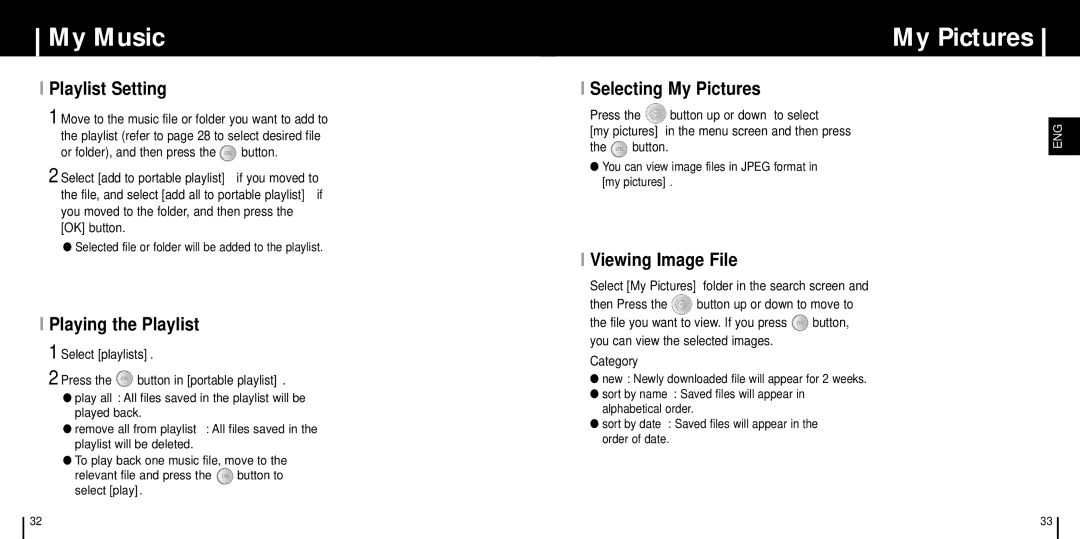My Music
I Playlist Setting
1 Move to the music file or folder you want to add to the playlist (refer to page 28 to select desired file
or folder), and then press the ![]() button.
button.
2 Select [add to portable playlist] if you moved to the file, and select [add all to portable playlist] if you moved to the folder, and then press the [OK] button.
●Selected file or folder will be added to the playlist.
I Selecting My Pictures
Press the ![]() button up or down to select
button up or down to select
[my pictures] in the menu screen and then press
the ![]() button.
button.
●You can view image files in JPEG format in [my pictures].
My Pictures
ENG
I Playing the Playlist
1 Select [playlists].
2 Press the  button in [portable playlist].
button in [portable playlist].
●play all : All files saved in the playlist will be played back.
●remove all from playlist : All files saved in the playlist will be deleted.
●To play back one music file, move to the
relevant file and press the ![]() button to select [play].
button to select [play].
I Viewing Image File
Select [My Pictures] folder in the search screen and
then Press the ![]() button up or down to move to
button up or down to move to
the file you want to view. If you press ![]() button, you can view the selected images.
button, you can view the selected images.
Category
●new : Newly downloaded file will appear for 2 weeks.
●sort by name : Saved files will appear in alphabetical order.
●sort by date : Saved files will appear in the order of date.
32 | 33 |