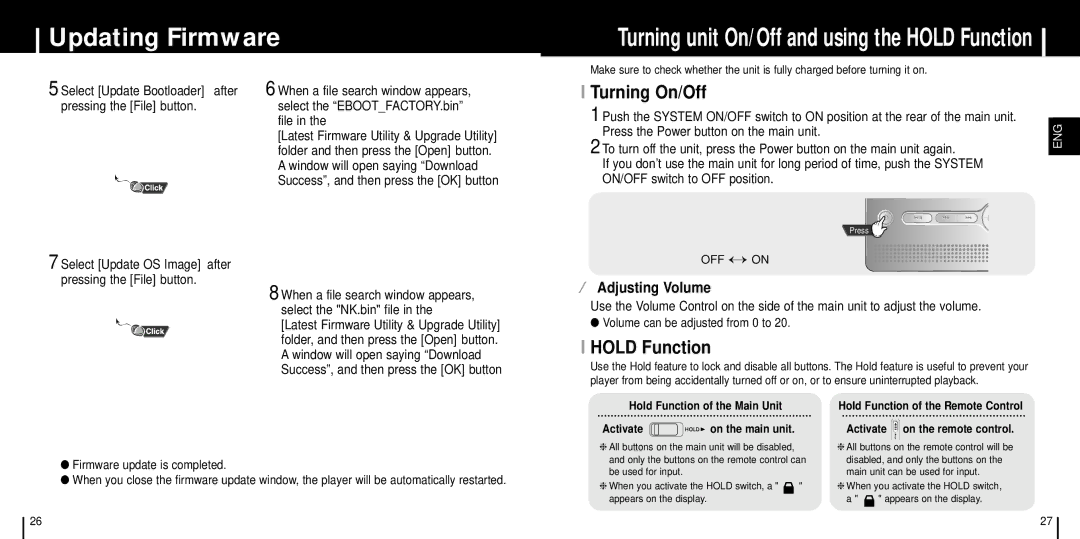Updating Firmware
5 Select [Update Bootloader] after | 6 When a file search window appears, |
pressing the [File] button. | select the “EBOOT_FACTORY.bin” |
| file in the |
Turning unit On/Off and using the HOLD Function
Make sure to check whether the unit is fully charged before turning it on.
I Turning On/Off
1 Push the SYSTEM ON/OFF switch to ON position at the rear of the main unit.
[Latest Firmware Utility & Upgrade Utility] |
Press the Power button on the main unit.
ENG
folder and then press the [Open] button. |
A window will open saying “Download |
Success”, and then press the [OK] button |
7 Select [Update OS Image] after pressing the [File] button.
8 When a file search window appears, select the "NK.bin" file in the
[Latest Firmware Utility & Upgrade Utility] folder, and then press the [Open] button. A window will open saying “Download Success”, and then press the [OK] button
2 To turn off the unit, press the Power button on the main unit again.
If you don’t use the main unit for long period of time, push the SYSTEM ON/OFF switch to OFF position.
Press
OFF ↔ ON
¤Adjusting Volume
Use the Volume Control on the side of the main unit to adjust the volume.
●Volume can be adjusted from 0 to 20.
I HOLD Function
Use the Hold feature to lock and disable all buttons. The Hold feature is useful to prevent your player from being accidentally turned off or on, or to ensure uninterrupted playback.
●Firmware update is completed.
●When you close the firmware update window, the player will be automatically restarted.
Hold Function of the Main Unit
Activate 




 on the main unit.
on the main unit.
❈All buttons on the main unit will be disabled, and only the buttons on the remote control can be used for input.
❈When you activate the HOLD switch, a " ![]() " appears on the display.
" appears on the display.
Hold Function of the Remote Control
Activate ![]()
![]() on the remote control.
on the remote control.
❈All buttons on the remote control will be disabled, and only the buttons on the main unit can be used for input.
❈When you activate the HOLD switch,
a " ![]() " appears on the display.
" appears on the display.
26 | 27 |