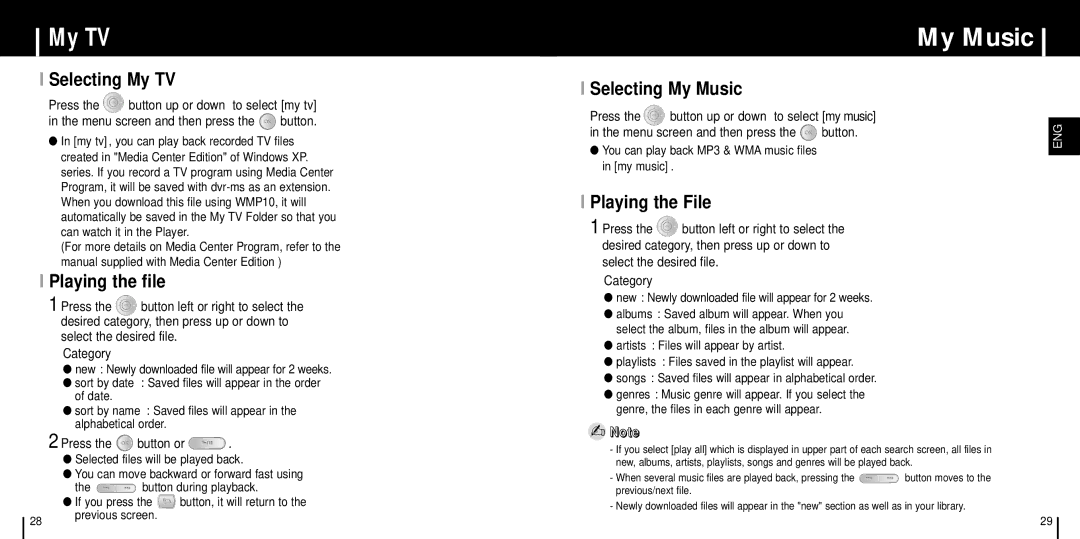My TV
I Selecting My TV
Press the ![]() button up or down to select [my tv]
button up or down to select [my tv]
in the menu screen and then press the ![]() button.
button.
●In [my tv], you can play back recorded TV files created in "Media Center Edition" of Windows XP. series. If you record a TV program using Media Center Program, it will be saved with
(For more details on Media Center Program, refer to the manual supplied with Media Center Edition )
I Playing the file
1 Press the ![]() button left or right to select the desired category, then press up or down to select the desired file.
button left or right to select the desired category, then press up or down to select the desired file.
Category
● new : Newly downloaded file will appear for 2 weeks. |
● sort by date : Saved files will appear in the order |
of date. |
● sort by name : Saved files will appear in the |
I Selecting My Music
Press the ![]() button up or down to select [my music]
button up or down to select [my music]
in the menu screen and then press the ![]() button.
button.
●You can play back MP3 & WMA music files in [my music].
I Playing the File
1 Press the ![]() button left or right to select the desired category, then press up or down to select the desired file.
button left or right to select the desired category, then press up or down to select the desired file.
Category
●new : Newly downloaded file will appear for 2 weeks.
●albums : Saved album will appear. When you select the album, files in the album will appear.
●artists : Files will appear by artist.
●playlists : Files saved in the playlist will appear.
●songs : Saved files will appear in alphabetical order.
●genres : Music genre will appear. If you select the genre, the files in each genre will appear.
My Music
ENG
alphabetical order. |
2 Press the  button or
button or  .
.
●Selected files will be played back.
●You can move backward or forward fast using
the ![]() button during playback.
button during playback.
●If you press the ![]() button, it will return to the
button, it will return to the
28previous screen.
✍Note
-If you select [play all] which is displayed in upper part of each search screen, all files in new, albums, artists, playlists, songs and genres will be played back.
-When several music files are played back, pressing the ![]() button moves to the previous/next file.
button moves to the previous/next file.
-Newly downloaded files will appear in the "new" section as well as in your library.
29