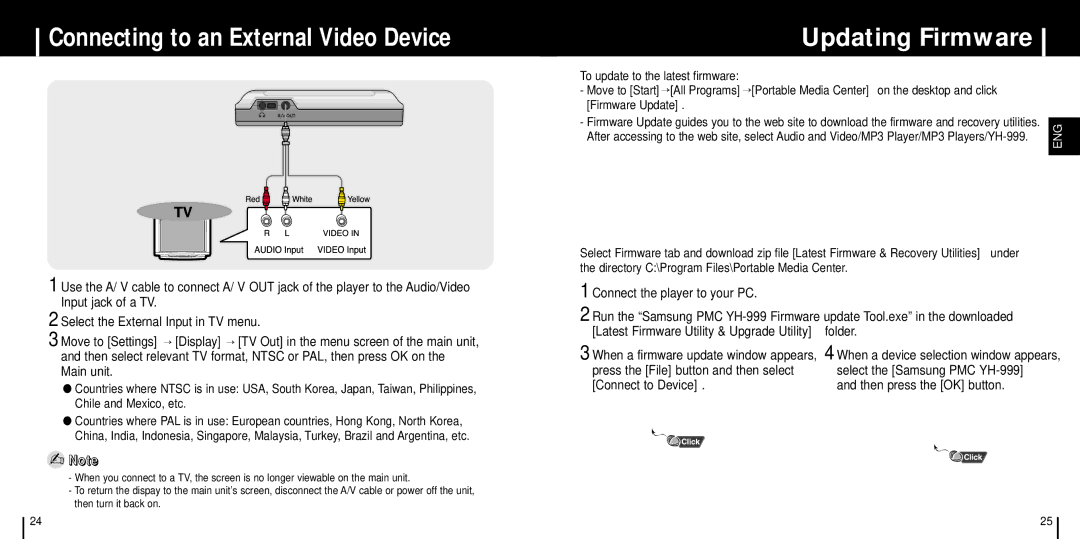Connecting to an External Video Device
1 Use the A/ V cable to connect A/ V OUT jack of the player to the Audio/Video Input jack of a TV.
2 Select the External Input in TV menu.
3 Move to [Settings] → [Display] → [TV Out] in the menu screen of the main unit, and then select relevant TV format, NTSC or PAL, then press OK on the Main unit.
●Countries where NTSC is in use: USA, South Korea, Japan, Taiwan, Philippines, Chile and Mexico, etc.
●Countries where PAL is in use: European countries, Hong Kong, North Korea, China, India, Indonesia, Singapore, Malaysia, Turkey, Brazil and Argentina, etc.
✍Note
-When you connect to a TV, the screen is no longer viewable on the main unit.
-To return the dispay to the main unit's screen, disconnect the A/V cable or power off the unit, then turn it back on.
Updating Firmware
To update to the latest firmware:
- Move to [Start]→[All Programs]→[Portable Media Center] on the desktop and click [Firmware Update].
- Firmware Update guides you to the web site to download the firmware and recovery utilities. | ENG | |
After accessing to the web site, select Audio and Video/MP3 Player/MP3 | ||
| ||
|
|
Select Firmware tab and download zip file [Latest Firmware & Recovery Utilities] under the directory C:\Program Files\Portable Media Center.
1 Connect the player to your PC.
2 Run the “Samsung PMC
3 When a firmware update window appears, | 4 When a device selection window appears, |
press the [File] button and then select | select the [Samsung PMC |
[Connect to Device]. | and then press the [OK] button. |
24 | 25 |