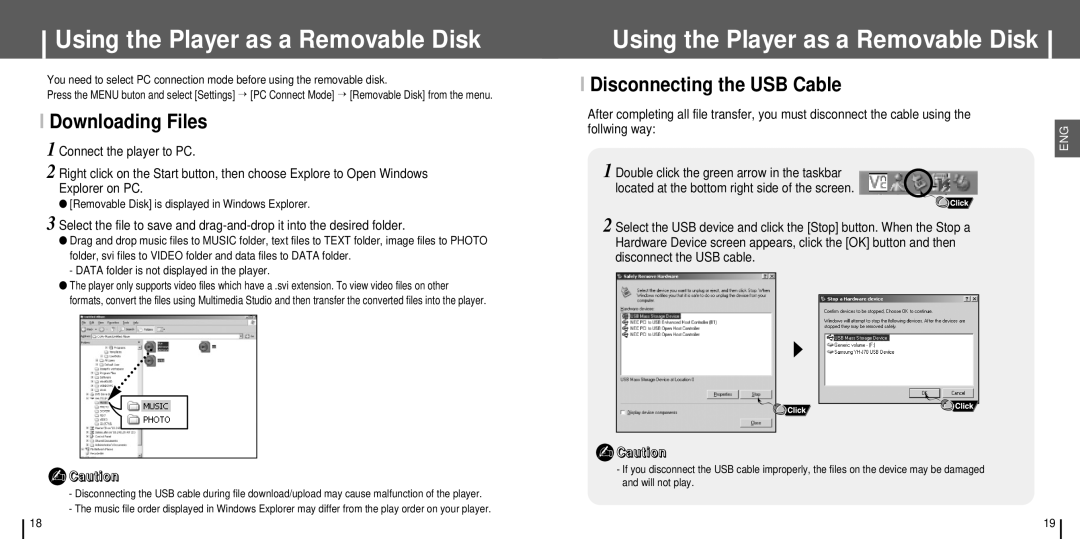Using the Player as a Removable Disk
You need to select PC connection mode before using the removable disk.
Press the MENU buton and select [Settings] → [PC Connect Mode] → [Removable Disk] from the menu.
I Downloading Files
1 Connect the player to PC.
2 Right click on the Start button, then choose Explore to Open Windows Explorer on PC.
●[Removable Disk] is displayed in Windows Explorer.
3 Select the file to save and
●Drag and drop music files to MUSIC folder, text files to TEXT folder, image files to PHOTO folder, svi files to VIDEO folder and data files to DATA folder.
- DATA folder is not displayed in the player.
●The player only supports video files which have a .svi extension. To view video files on other formats, convert the files using Multimedia Studio and then transfer the converted files into the player.
✍Caution
-Disconnecting the USB cable during file download/upload may cause malfunction of the player.
-The music file order displayed in Windows Explorer may differ from the play order on your player.
Using the Player as a Removable Disk
I Disconnecting the USB Cable
After completing all file transfer, you must disconnect the cable using the follwing way:
1 Double click the green arrow in the taskbar located at the bottom right side of the screen.
2 Select the USB device and click the [Stop] button. When the Stop a Hardware Device screen appears, click the [OK] button and then disconnect the USB cable.
✍Caution
-If you disconnect the USB cable improperly, the files on the device may be damaged and will not play.
ENG
18 | 19 |