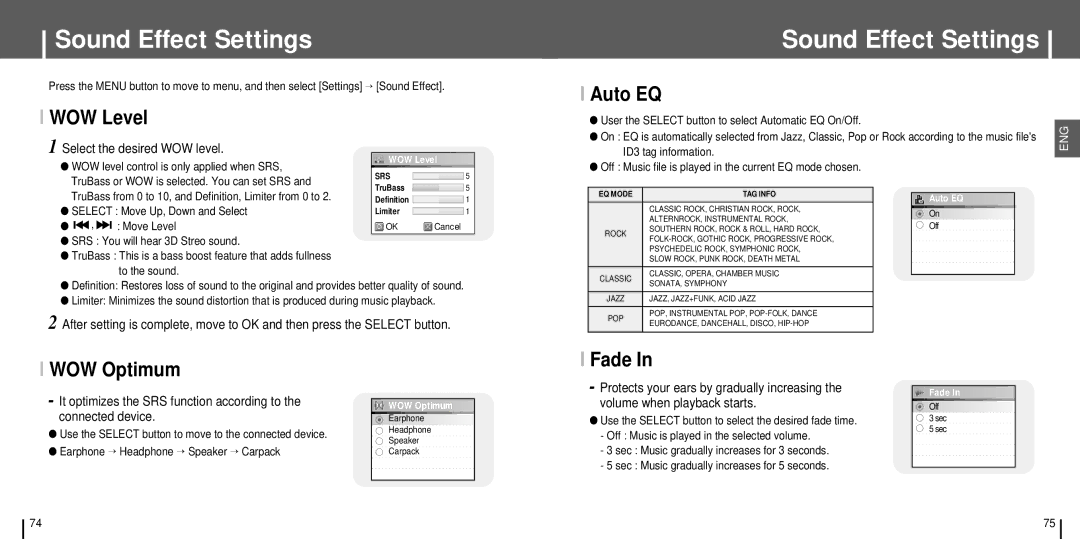Sound Effect Settings
Press the MENU button to move to menu, and then select [Settings] →
I WOW Level
1 Select the desired WOW level.
● WOW level control is only applied when SRS, | WOW Level | |||||||||
SRS |
|
| 5 | |||||||
| TruBass or WOW is selected. You can set SRS and | TruBass |
|
|
| 5 | ||||
|
|
|
| |||||||
| TruBass from 0 to 10, and Definition, Limiter from 0 to 2. |
|
|
| ||||||
| Definition |
|
| 1 | ||||||
● SELECT : Move Up, Down and Select | Limiter |
|
| 1 | ||||||
|
| |||||||||
|
| |||||||||
● |
|
| , |
| : Move Level | OK | Cancel | |||
|
| |||||||||
|
| |||||||||
●SRS : You will hear 3D Streo sound.
●TruBass : This is a bass boost feature that adds fullness to the sound.
●Definition: Restores loss of sound to the original and provides better quality of sound.
●Limiter: Minimizes the sound distortion that is produced during music playback.
2 After setting is complete, move to OK and then press the SELECT button.
Sound Effect Settings
I Auto EQ
● User the SELECT button to select Automatic EQ On/Off. |
|
|
|
|
|
| ||
|
|
|
|
| ENG | |||
● On : EQ is automatically selected from Jazz, Classic, Pop or Rock according to the music file's | ||||||||
| ||||||||
ID3 tag information. |
|
|
|
|
|
| ||
● Off : Music file is played in the current EQ mode chosen. |
|
|
|
|
|
| ||
|
|
|
|
|
|
|
| |
EQ MODE | TAG INFO |
|
|
|
|
|
| |
|
|
| Auto | EQ |
|
| ||
| CLASSIC ROCK, CHRISTIAN ROCK, ROCK, |
|
|
|
|
|
| |
|
| On |
|
|
|
| ||
|
|
|
|
|
| |||
| ALTERNROCK, INSTRUMENTAL ROCK, |
|
|
|
|
| ||
|
| Off |
|
| ||||
ROCK | SOUTHERN ROCK, ROCK & ROLL, HARD ROCK, |
|
|
| ||||
|
|
|
|
|
| |||
|
|
|
|
|
| |||
|
|
|
|
|
|
| ||
| PSYCHEDELIC ROCK, SYMPHONIC ROCK, |
|
|
|
|
|
| |
| SLOW ROCK, PUNK ROCK, DEATH METAL |
|
|
|
|
|
| |
CLASSIC | CLASSIC, OPERA, CHAMBER MUSIC |
|
|
|
|
|
| |
|
|
|
|
|
| |||
SONATA, SYMPHONY |
|
|
|
|
|
| ||
|
|
|
|
|
|
| ||
JAZZ | JAZZ, JAZZ+FUNK, ACID JAZZ |
|
|
|
|
|
| |
POP | POP, INSTRUMENTAL POP, |
|
|
|
|
|
| |
EURODANCE, DANCEHALL, DISCO, |
|
|
|
|
|
| ||
|
|
|
|
|
|
| ||
|
|
|
|
|
|
|
| |
I WOW Optimum
- It optimizes the SRS function according to the | WOW Optimum | |
connected device. | Earphone | |
● Use the SELECT button to move to the connected device. | Headphone | |
Speaker | ||
● Earphone → Headphone → Speaker → Carpack | ||
Carpack |
I Fade In
-Protects your ears by gradually increasing the volume when playback starts.
●Use the SELECT button to select the desired fade time.
-Off : Music is played in the selected volume.
-3 sec : Music gradually increases for 3 seconds.
-5 sec : Music gradually increases for 5 seconds.
![]()
![]()
![]() Fade In
Fade In![]()
![]()
![]()
![]()
![]()
![]()
![]()
![]()
![]()
![]()
![]()
![]()
![]()
![]()
![]() Off
Off![]()
![]()
![]()
![]()
![]()
![]()
![]()
![]()
![]()
![]()
![]()
![]()
![]()
![]()
![]()
![]()
![]()
![]()
![]()
![]()
![]()
![]()
![]()
![]()
3 sec 5 sec
74 | 75 |