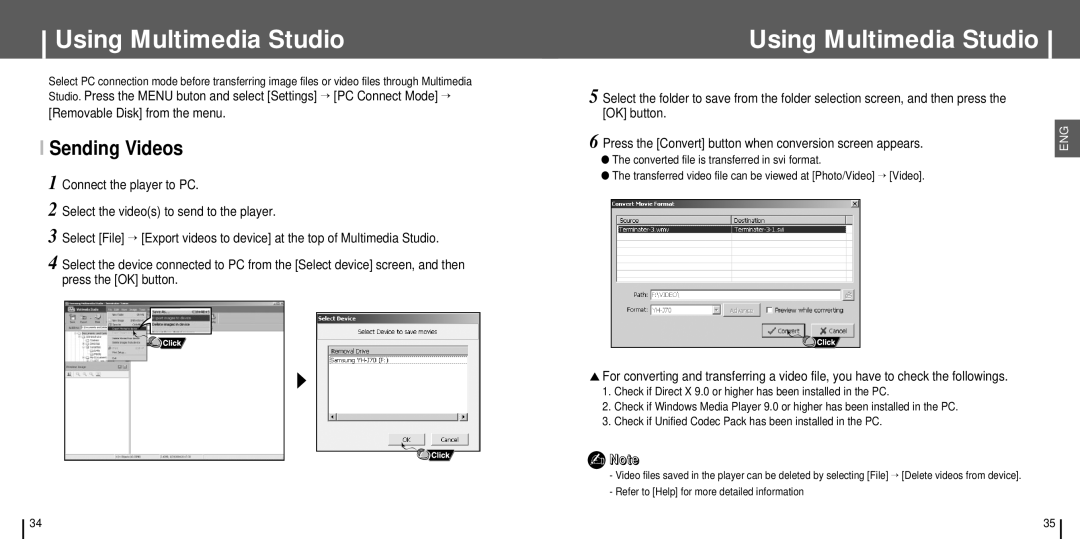Using Multimedia Studio
Select PC connection mode before transferring image files or video files through Multimedia
Studio. Press the MENU buton and select [Settings] → [PC Connect Mode] → [Removable Disk] from the menu.
I Sending Videos
1 Connect the player to PC.
2 Select the video(s) to send to the player.
3 Select [File] → [Export videos to device] at the top of Multimedia Studio.
4 Select the device connected to PC from the [Select device] screen, and then press the [OK] button.
Using Multimedia Studio
5 Select the folder to save from the folder selection screen, and then press the [OK] button.
6 Press the [Convert] button when conversion screen appears.
●The converted file is transferred in svi format.
●The transferred video file can be viewed at [Photo/Video] → [Video].
▲For converting and transferring a video file, you have to check the followings.
1.Check if Direct X 9.0 or higher has been installed in the PC.
2.Check if Windows Media Player 9.0 or higher has been installed in the PC.
3.Check if Unified Codec Pack has been installed in the PC.
✍Note
-Video files saved in the player can be deleted by selecting [File] → [Delete videos from device].
-Refer to [Help] for more detailed information
ENG
34 | 35 |