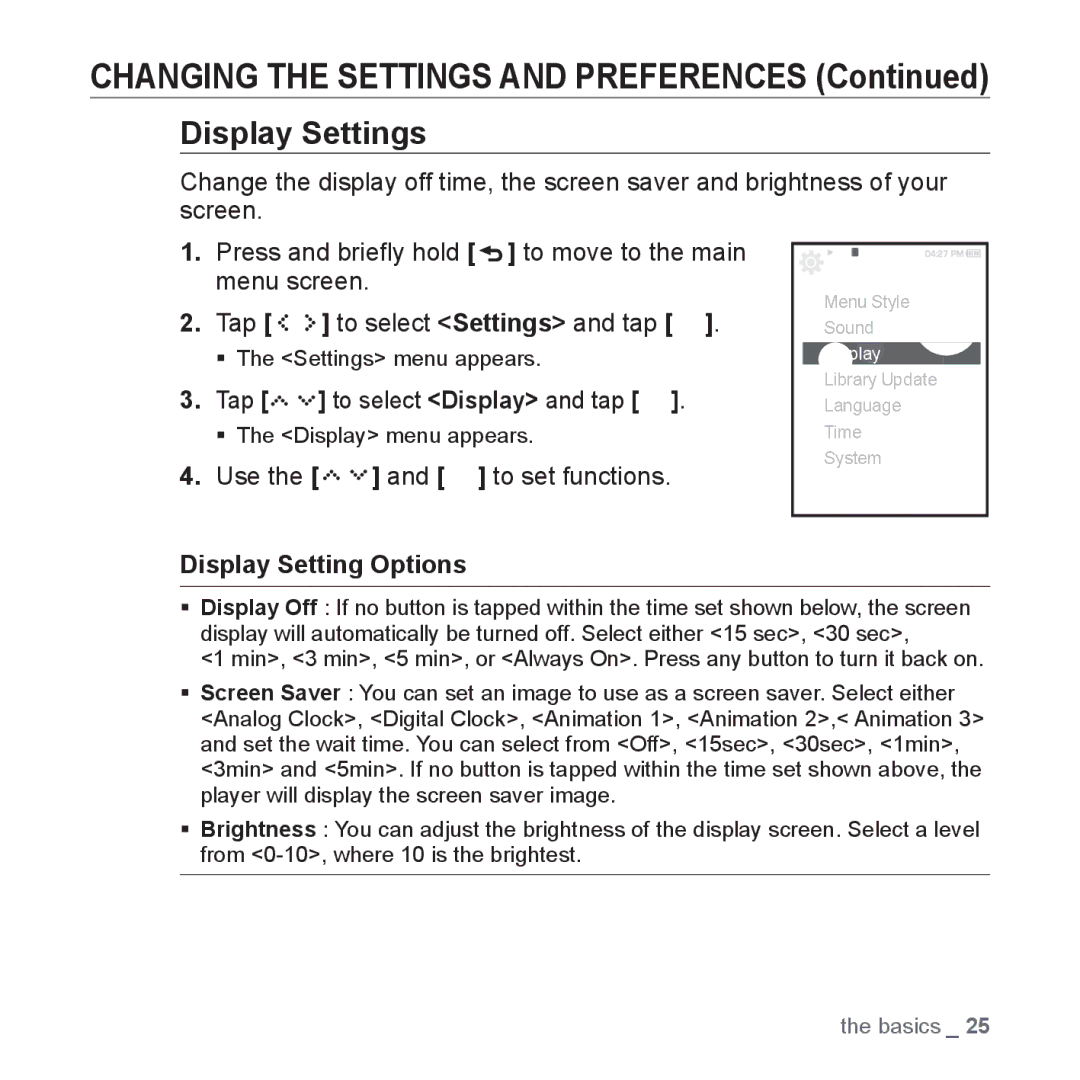CHANGING THE SETTINGS AND PREFERENCES (Continued)
Display Settings
Change the display off time, the screen saver and brightness of your screen.
1.Press and briefly hold [![]() ] to move to the main menu screen.
] to move to the main menu screen.
2.Tap [ ![]()
![]()
![]()
![]() ] to select <Settings> and tap [
] to select <Settings> and tap [ ![]() ].
].
The <Settings> menu appears.
3.Tap [




 ] to select <Display> and tap [
] to select <Display> and tap [  ].
].
The <Display> menu appears.
4.Use the [ 




 ] and [
] and [  ] to set functions.
] to set functions.
![]() Settings
Settings
Menu Style
Sound
Display
Library Update
Language
Time
System
Display Setting Options
Display Off : If no button is tapped within the time set shown below, the screen display will automatically be turned off. Select either <15 sec>, <30 sec>,
<1 min>, <3 min>, <5 min>, or <Always On>. Press any button to turn it back on.
Screen Saver : You can set an image to use as a screen saver. Select either <Analog Clock>, <Digital Clock>, <Animation 1>, <Animation 2>,< Animation 3> and set the wait time. You can select from <Off>, <15sec>, <30sec>, <1min>, <3min> and <5min>. If no button is tapped within the time set shown above, the player will display the screen saver image.
Brightness : You can adjust the brightness of the display screen. Select a level from
the basics _ 25