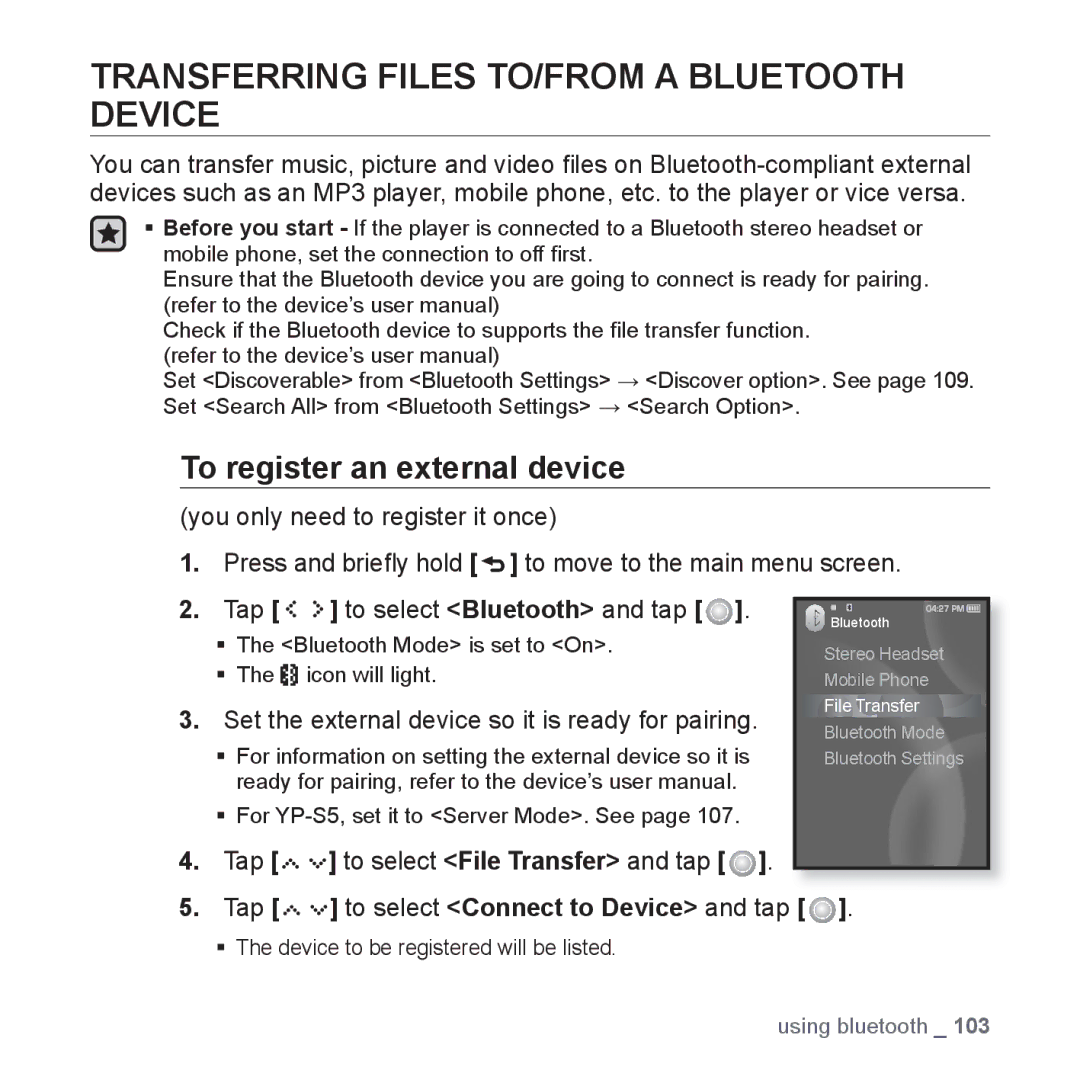TRANSFERRING FILES TO/FROM A BLUETOOTH DEVICE
You can transfer music, picture and video files on
Before you start - If the player is connected to a Bluetooth stereo headset or mobile phone, set the connection to off first.
Ensure that the Bluetooth device you are going to connect is ready for pairing. (refer to the device’s user manual)
Check if the Bluetooth device to supports the file transfer function.
(refer to the device’s user manual) |
|
Set <Discoverable> from <Bluetooth Settings> | <Discover option>. See page 109. |
Set <Search All> from <Bluetooth Settings> | <Search Option>. |
To register an external device
(you only need to register it once)
1.Press and briefly hold [![]() ] to move to the main menu screen.
] to move to the main menu screen.
2. | Tap [ | ] to select <Bluetooth> and tap [ ]. | Bluetooth |
| The <Bluetooth Mode> is set to <On>. | Stereo Headset | |
| The | icon will light. | |
| Mobile Phone | ||
3. | Set the external device so it is ready for pairing. | File Transfer | |
Bluetooth Mode | |||
| For information on setting the external device so it is | Bluetooth Settings | |
| ready for pairing, refer to the device’s user manual. |
| |
For
4.Tap [![]()
![]()
![]()
![]()
![]()
![]() ] to select <File Transfer> and tap [
] to select <File Transfer> and tap [ ![]() ].
].
5.Tap [




 ] to select <Connect to Device> and tap [
] to select <Connect to Device> and tap [  ].
].
The device to be registered will be listed.
using bluetooth _ 103