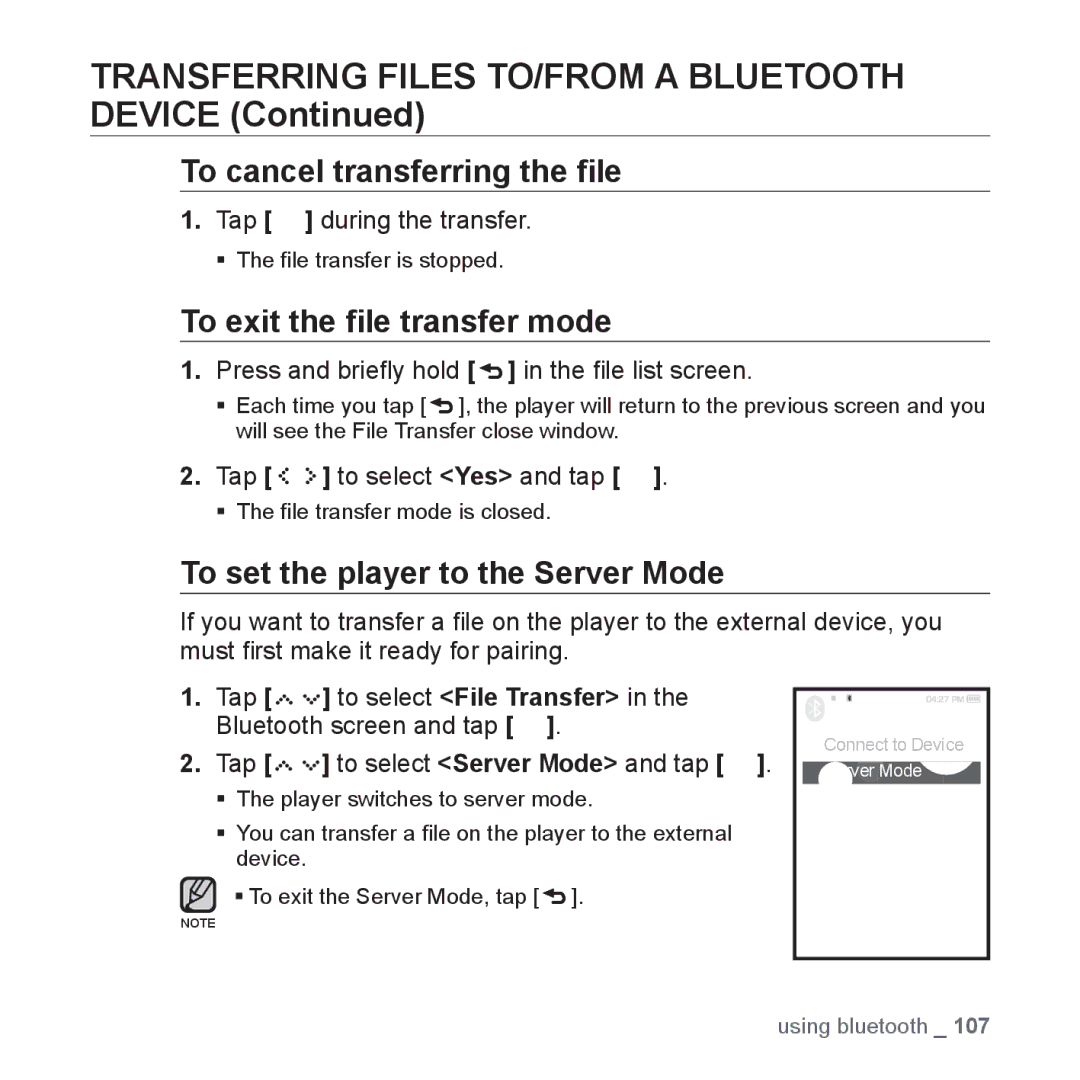TRANSFERRING FILES TO/FROM A BLUETOOTH DEVICE (Continued)
To cancel transferring the file
1.Tap [ ![]() ] during the transfer.
] during the transfer.
The file transfer is stopped.
To exit the file transfer mode
1.Press and briefly hold [ ] in the file list screen.
] in the file list screen.
Each time you tap [ ![]() ], the player will return to the previous screen and you will see the File Transfer close window.
], the player will return to the previous screen and you will see the File Transfer close window.
2.Tap [ 


 ] to select <Yes> and tap [
] to select <Yes> and tap [  ].
].
The file transfer mode is closed.
To set the player to the Server Mode
If you want to transfer a file on the player to the external device, you must first make it ready for pairing.
1.Tap [




 ] to select <File Transfer> in the Bluetooth screen and tap [
] to select <File Transfer> in the Bluetooth screen and tap [  ].
].
2.Tap [




 ] to select <Server Mode> and tap [
] to select <Server Mode> and tap [  ].
].
The player switches to server mode.
You can transfer a file on the player to the external device.
To exit the Server Mode, tap [ ![]() ].
].
NOTE
![]() File Transfer
File Transfer
Connect to Device Server Mode
using bluetooth _ 107