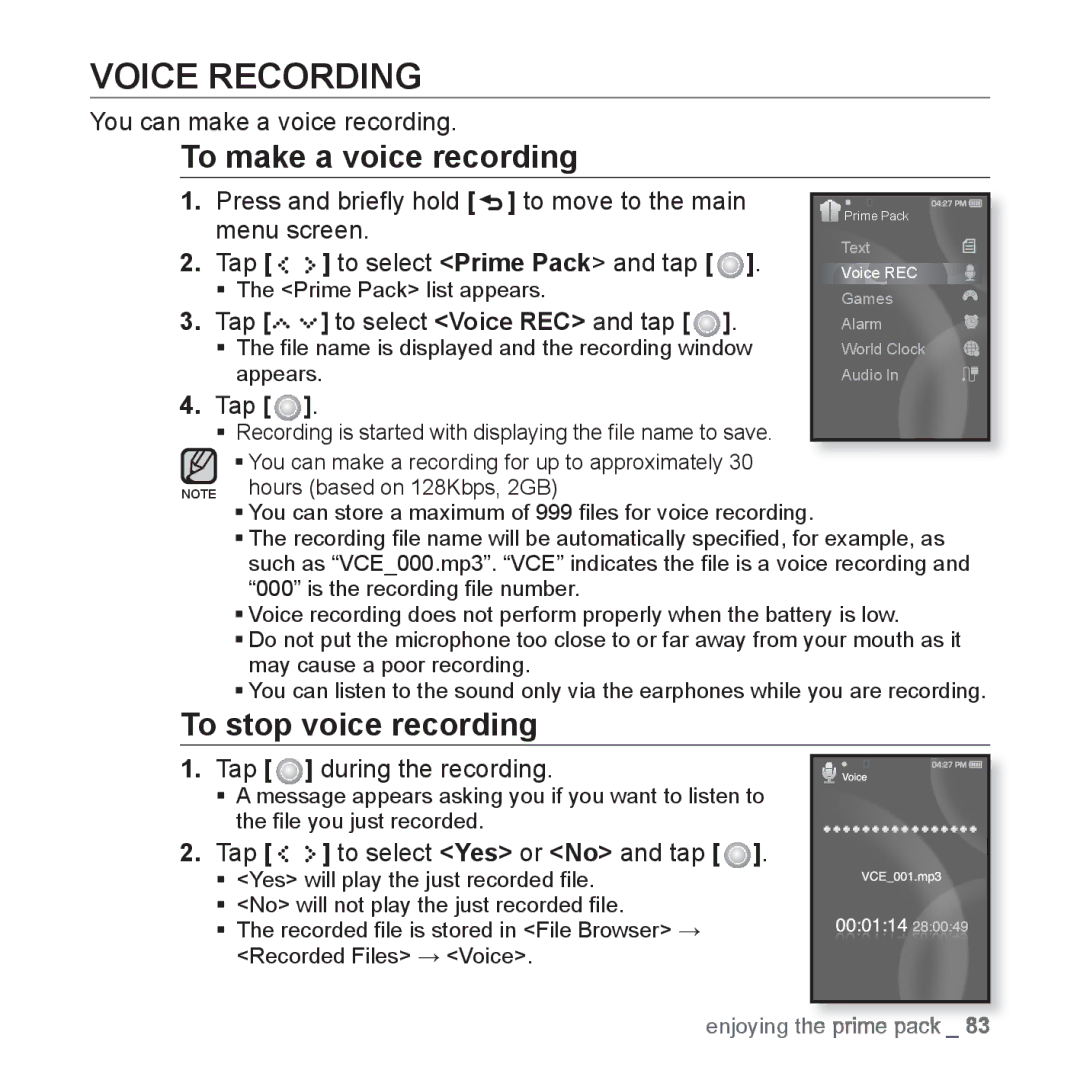VOICE RECORDING
You can make a voice recording.
To make a voice recording
1. | Press and briefly hold [ ] to move to the main |
| |||
Prime Pack | |||||
| menu screen. |
| |||
|
| Text | |||
2. | Tap [ | ] to select <Prime Pack> and tap [ | ]. | ||
Voice REC | |||||
3. | The <Prime Pack> list appears. | ]. | Games | ||
Tap [ | ] to select <Voice REC> and tap [ | Alarm | |||
| The file name is displayed and the recording window | World Clock | |||
| appears. |
| Audio In | ||
4.Tap [  ].
].
Recording is started with displaying the file name to save.
You can make a recording for up to approximately 30 NOTE hours (based on 128Kbps, 2GB)
You can store a maximum of 999 files for voice recording.
The recording file name will be automatically specified, for example, as such as “VCE_000.mp3”. “VCE” indicates the file is a voice recording and “000” is the recording file number.
Voice recording does not perform properly when the battery is low.
Do not put the microphone too close to or far away from your mouth as it may cause a poor recording.
You can listen to the sound only via the earphones while you are recording.
To stop voice recording
1. Tap [  ] during the recording.
] during the recording.
A message appears asking you if you want to listen to the file you just recorded.
2.Tap [ 


 ] to select <Yes> or <No> and tap [
] to select <Yes> or <No> and tap [  ].
].
<Yes> will play the just recorded file.
<No> will not play the just recorded file.
The recorded file is stored in <File Browser> <Recorded Files> <Voice>.
enjoying the prime pack _ 83