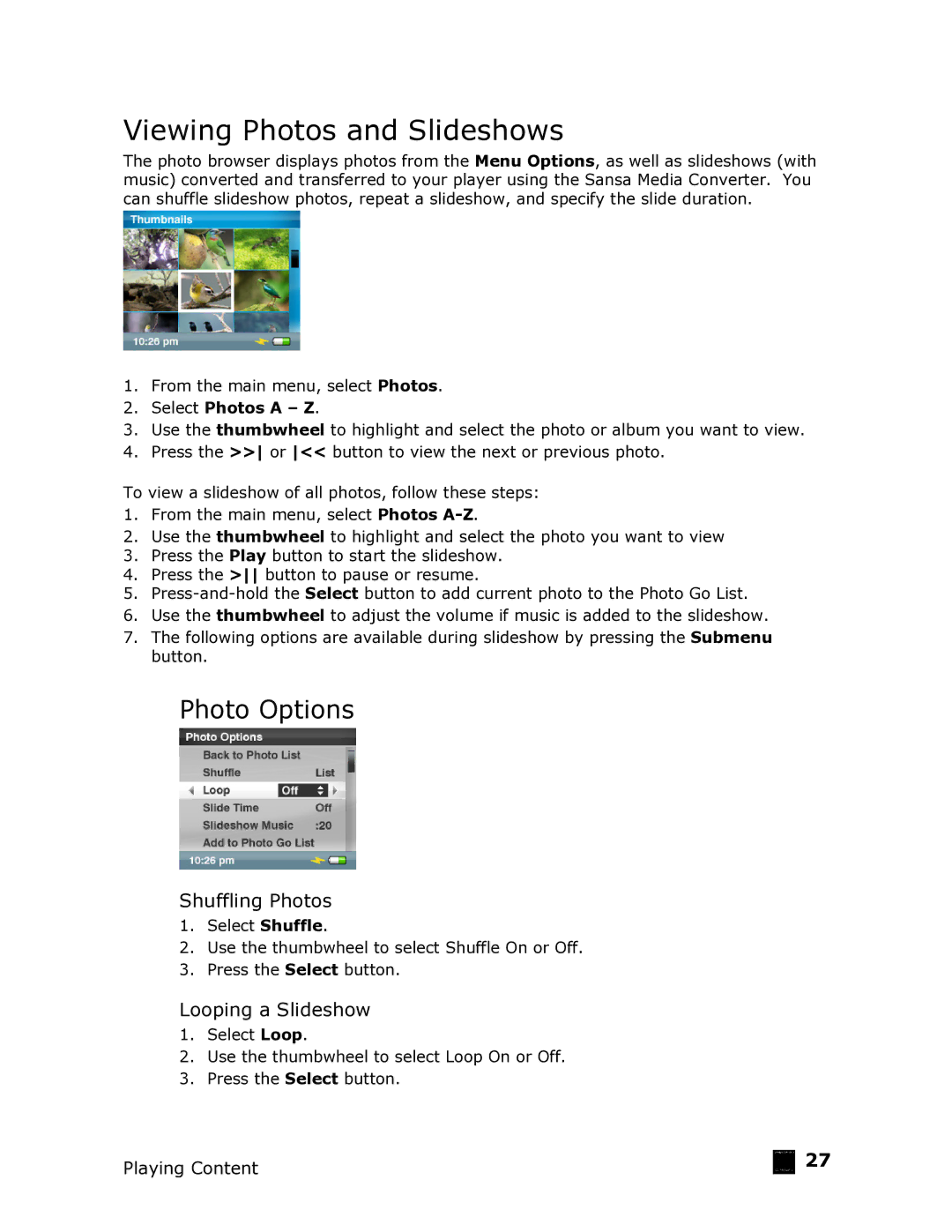Viewing Photos and Slideshows
The photo browser displays photos from the Menu Options, as well as slideshows (with music) converted and transferred to your player using the Sansa Media Converter. You can shuffle slideshow photos, repeat a slideshow, and specify the slide duration.
1.From the main menu, select Photos.
2.Select Photos A – Z.
3.Use the thumbwheel to highlight and select the photo or album you want to view.
4.Press the >> or << button to view the next or previous photo.
To view a slideshow of all photos, follow these steps:
1.From the main menu, select Photos
2.Use the thumbwheel to highlight and select the photo you want to view
3.Press the Play button to start the slideshow.
4.Press the > button to pause or resume.
5.
6.Use the thumbwheel to adjust the volume if music is added to the slideshow.
7.The following options are available during slideshow by pressing the Submenu button.
Photo Options
Shuffling Photos
1.Select Shuffle.
2.Use the thumbwheel to select Shuffle On or Off.
3.Press the Select button.
Looping a Slideshow
1.Select Loop.
2.Use the thumbwheel to select Loop On or Off.
3.Press the Select button.
Playing Content | 27 |
|