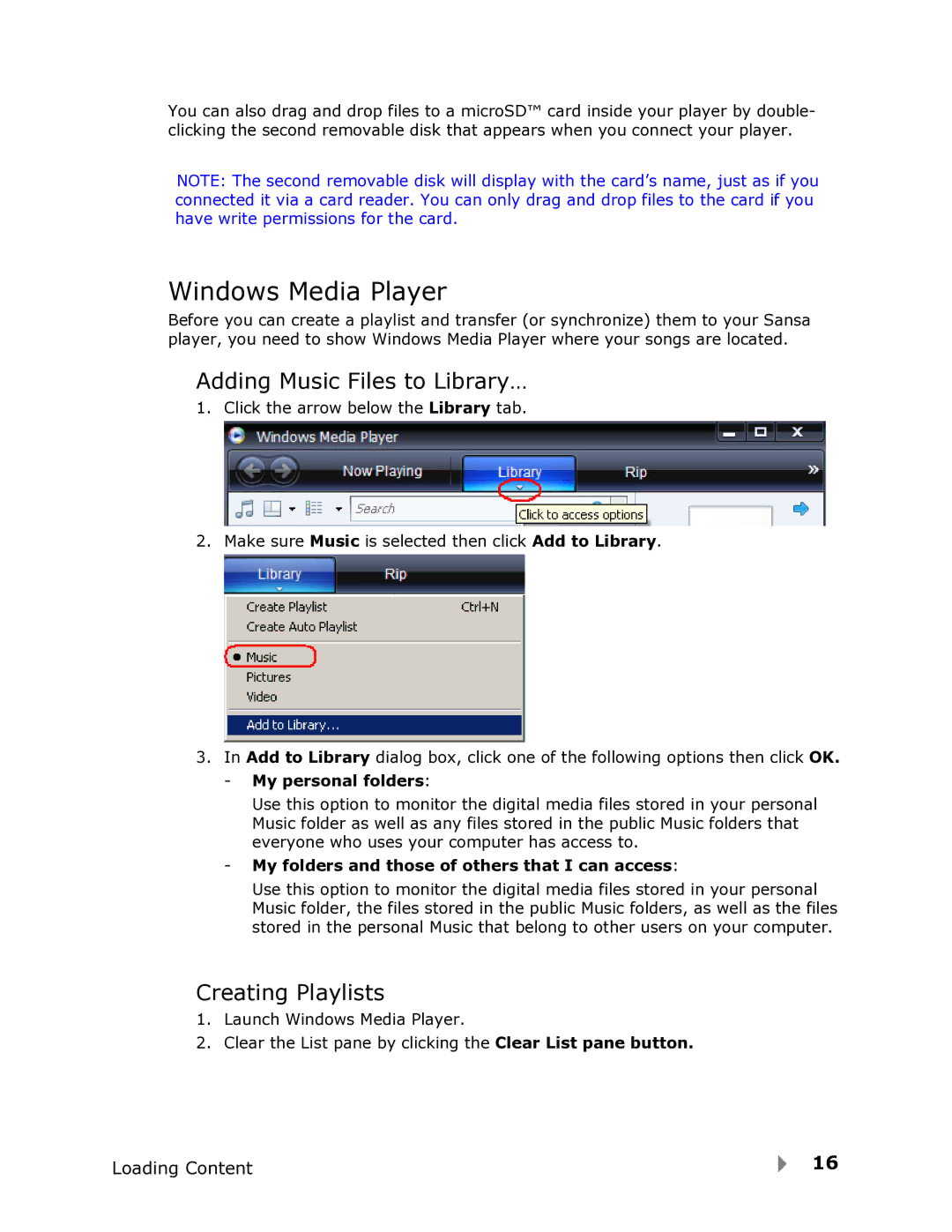You can also drag and drop files to a microSD™ card inside your player by double- clicking the second removable disk that appears when you connect your player.
NOTE: The second removable disk will display with the card’s name, just as if you connected it via a card reader. You can only drag and drop files to the card if you have write permissions for the card.
Windows Media Player
Before you can create a playlist and transfer (or synchronize) them to your Sansa player, you need to show Windows Media Player where your songs are located.
Adding Music Files to Library…
1.Click the arrow below the Library tab.
2.Make sure Music is selected then click Add to Library.
3.In Add to Library dialog box, click one of the following options then click OK.
-My personal folders:
Use this option to monitor the digital media files stored in your personal Music folder as well as any files stored in the public Music folders that everyone who uses your computer has access to.
-My folders and those of others that I can access:
Use this option to monitor the digital media files stored in your personal Music folder, the files stored in the public Music folders, as well as the files stored in the personal Music that belong to other users on your computer.
Creating Playlists
1.Launch Windows Media Player.
2.Clear the List pane by clicking the Clear List pane button.
Loading Content | 16 |