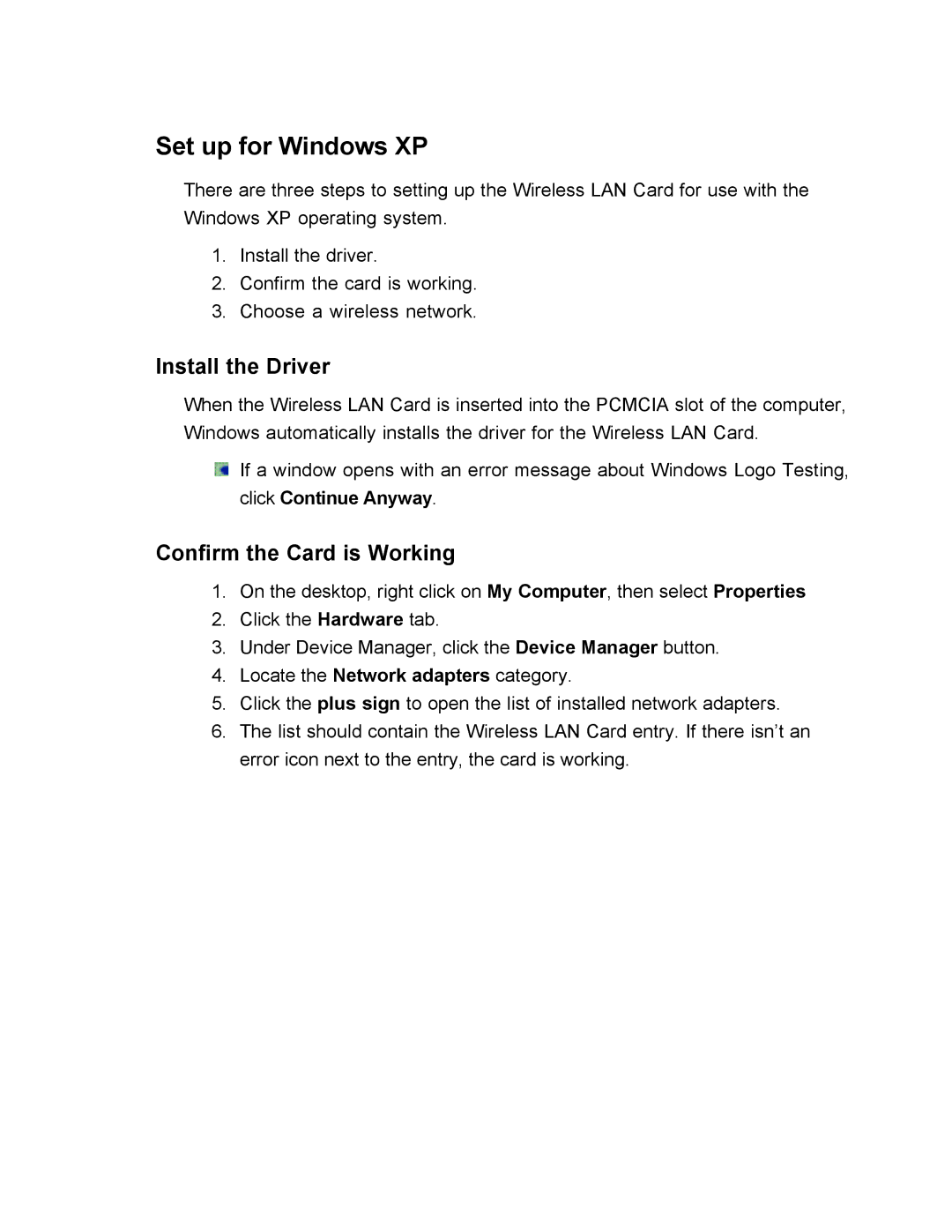Set up for Windows XP
There are three steps to setting up the Wireless LAN Card for use with the Windows XP operating system.
1.Install the driver.
2.Confirm the card is working.
3.Choose a wireless network.
Install the Driver
When the Wireless LAN Card is inserted into the PCMCIA slot of the computer, Windows automatically installs the driver for the Wireless LAN Card.
![]() If a window opens with an error message about Windows Logo Testing, click Continue Anyway.
If a window opens with an error message about Windows Logo Testing, click Continue Anyway.
Confirm the Card is Working
1.On the desktop, right click on My Computer, then select Properties
2.Click the Hardware tab.
3.Under Device Manager, click the Device Manager button.
4.Locate the Network adapters category.
5.Click the plus sign to open the list of installed network adapters.
6.The list should contain the Wireless LAN Card entry. If there isn’t an error icon next to the entry, the card is working.