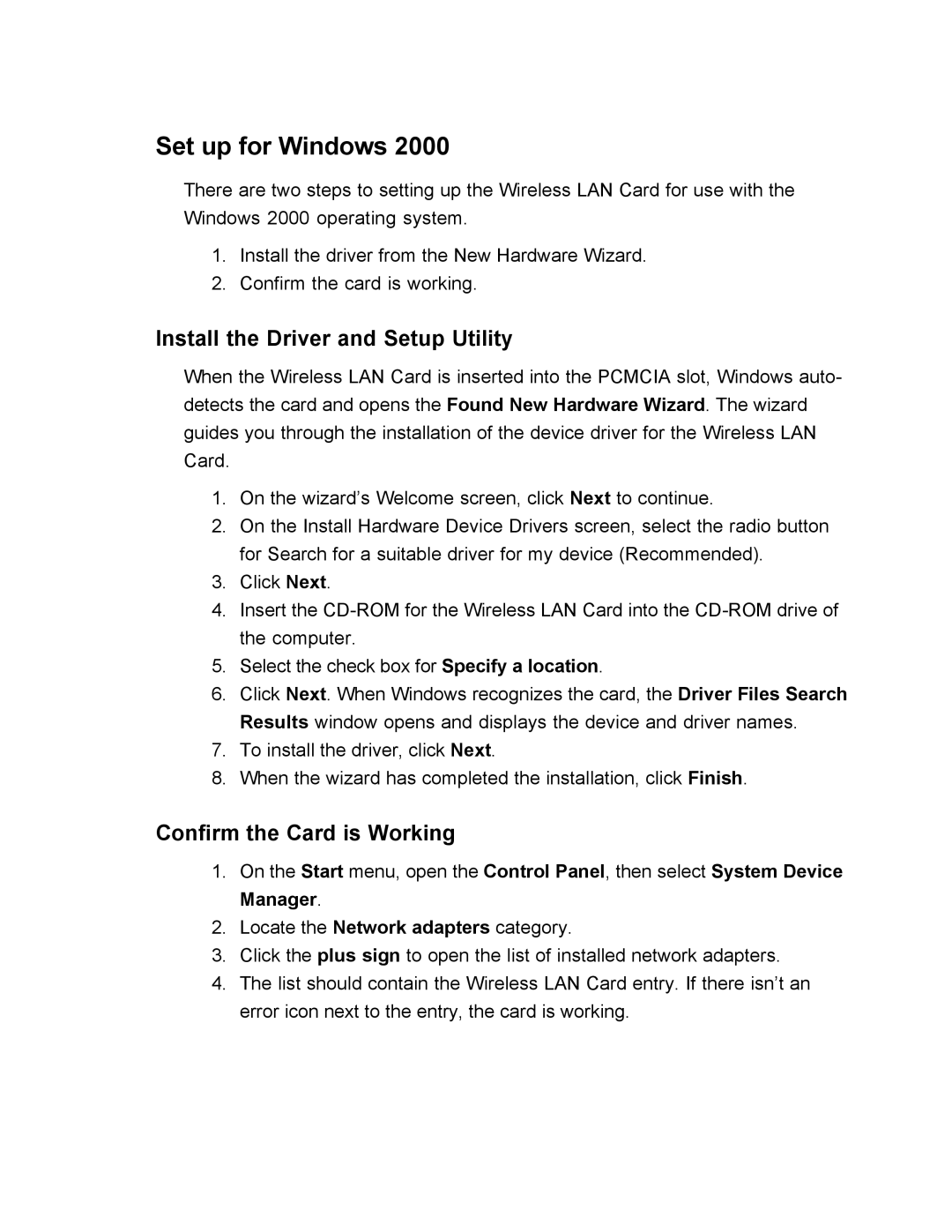Set up for Windows 2000
There are two steps to setting up the Wireless LAN Card for use with the Windows 2000 operating system.
1.Install the driver from the New Hardware Wizard.
2.Confirm the card is working.
Install the Driver and Setup Utility
When the Wireless LAN Card is inserted into the PCMCIA slot, Windows auto- detects the card and opens the Found New Hardware Wizard. The wizard guides you through the installation of the device driver for the Wireless LAN Card.
1.On the wizard’s Welcome screen, click Next to continue.
2.On the Install Hardware Device Drivers screen, select the radio button for Search for a suitable driver for my device (Recommended).
3.Click Next.
4.Insert the
5.Select the check box for Specify a location.
6.Click Next. When Windows recognizes the card, the Driver Files Search Results window opens and displays the device and driver names.
7.To install the driver, click Next.
8.When the wizard has completed the installation, click Finish.
Confirm the Card is Working
1.On the Start menu, open the Control Panel, then select System Device Manager.
2.Locate the Network adapters category.
3.Click the plus sign to open the list of installed network adapters.
4.The list should contain the Wireless LAN Card entry. If there isn’t an error icon next to the entry, the card is working.