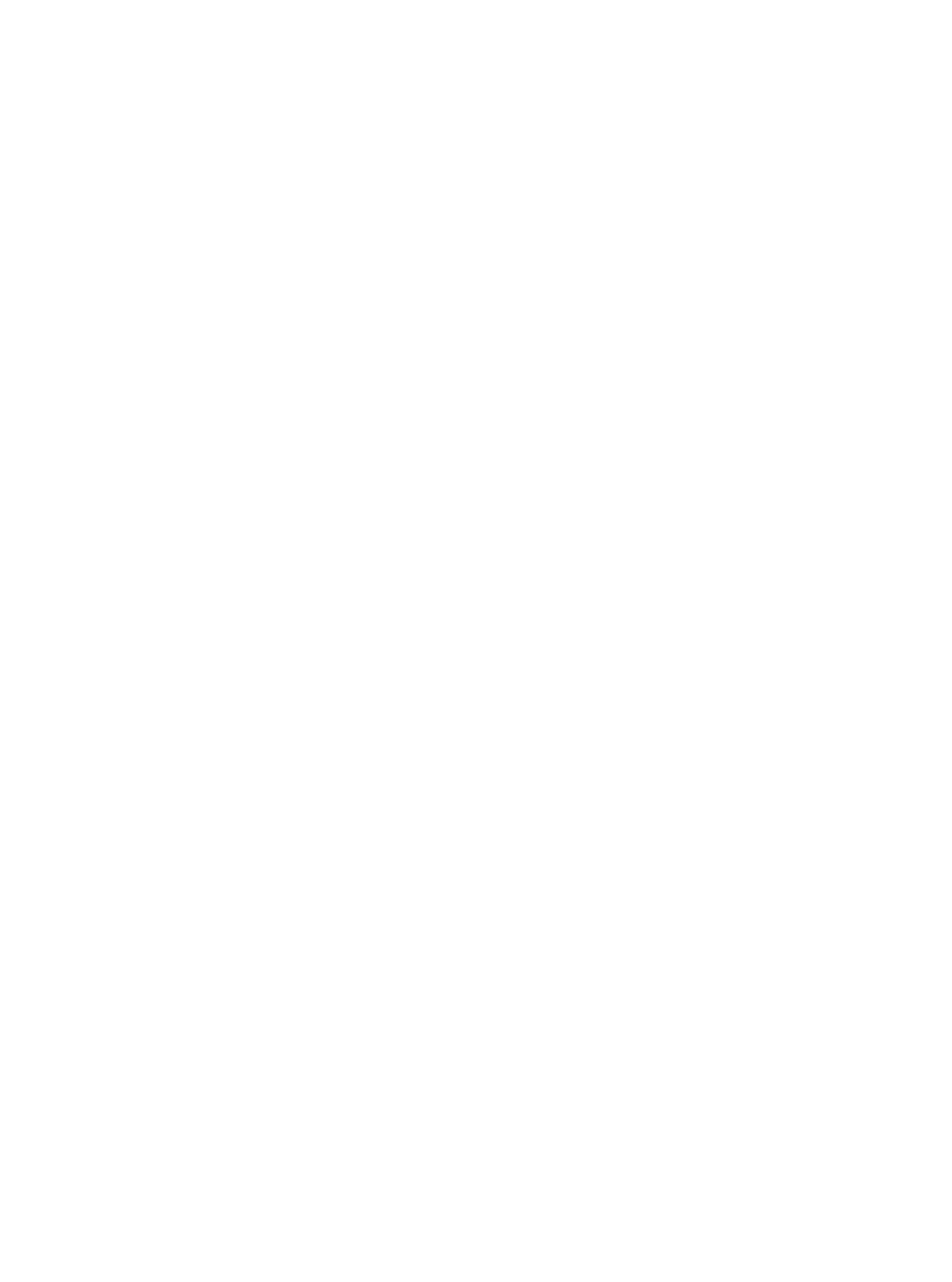Page
Avoiding Electrical Shock and Fire
Precaution
Service
Location
Introduction
Power cord Ferrite core
Power cord tie Application software
For LAN connection cable/ DVR power cord
Contents
Other
Contents Settings
Before USE
Installation conditions
Hard disk and cooling fan are consumables
Care
Backup battery
For important recordings
Hard disk protection
Front panel
Names and Functions of Parts
Cord tie
Power cord holder
ALL Reset switch
Rear panel
System controller connections
Installation and Connections
Connecting a remote control circuit
Basic connections
Connecting to a network
Connecting cables to the control and alarm terminals
Connecting the power cord
Example Normal screen
Screen Display and Position
Operation display area
Changing the position of the operating display
Press the Menu button
Setting the LANGUAGE/CLOCK
When you have made a selection, press Button
To change the language
Press the or button to select Press the button
Setting the LANGUAGE/CLOCK
Setting the time
Example Setting 20 May, 2004, 830 AM
Timer recording
Normal RECORDING/TIMER Recording
Normal recording
When alarm input is detected
Alarm Recording
Alarm recording
Set alarm recording
Playback while fast-forwarding/rewinding
Playback
Press the Still button
Viewing still images
Frame advance reverse
During playback, press the Still button
Image to search Search in Search screen
Alarm search
Check that Alarm Search is Selected, and press the button
Searching for Recorded Images
Press the or button to select the image to play back
Enter the desired alarm number
You can also search by specifying the desired alarm number
Date/time search
If no image exists for the specified time
Searching for Recorded Images
Press the button, and set the date/time to search
Press the button to select View Then press the button
Preview
Copying image
Press the and buttons to select Copy START, and then press
Copying to CF Cards or CD-R/RW Discs and Formatting
Formatting a CompactFlash card or
CD-RW
Releasing the key lock function
Setting the key lock function
Press the or button to select the desired menu
Menu Configuration and Operations
To restore menu setting items to their initial values
Displaying the menu screen and sub- menu screens
Overview of sub-menus
Menu Configuration and Operations
HDD SET JP.46
USE flashes
Summer Time SET settings
Press the or button to change the setting
Select 1. LANGUAGE/CLOCK SET Press the button
When USE is selected for Mode under
EXT.CLOCK SET settings
1st DVR 2nd DVR
Switch DVR DVR DVR DVR
REC Mode SET setting items
REC Mode SET
Press the or button to select YES, then press the button
Settings
Starting recording again when Full indicator lights
Select 2. REC Mode SET, and press Button
Press the button once
Timer REC SET
Timer setting items
Select 3. Timer REC SET, and press Button
Press the button to move the cursor to the next item
Timer REC SET
To cancel all timer reservations
Timer reservations spanning more than 24 hours
Setting holidays
DISPLAY/BUZZER SET
DISPLAY/BUZZER SET setting items
Select 4. DISPLAY/BUZZER SET, Press the button
Press the and buttons to change the setting, then press
DISPLAY/BUZZER SET screen appears
Security Lock SET
Password setting example
Password setting
Setting passwords
Security Lock SET
Setting the user password
Lights, and the security lock is set
Admin or User
Press the and buttons to move
Cursor to REC Control
Select 6.RS-485/NETWORK/REMOTE SET and press the button
Network connections and settings
Settings for PC or network connection
RS-485/NETWORK SET
Select 6. RS-485/NETWORK/REMOTE SET, and press the button
RS-485 connections and settings
Disable flashes
Setting Remote SET
Select 7. Power LOSS/USED Time Press the button
Power LOSS/USED Time
Displays the total amount of disk 1 operation time
Menu button Button button
Menu UPLOAD/DOWNLOAD
Operations
Select 8. Menu Upload DOWNLOAD, and press the button
No flashes
„ If Mirroring setting is loaded
Press the and buttons to select YES and press the button
To save menu items to CompactFlash card
To exit
Formatting CompactFlash cards
Initializing the hard disk
HDD SET
Select 9. HDD SET, and press Button
Hard disk setting screen
Setting conditions
Adding a hard disk
RS-485 termination switch settings
RS-485 specifications
DVR/VCR command table
PAL
Specifications
Unit mm 210 Front 391.5 Side
Dimensions
Index
Index
Timer button Timer indicator
Timer recording
TV System selector switch UP button