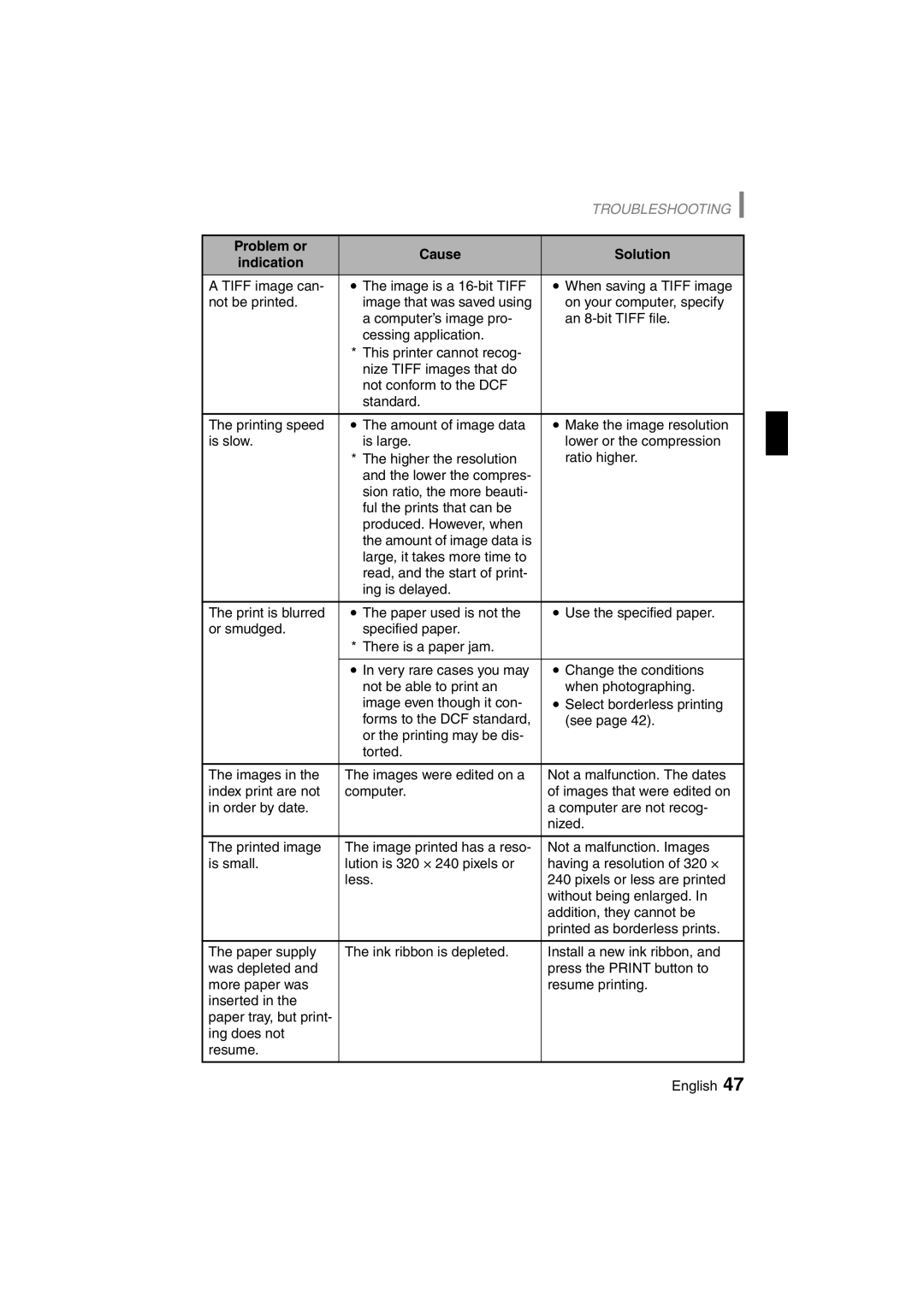|
| TROUBLESHOOTING | |
|
|
| |
Problem or | Cause | Solution | |
indication | |||
|
| ||
A TIFF image can- | iThe image is a | iWhen saving a TIFF image | |
not be printed. | image that was saved using | on your computer, specify | |
| a computer’s image pro- | an | |
| cessing application. |
| |
| * This printer cannot recog- |
| |
| nize TIFF images that do |
| |
| not conform to the DCF |
| |
| standard. |
| |
|
|
| |
The printing speed | iThe amount of image data | iMake the image resolution | |
is slow. | is large. | lower or the compression | |
| * The higher the resolution | ratio higher. | |
| and the lower the compres- |
| |
| sion ratio, the more beauti- |
| |
| ful the prints that can be |
| |
| produced. However, when |
| |
| the amount of image data is |
| |
| large, it takes more time to |
| |
| read, and the start of print- |
| |
| ing is delayed. |
| |
|
|
| |
The print is blurred | iThe paper used is not the | iUse the specified paper. | |
or smudged. | specified paper. |
| |
| * There is a paper jam. |
| |
|
|
| |
| iIn very rare cases you may | iChange the conditions | |
| not be able to print an | when photographing. | |
| image even though it con- | iSelect borderless printing | |
| forms to the DCF standard, | (see page 42). | |
| or the printing may be dis- |
| |
| torted. |
| |
|
|
| |
The images in the | The images were edited on a | Not a malfunction. The dates | |
index print are not | computer. | of images that were edited on | |
in order by date. |
| a computer are not recog- | |
|
| nized. | |
|
|
| |
The printed image | The image printed has a reso- | Not a malfunction. Images | |
is small. | lution is 320 × 240 pixels or | having a resolution of 320 × | |
| less. | 240 pixels or less are printed | |
|
| without being enlarged. In | |
|
| addition, they cannot be | |
|
| printed as borderless prints. | |
|
|
| |
The paper supply | The ink ribbon is depleted. | Install a new ink ribbon, and | |
was depleted and |
| press the PRINT button to | |
more paper was |
| resume printing. | |
inserted in the |
|
| |
paper tray, but print- |
|
| |
ing does not |
|
| |
resume. |
|
| |
|
|
|
English 47