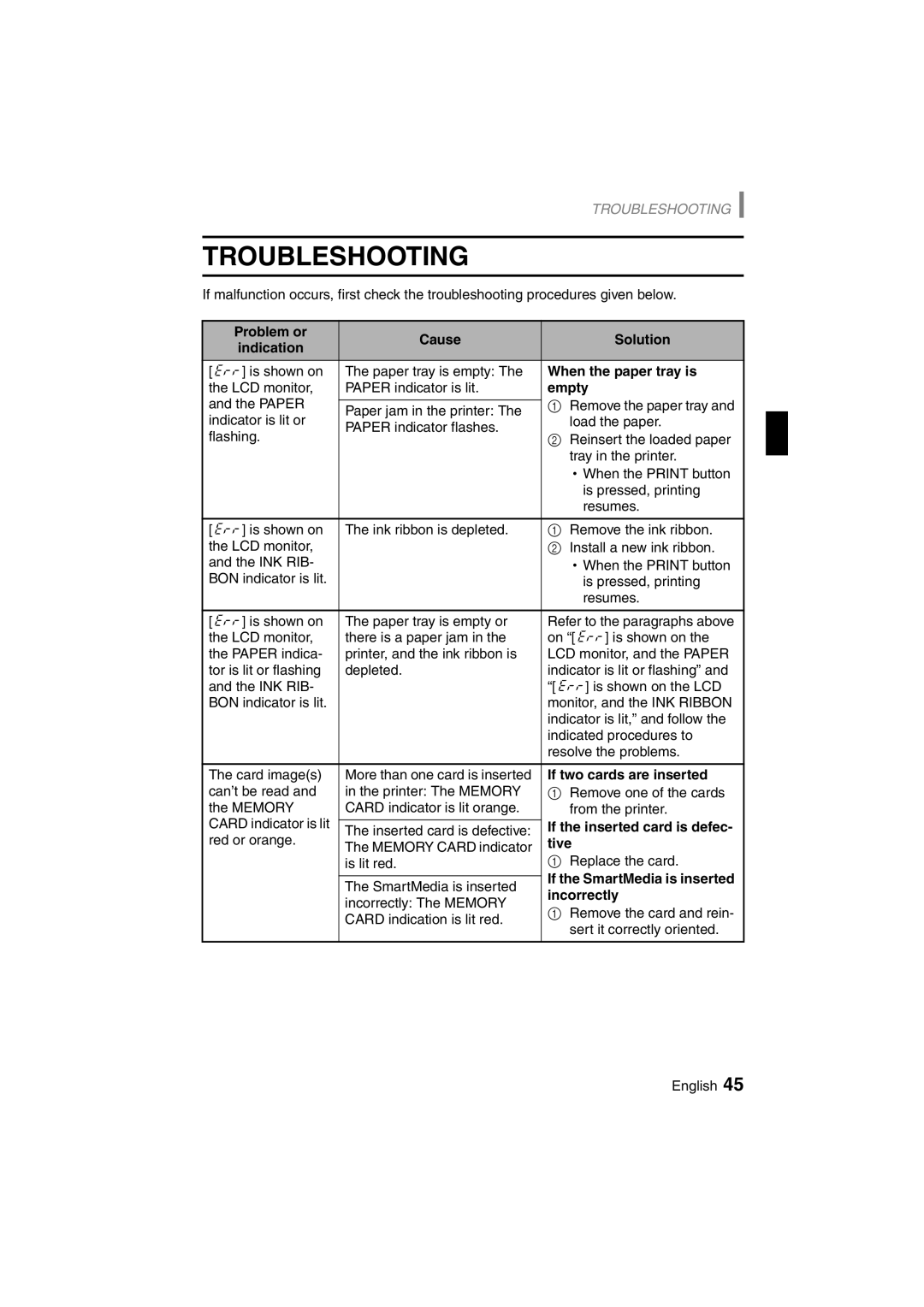TROUBLESHOOTING
TROUBLESHOOTING
If malfunction occurs, first check the troubleshooting procedures given below.
Problem or | Cause | Solution | |
indication | |||
|
| ||
[u] is shown on | The paper tray is empty: The | When the paper tray is | |
the LCD monitor, | PAPER indicator is lit. | empty | |
and the PAPER |
| 1 Remove the paper tray and | |
Paper jam in the printer: The | |||
indicator is lit or | PAPER indicator flashes. | load the paper. | |
flashing. | 2 Reinsert the loaded paper | ||
| |||
|
| tray in the printer. | |
|
| hWhen the PRINT button | |
|
| is pressed, printing | |
|
| resumes. | |
|
|
| |
[u] is shown on | The ink ribbon is depleted. | 1 Remove the ink ribbon. | |
the LCD monitor, |
| 2 Install a new ink ribbon. | |
and the INK RIB- |
| hWhen the PRINT button | |
BON indicator is lit. |
| is pressed, printing | |
|
| resumes. | |
|
|
| |
[u] is shown on | The paper tray is empty or | Refer to the paragraphs above | |
the LCD monitor, | there is a paper jam in the | on “[u] is shown on the | |
the PAPER indica- | printer, and the ink ribbon is | LCD monitor, and the PAPER | |
tor is lit or flashing | depleted. | indicator is lit or flashing” and | |
and the INK RIB- |
| “[u] is shown on the LCD | |
BON indicator is lit. |
| monitor, and the INK RIBBON | |
|
| indicator is lit,” and follow the | |
|
| indicated procedures to | |
|
| resolve the problems. | |
|
|
| |
The card image(s) | More than one card is inserted | If two cards are inserted | |
can’t be read and | in the printer: The MEMORY | 1 Remove one of the cards | |
the MEMORY | CARD indicator is lit orange. | from the printer. | |
CARD indicator is lit |
| If the inserted card is defec- | |
The inserted card is defective: | |||
red or orange. | The MEMORY CARD indicator | tive | |
| is lit red. | 1 Replace the card. | |
|
| If the SmartMedia is inserted | |
| The SmartMedia is inserted | ||
| incorrectly | ||
| incorrectly: The MEMORY | ||
| 1 Remove the card and rein- | ||
| CARD indication is lit red. | ||
| sert it correctly oriented. | ||
|
| ||
|
|
|
English 45