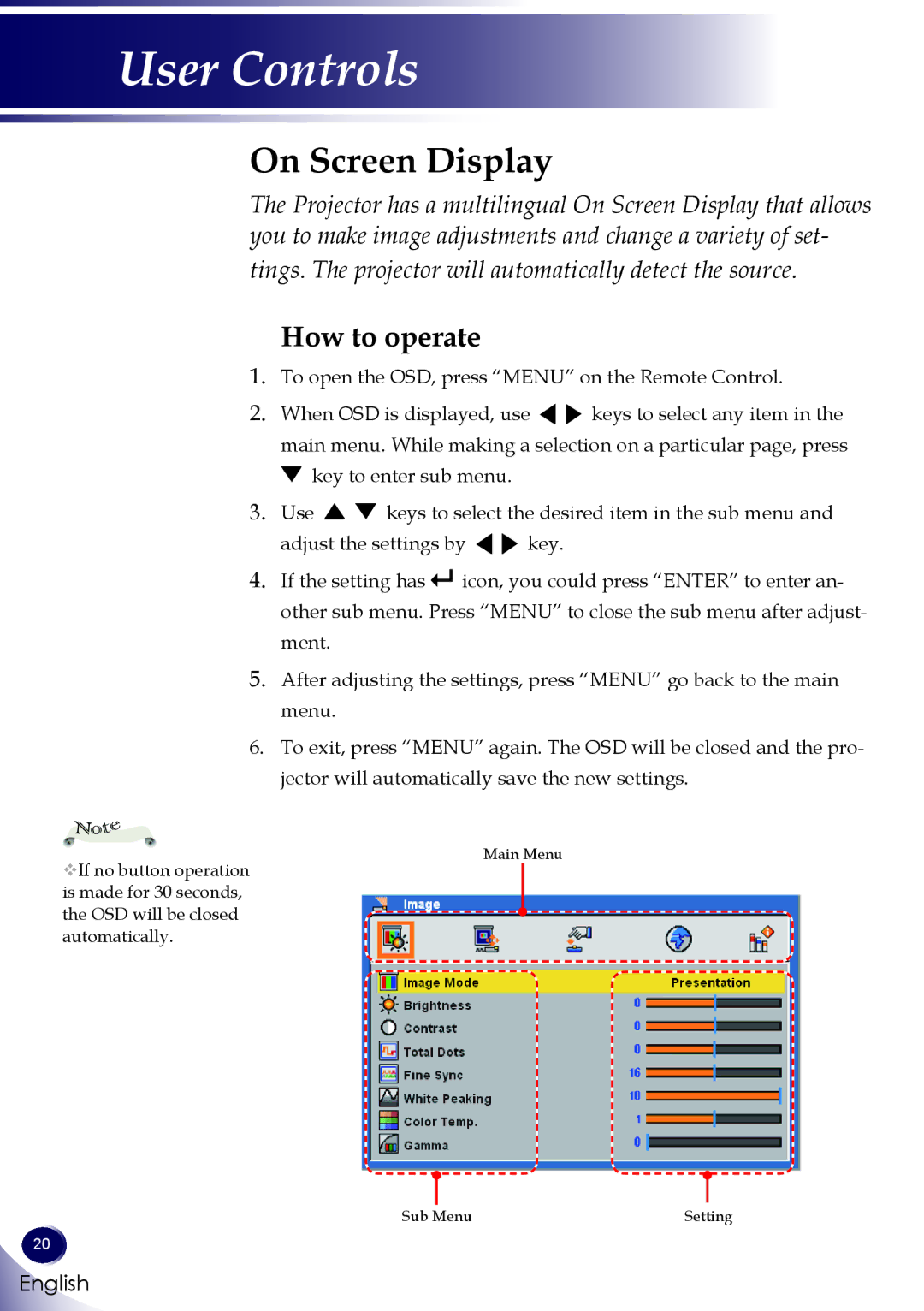User Controls
On Screen Display
The Projector has a multilingual On Screen Display that allows you to make image adjustments and change a variety of set-
tings. The projector will automatically detect the source.
How to operate
1.To open the OSD, press “MENU” on the Remote Control.
2.When OSD is displayed, use ![]()
![]() keys to select any item in the main menu. While making a selection on a particular page, press
keys to select any item in the main menu. While making a selection on a particular page, press
![]() key to enter sub menu.
key to enter sub menu.
3.Use ![]()
![]() keys to select the desired item in the sub menu and
keys to select the desired item in the sub menu and
adjust the settings by ![]()
![]() key.
key.
4.If the setting has ![]()
![]() icon, you could press “ENTER” to enter an- other sub menu. Press “MENU” to close the sub menu after adjust- ment.
icon, you could press “ENTER” to enter an- other sub menu. Press “MENU” to close the sub menu after adjust- ment.
5.After adjusting the settings, press “MENU” go back to the main menu.
6.To exit, press “MENU” again. The OSD will be closed and the pro- jector will automatically save the new settings.
Note
If no button operation is made for 30 seconds, the OSD will be closed automatically.
Main Menu
Sub Menu | Setting |
20
English