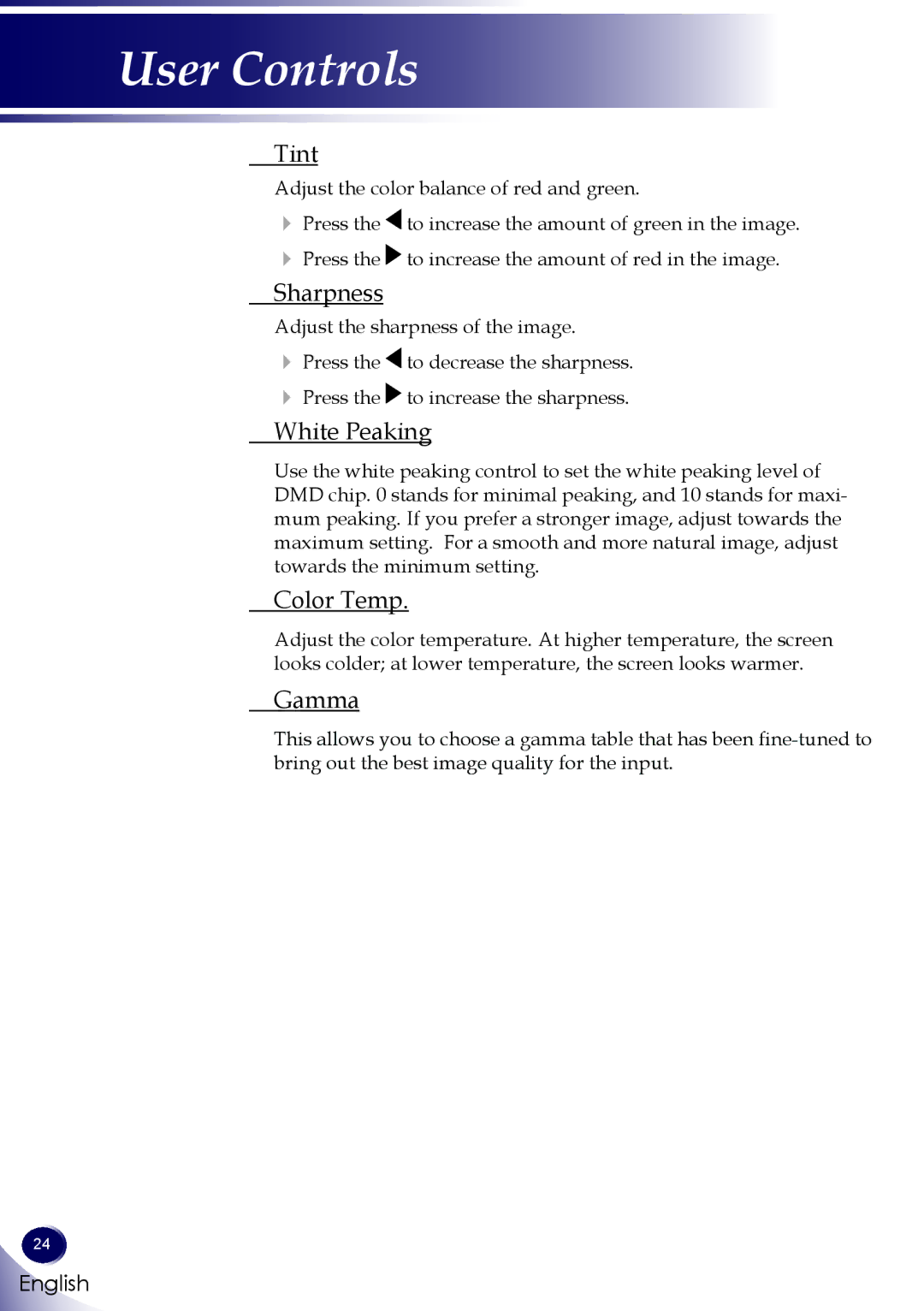User Controls
Tint
Adjust the color balance of red and green.
Press the ![]() to increase the amount of green in the image.
to increase the amount of green in the image.
Press the ![]() to increase the amount of red in the image.
to increase the amount of red in the image.
Sharpness
Adjust the sharpness of the image.
Press the ![]() to decrease the sharpness.
to decrease the sharpness.
Press the ![]() to increase the sharpness.
to increase the sharpness.
White Peaking
Use the white peaking control to set the white peaking level of DMD chip. 0 stands for minimal peaking, and 10 stands for maxi- mum peaking. If you prefer a stronger image, adjust towards the maximum setting. For a smooth and more natural image, adjust towards the minimum setting.
Color Temp.
Adjust the color temperature. At higher temperature, the screen looks colder; at lower temperature, the screen looks warmer.
Gamma
This allows you to choose a gamma table that has been
24
English