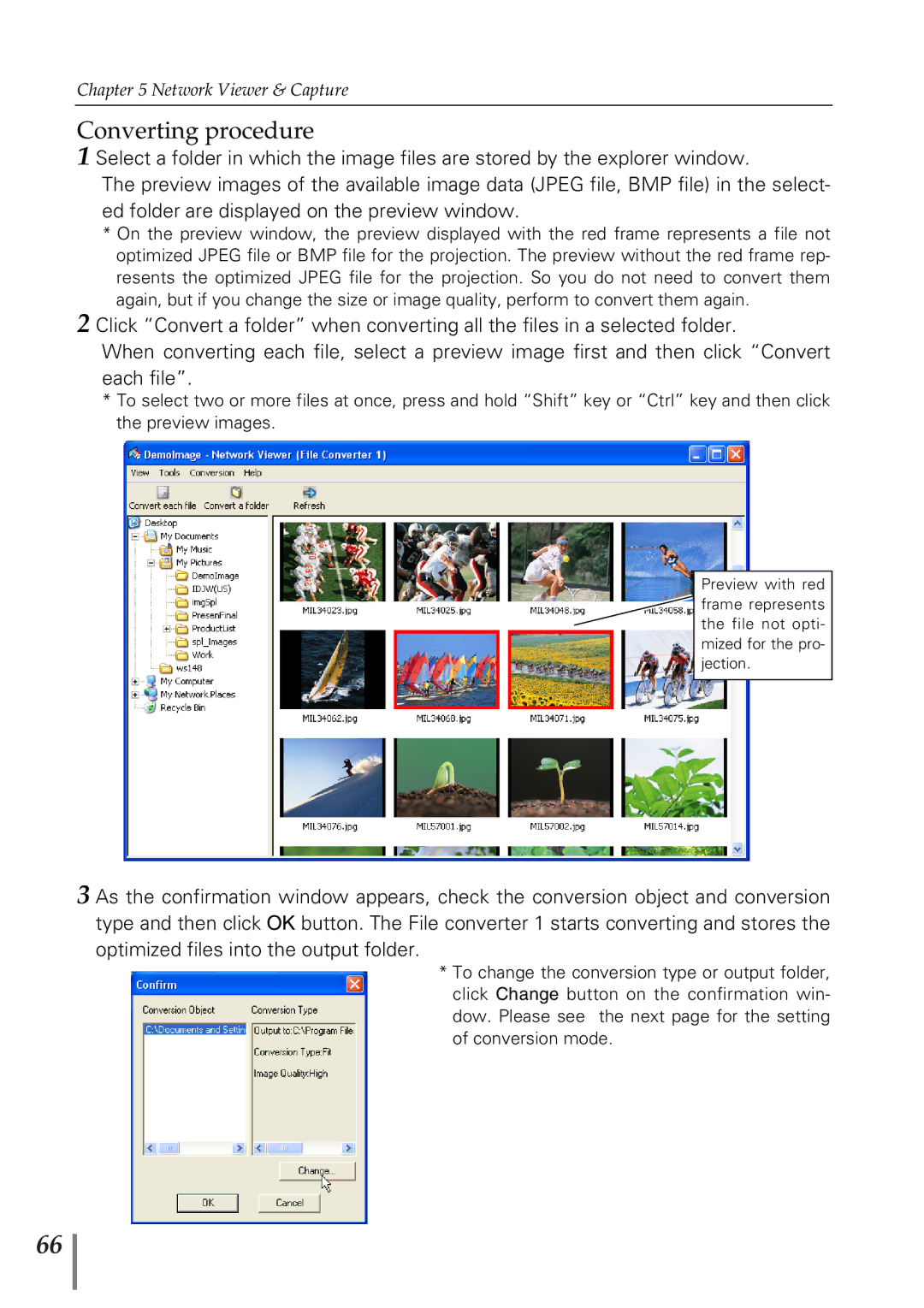Chapter 5 Network Viewer & Capture
Converting procedure
1 Select a folder in which the image files are stored by the explorer window.
The preview images of the available image data (JPEG file, BMP file) in the select- ed folder are displayed on the preview window.
*On the preview window, the preview displayed with the red frame represents a file not optimized JPEG file or BMP file for the projection. The preview without the red frame rep- resents the optimized JPEG file for the projection. So you do not need to convert them again, but if you change the size or image quality, perform to convert them again.
2 Click “Convert a folder” when converting all the files in a selected folder.
When converting each file, select a preview image first and then click “Convert each file”.
*To select two or more files at once, press and hold “Shift” key or “Ctrl” key and then click the preview images.
Preview with red frame represents the file not opti- mized for the pro- jection.
3 As the confirmation window appears, check the conversion object and conversion type and then click OK button. The File converter 1 starts converting and stores the optimized files into the output folder.
*To change the conversion type or output folder, click Change button on the confirmation win- dow. Please see the next page for the setting of conversion mode.
66