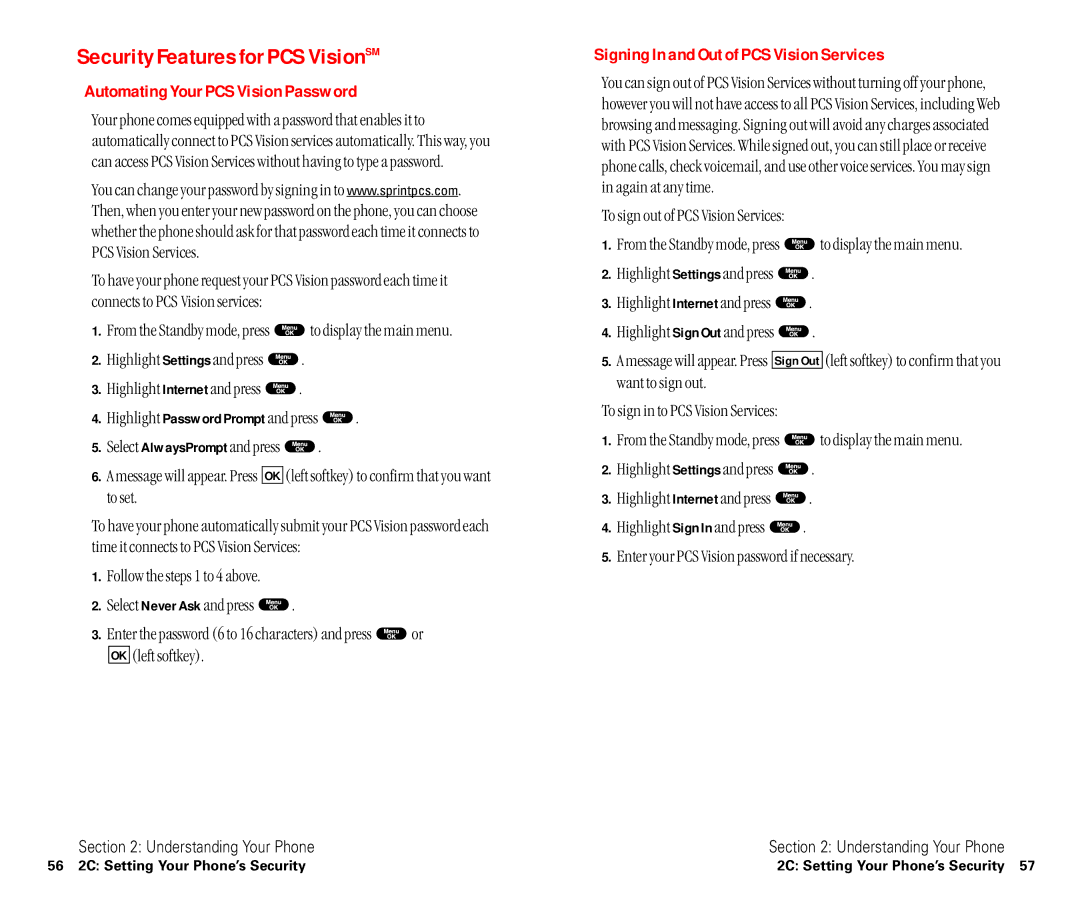Security Features for PCS VisionSM
Automating Your PCS Vision Password
Your phone comes equipped with a password that enables it to automatically connect to PCS Vision services automatically. This way, you can access PCS Vision Services without having to type a password.
You can change your password by signing in to www.sprintpcs.com. Then, when you enter your new password on the phone, you can choose whether the phone should ask for that password each time it connects to PCS Vision Services.
To have your phone request your PCS Vision password each time it connects to PCS Vision services:
1.From the Standby mode, press ![]() to display the main menu.
to display the main menu.
2.Highlight Settings and press ![]() .
.
3.Highlight Internet and press ![]() .
.
4.Highlight Password Prompt and press ![]() .
.
5.Select AlwaysPrompt and press ![]() .
.
6.A message will appear. Press OK (left softkey) to confirm that you want to set.
To have your phone automatically submit your PCS Vision password each time it connects to PCS Vision Services:
1.Follow the steps 1 to 4 above.
2.Select Never Ask and press ![]() .
.
3.Enter the password (6 to 16 characters) and press ![]() or OK (left softkey).
or OK (left softkey).
Section 2: Understanding Your Phone
Signing In and Out of PCS Vision Services
You can sign out of PCS Vision Services without turning off your phone, however you will not have access to all PCS Vision Services, including Web browsing and messaging. Signing out will avoid any charges associated with PCS Vision Services. While signed out, you can still place or receive phone calls, check voicemail, and use other voice services. You may sign in again at any time.
To sign out of PCS Vision Services:
1.From the Standby mode, press ![]() to display the main menu.
to display the main menu.
2.Highlight Settings and press ![]() .
.
3.Highlight Internet and press ![]() .
.
4.Highlight Sign Out and press ![]() .
.
5.A message will appear. Press Sign Out (left softkey) to confirm that you want to sign out.
To sign in to PCS Vision Services:
1.From the Standby mode, press ![]() to display the main menu.
to display the main menu.
2.Highlight Settings and press ![]() .
.
3.Highlight Internet and press ![]() .
.
4.Highlight Sign In and press ![]() .
.
5.Enter your PCS Vision password if necessary.
Section 2: Understanding Your Phone
56 2C: Setting Your Phone’s Security | 2C: Setting Your Phone’s Security 57 |