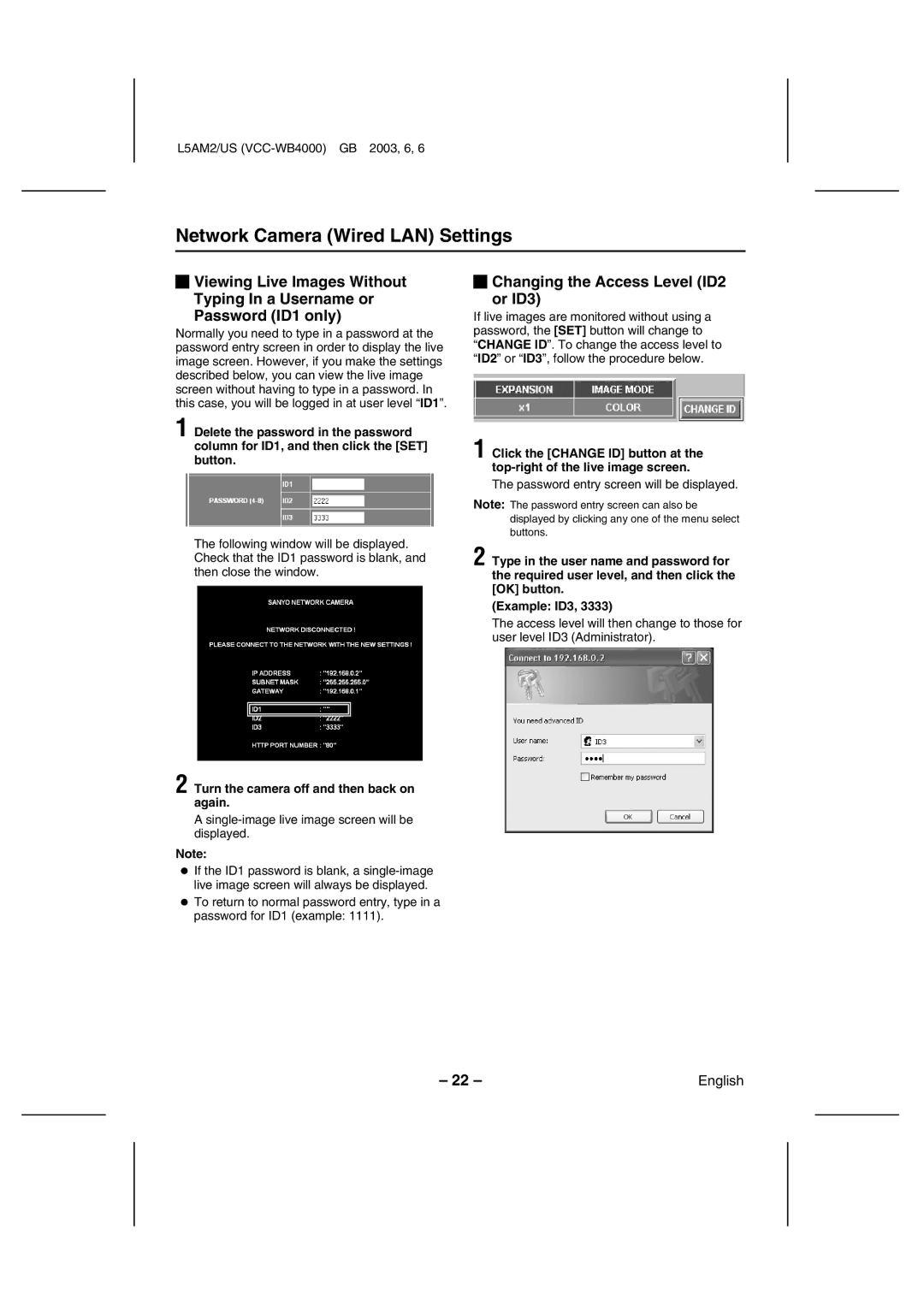VCC-WB4000 specifications
The Sanyo VCC-WB4000 is an advanced surveillance camera designed primarily for outdoor use, offering state-of-the-art features that cater to a variety of security needs. This robust model stands out for its high-resolution imaging capabilities combined with powerful technologies that ensure reliable performance in various lighting conditions.At the heart of the VCC-WB4000 is its exceptional image sensor. The camera boasts a 1/3-inch CCD sensor, which delivers clear and detailed images with a resolution of up to 400 TV lines. This ensures that users can capture high-quality footage, even in challenging environments. Additionally, the camera’s 3x optical zoom lens allows for versatile viewing angles and the ability to focus on specific subjects without sacrificing image quality.
One of the defining characteristics of the VCC-WB4000 is its weather-resistant housing. Designed to withstand harsh outdoor conditions, this camera is sealed against dirt and moisture, making it suitable for various climates. Its durable construction not only enhances longevity but also reduces maintenance needs, ensuring consistent performance over time.
The Sanyo VCC-WB4000 also integrates advanced digital signal processing (DSP) technology, which optimizes image clarity and enhances features such as automatic gain control, backlight compensation, and noise reduction. This ensures clear images in both bright and low-light situations, providing reliable monitoring around the clock.
Another notable feature is its flexible installation options. The camera can be mounted on walls or ceilings with ease, and its compact design means it can fit into a variety of settings without drawing excessive attention.
Connectivity is also a strong point for the VCC-WB4000. It incorporates multiple output options, including analog video output, which simplifies integration with existing surveillance systems. This ensures that users can easily incorporate the camera into their security infrastructure without the need for extensive reconfiguration.
In conclusion, the Sanyo VCC-WB4000 is an excellent choice for those seeking a dependable outdoor surveillance solution. With its high-resolution imaging, robust weatherproof design, and advanced features, it stands as a testament to Sanyo’s commitment to providing effective security solutions. Whether for residential, commercial, or industrial applications, the VCC-WB4000 delivers the quality and reliability necessary to keep properties secure.