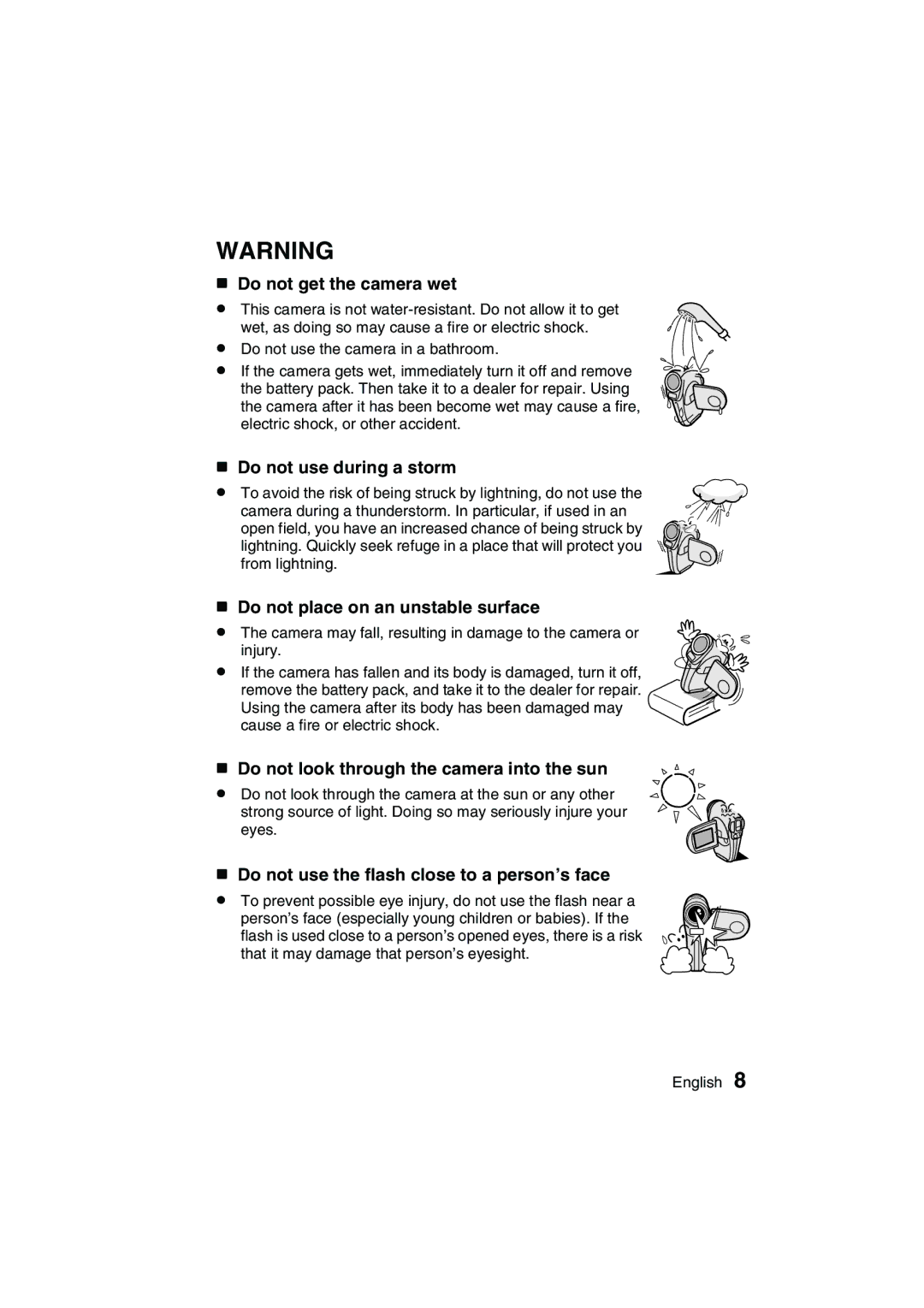Important note
VPC-C1EX VPC-C1
For American Users
Conformity to EC Directives
A5CPQ Dqqm KK!#
OUTLINE5A5CPQDQQMOF OPERATION!#
Setup
Playback
Symbols used in this manual
Preparation
CONTENTS5A5CPQDQQM!#
Playback
5A5CPQDQQM!#BASIC Mode
Shooting
EXPERT5A5CPQDQQMMODE!#
Appendices
Camera Settings
5A5CPQDQQM!#
Other Devices and Connections
Do not modify or open the cabinet
USING5A5CPQDQQMYOUR Camera Safely and !#
Immediately turn off the power and remove the battery pack
Be aware of your surroundings when using Camera
5A5CPQDQQMWARNING !#
Keep the camera out of the reach of children
Do not use where there is risk of explosion
Operating environment
5A5CPQDQQMCAUTION !#
Do not disassemble or modify
Use a 100 to 240 V AC power supply
5A5CPQDQQMDANGER !#
Do not pull on the power cord to unplug it
Do not handle with wet hands
Power cord from the power outlet
Keep out of the reach of children
Operating and storage conditions
Do not damage the power cord
Do not connect the + and terminals with a
LI5A5CPQDQQM-ION Battery Pack DB-L20!#
Keep it well away from fire
Do not transform, take apart, or modify
5A5CPQDQQMDANGER !#
If the safety mechanisms and protective devices are
Do not peel or damage the outer case
Use the battery pack only in the specified device
With clean water
Insert the battery pack correctly, as specified
Recycling the battery pack
Charge the battery pack before using it
Concerning5A5CPQDQQM!#the accessories
Tery
5A5CPQDQQMCONCERNING the Lithium Battery !#
CR2025
If the camera is extremely dirty
Cleaning procedure
FOR5A5CPQDQQMCORRECT USE of Your Camera !#
Be careful of condensation under the following conditions
5A5CPQDQQMi Caution concerning the battery pack!#
When not using the camera for a long period
If condensation seems likely to form
A5CPQDQQM !#
For Correct USE of Your Camer
5A5CPQDQQMi Cautions when handling the cards!#
Battery pack
Handstrap Software 2 CD Li-ion battery pack
SD Memory Card 128MB
5A5CPQDQQMLOCK position. !#
Handstrap Lens cap Soft case
Media cards that can be used with this camera
GETTING5A5CPQDQQMTHE Most OUT of Your Camera !#
Shooting video clips
Capture still shots while recording a video clip
5A5CPQDQQMTwin menusfor!#easy operation
Photo5A5CPQDQQM!#of yourself
Movable monitor for any shooting angle
5A5CPQDQQM!#Docking station for easy connection
To open the monitor unit
Front
PARTS5A5CPQDQQMNAMES !#
Bottom
Rear
PARTS5A5CPQDQQMNAMES!#
Docking station
Cable adapter
Insert the battery pack into the AC adapter/charger
5CHARGINGA5CPQDQQMTHE Battery Pack !#
Connect the AC adapter/charger to a power outlet
Insert the battery pack
Install the battery pack
INSTALLING5A5CPQDQQMTHE Battery Pack and Card !#
Open the battery cover on the side
Close the card cover
Install the card
To play back images
Set the main switch
Turning on the camera
5A5CPQDQQMTo shoot picturesMonitor unit!#
Sleep function is active
5A5CPQDQQMTurning on the camera when the power save!#
Turning off the camera
TURNING5A5CPQDQQMTHE Power on and OFF!#
To immediately activate the power save function
About the standby mode
Select the icon above or below
5OPERATIONA5CPQDQQM!BUTTONS#
Turn on the camera Press the Menu button
Actuate the selected icon
OPERATION5A5CPQDQQMBUTTONS !#
Video Clip MPEG4
Select the icon to the left or right
Example Basic Mode Playback Setting Screen
5SWITCHINGA5CPQDQQMTHE Menu Mode !#
Example Basic Mode Shooting Setting Screen
Example Expert Mode Playback Setting Screen
SWITCHING5A5CPQDQQMTHE Menu Mode !#
Example Expert Mode Shooting Setting Screen
5A5CPQDQQM!Correct hold Incorrect hold#
For best results
Conditions that may cause incorrect focus
Using the autofocus
When both near and far objects are present
BEFORE5A5CPQDQQMTAKING PICTURES!#
Taking pictures in backlight conditions
Where is the image and audio data saved?
Hints for taking pictures
Muting the operation sounds
Turn on the camera
Recording video clips
CAPTURING5A5CPQDQQMIMAGES!#
Focus lock during video clip recording
Capturing still images
5A5CPQDQQMMain switch !#
Shoot a still image while recording a video clip
Shoot a still image while recording a video clip
5A5CPQDQQM!#Note
About the target mark
Screen during audio Recording
Press the video clip recording button l
Set the camera to the Basic mode
Display the Basic Mode Shooting Setting Screen
Turn on the camera Set the main switch to REC
5A5CPQDQQM
Basic Mode Shooting Setting Screen
1Video clip menu 5Flash menu
6Self-timer menu
2Photo resolution menu
8Menu mode display 9Help display
CHANGING5A5CPQDQQMTHE Shooting Settings !#
Video clip image quality setting
2048 x 1536-pixel resolution
CHANGING5A5CPQDQQMTHE Shooting SETTINGS!#
Adjusting the brightness of the LCD monitor when shooting
Take the picture
Scene Select feature
5OTHERA5CPQDQQMSHOOTING Functions !#
Filter
Filter feature
Setting Screen page 52, Select the filter menu
OTHER5A5CPQDQQMSHOOTING FUNCTIONS!#
Select the flash menu
5A5CPQDQQM!#Using the flash
Flash
Auto
OTHER5A5CPQDQQMSHOOTING Functions !#
Using the zoom
SELF-TIMER
Self-timer photography
When xis selected
To pause or cancel the self-timer function
5VIEWINGA5CPQDQQMIMAGESMain switch !#
VIEWING5A5CPQDQQMIMAGES!#
JOG playback
Select the image to play back
Turn on the camera page 37, Set the main switch to Play
Convenient 9-image display playback
Audio data playback
Magnifying zooming in the image
Display the Basic Mode Playback Setting Screen
Playback Method
Basic Mode Playback Setting Screen
Play ALL 1SEC
Playback mode
5OTHERA5CPQDQQM!PLAYBACK FUNCTIONS#
1SEC
OTHER5A5CPQDQQMPLAYBACK FUNCTIONS!#
Volume control
5MonitorA5CPQDQQMbrightness playback!#
Protect
Image protect mode prevent accidental erasure
To select a different image in steps 2
To cancel the protect mode for an image
5A5CPQDQQMCAUTION!#
Erase
Erasing data
OTHER5A5CPQDQQMPLAYBACK Functions !#
SET button. ONE Erase
Displaying image data Information Screen
Video clip playback mode
Still image playback mode
Set the camera to the Expert mode
Display the Expert Mode Shooting Setting Screen
Video Clip MPEG4
Expert Mode Shooting Setting Screen
7Focus menu
1Video clip menu 6Self-timer menu
HMenu mode display
JRemaining battery power
VIDEO5A5CPQDQQMIMAGE QUALITY!#
About focus range in the Basic mode
5A5CPQDQQMmedium to far distance, by setting Total Range !#
About the scene select function and focus range settings
OFF
Display the Expert Mode
5A5CPQDQQM
Flicker Reduct
Select the ISO sensitivity
Display the Expert Mode Shooting Setting Screen
5ISOA5CPQDQQM!SENSITIVITY#
To cancel the white balance setting
WHITE5A5CPQDQQMBALANCE Setting !#
5EXPOSUREA5CPQDQQM!CORRECTION#
Display the Expert Mode Playback Setting Screen
8Video clip edit
9Print settings
5A5CPQDQQMclip
7Rotate image
ROTATE5A5CPQDQQMIMAGE!#
5EDITINGA5CPQDQQMVIDEO CLIPS!#
Procedure to save part of a video clip as a separate clip
EDITING5A5CPQDQQMVIDEO Clips !#
Procedure to join two video clips
Video
Display the Expert Mode Playback Setting Screen
Delete 1ST Part
Save Frame
57A5CPQDQQMSelect whether you want the !#
Display the first video clip
Joining two video clips
EDITING5A5CPQDQQMVIDEO CLIPS!#
Join
Confirmation screen for Saving the original video clip
Press the SET button 9-image playback display for
Video clips appears
Select the save frame icon 7, and press the SET button
Extracting a still image from a video clip
5PRINTA5CPQDQQM!SETTINGS Still Images only #
Display the Print Settings Screen
About the finished prints
PRINT5A5CPQDQQMSETTINGS Still Images ONLY!#
About the Dpof format
Date no Date Copies 1 Copies ADD to Print Setting Exit
Copies
Settings
ALL Images Settings Date Copies
Index print
Modify Print Setting Exit
Changing the print settings
Dpof
ALL Clear
Select the option icon 3, and press the SET button
To display the Option Setting Screen
Guidance
5A5CPQDQQM7
Option Setting Screen
GUIDANCE5A5CPQDQQMFUNCTIONS
Operation Beep
Display the Option Setting Screen
If Shutter or KEY SW is selected
OPERATIONAL5A5CPQDQQMSOUNDS Setting
If Turn ON/OFF is selected
USB Setting
5USBA5CPQDQQMFUNCTION Setting
File name image number
FILE5A5CPQDQQMNO. Reset Function
File number reset function on
File number reset function OFF
Card a
Replace card
Select OFF, and press the SET button
Select the file number reset icon
Disp Exit
5DATEA5CPQDQQM!AND Time Setting
Example To set the clock to 730 p.m. on December 23
Time
Set the clock
Clock SET Time
Clock SET Disp
Set the date
Select EXIT, and press the SET button
To correct the date and time settings
Language
SCREEN5A5CPQDQQMLANGUAGE
Select the appropriate TV system, and press the SET button
5TVA5CPQDQQM!SYSTEM Setting
When set to PAL and connected to a TV
POWER5A5CPQDQQMSAVE Setting
Set Standby Time ScreenBATT/CAM 1 min appears
Select YES, and press the SET button
RESETTING5A5CPQDQQMTHE Camera Settings
Format
5FORMATTINGA5CPQDQQM!A Card
Select YES Press the SET button
To cancel reformatting
Reformatting erases the data
Select the desired format option, and press the SET button
5CHECKINGA5CPQDQQM!THE Remaining Card Memory
Set the main switch to REC,
Turn on the power
Shown
For audio data
Charge
5CHECKINGA5CPQDQQM!THE Remaining Battery Pack
CHECKING5A5CPQDQQMTHE Remaining Battery Pack Charge
Gently connect and disconnect the cable
Connecting the docking station
Connect the AC adapter/charger
5DOCKINGA5CPQDQQM!STATION
To connect to a TV
Connect to another device
DOCKING5A5CPQDQQMSTATION
To connect to a computer or printer
5A5CPQDQQMSupplied AV cable
Data file formats
About audio data recorded with this camera
Configuration of directories for the stored data
About file names when the card is replaced
About video clip data recorded with this camera
Pull out and remove the protective battery insulating sheet
Preparing and using the remote control unit
Prepare the remote control unit
How to use the remote control unit
3MENU
1CH channel
Reinsert the battery holder in the remote control unit
Replacing the remote control unit battery
Changing the remote control code from RC Code 1 to RC Code
5ChangingA5CPQDQQM!the remote control code
Select the image to play back
Resetting the remote control code to RC Code
Set the TV input switch to Video input
DIGITAL/AV terminal
Remote control unit cannot be used
Battery cannot be recharged
5CABLEA5CPQDQQMADAPTER
Print preparations
CONNECTING5A5CPQDQQMTO a Printer
Using the cable adapter
5A5CPQDQQM!Multi-indicator
Using the docking station
Activated
5A5CPQDQQMe The camera switches to the Print this image
PictBridge printing mode is
Print
Specify the number of prints
To cancel printing
5A5CPQDQQMCOPIES
Select PRINT, and press the SET button
Thumbnail prints index
Print reserved images
Printer Settings
When Printer Value is selected
5A5CPQDQQM3 Adjust the printer settings
Question Cause Action
Power
Ing
5A5CPQDQQM!QuestionCauseAction
Shoot Ing Question Cause Action
COMMONLY5A5CPQDQQM!ASKED Questions
Images
Monitor
Viewing
COMMONLY5A5CPQDQQMASKED Questions
Image
To a TV
Misc
Card Full
System
Refer ProblemCauseAction ence
TROUBLESHOOTING5A5CPQDQQM
5A5CPQDQQM!page
View
Problem Cause Action
Shoot
Images Ambient lighting Using the forced flash
Card
Remote
Docking Station
Camera
Specifications
Page
Specifications
DIGITAL/AV
Camera connectors
128MB 512 MB 16 MB
SPECIFICATIONS5A5CPQDQQM
Shooting Reso SD Memory Card
Mode
PDS-C1
Remote control unit
Supplied AC adapter/charger
Supplied Li-ion battery pack
Supplied SD Memory Card
Others
5A5CPQDQQM!MEMO
QXGTA5CPQHO!#

 !"#
!"#