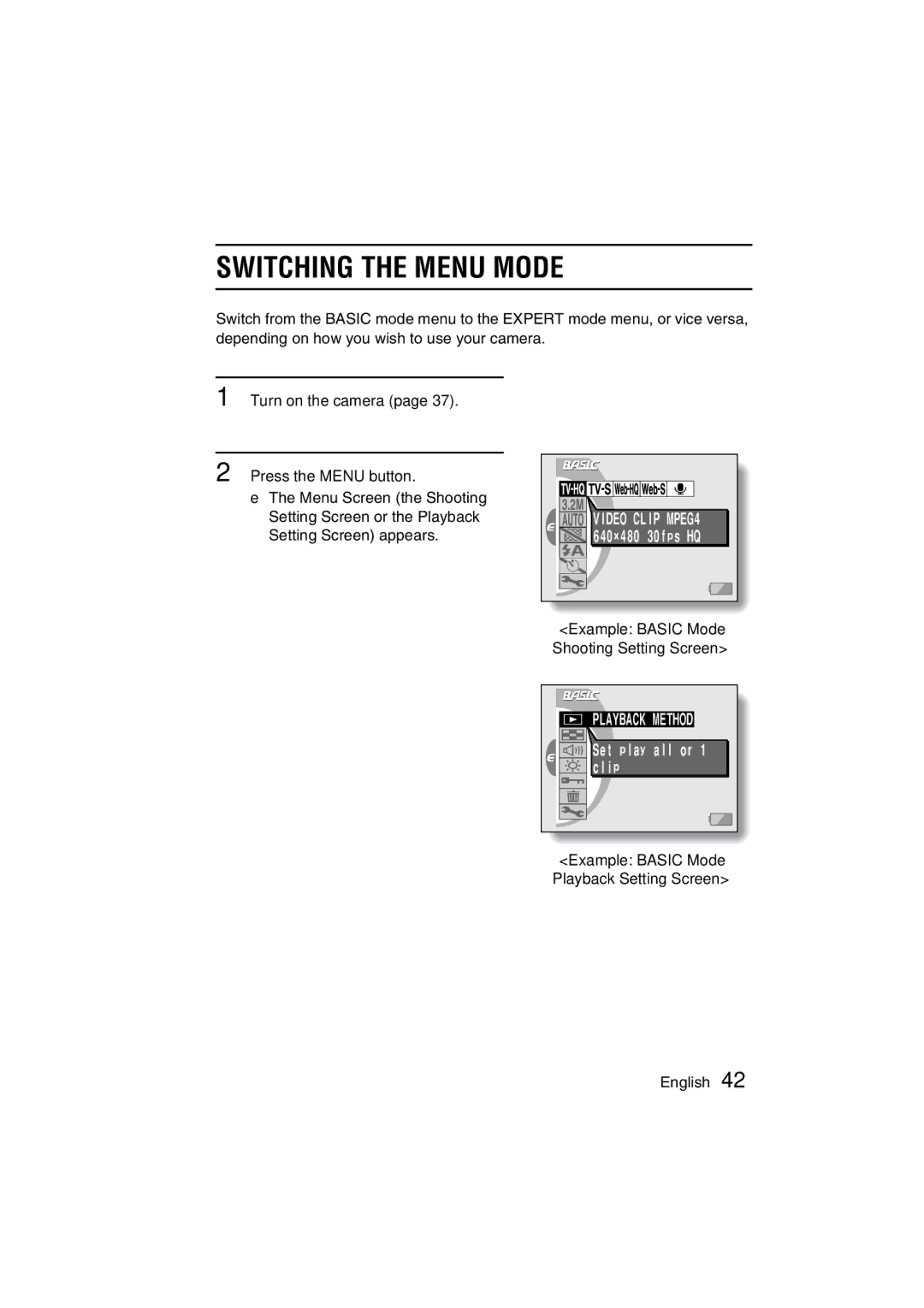Important note
VPC-C1EX VPC-C1
For American Users
Conformity to EC Directives
Declaration of Conformity
Outline of Operation
Setup
Playback
Symbols used in this manual
Contents
Playback
Shooting
Expert Mode
Camera Settings
Other Devices and Connections
Appendices
Be aware of your surroundings when using the camera
Using Your Camera Safely and Correctly
Do not modify or open the cabinet
Do not use while driving
Do not use during a storm
Do not get the camera wet
Do not place on an unstable surface
Do not look through the camera into the sun
Using Your Camera Safely and Correctly
Do not use where there is risk of explosion
Keep the camera out of the reach of children
Operating environment
Use a 100 to 240 V AC power supply
Do not disassemble or modify
Do not get the docking station or AC adapter/ charger wet
Do not pull on the power cord to unplug it
Do not handle with wet hands
Keep out of the reach of children
Operating and storage conditions
Do not damage the power cord
Do not transform, take apart, or modify
LI-ION Battery Pack DB-L20
Operating and storage conditions
With clean water
Use the battery pack only in the specified device
Insert the battery pack correctly, as specified
Do not peel or damage the outer case
Recycling the battery pack
Charge the battery pack before using it
Concerning the accessories
Tery
Concerning the Lithium Battery CR2025
If the camera is extremely dirty
Cleaning procedure
When not using the camera for a long period
If condensation seems likely to form
Be careful of condensation under the following conditions
For Correct USE of Your Camer
Page
Handstrap Software 2 CD Li-ion battery pack
Checking the Included Accessories
Battery pack
AC adapter/charger e Soft case 1 and power cord
Handstrap Lens cap Soft case
Media cards that can be used with this camera
SD Memory Card 128MB
Getting the Most OUT of Your Camera
Shooting video clips
Capture still shots while recording a video clip
Twin menus for easy operation
Getting the Most OUT of Your Camera
Movable monitor for any shooting angle
Docking station for easy connection
Parts Names
Front
To open the monitor unit
Bottom
Rear
Docking station
Cable adapter
Parts Names
Charging the Battery Pack
Connect the AC adapter/charger to a power outlet
Insert the battery pack into the AC adapter/charger
Install the battery pack
Installing the Battery Pack and Card
Open the battery cover on the side
Insert the battery pack
Install the card
Close the battery cover
Close the card cover
Set the main switch. To shoot pictures
Turning the Power on and OFF
Turning on the camera
To play back images
Page
To immediately activate the power save function
Turning the Power on and OFF
About the standby mode
Turning off the camera
Operation Buttons
Turn on the camera Press the Menu button
Select the icon above or below
Actuate the selected icon
Operation Buttons
Switching the Menu Mode
Example Basic Mode Shooting Setting Screen
Example Basic Mode Playback Setting Screen
Example Expert Mode Shooting Setting Screen
Switching the Menu Mode
Example Expert Mode Playback Setting Screen
Toggle the SET button to the left
For best results
Before Taking Pictures
When both near and far objects are present
Using the autofocus
Before Taking Pictures
Conditions that may cause incorrect focus
Hints for taking pictures
Where is the image and audio data saved?
Muting the operation sounds
Taking pictures in backlight conditions
Recording video clips
Capturing Images
Focus lock during video clip recording
End the recording
Turn on the camera
Capturing still images
Capturing Images
Shoot a still image while recording a video clip
Shoot a still image while recording a video clip
About the target mark
Screen during audio Recording
Press the video clip recording button l
Display the Basic Mode Shooting Setting Screen
About the Basic Mode Shooting Setting Screen
Turn on the camera Set the main switch to REC
Set the camera to the Basic mode
About the Basic Mode Shooting Setting Screen
Basic Mode Shooting Setting Screen
Self-timer menu
Photo resolution menu
Menu mode display 9Help display FRemaining battery power
Video clip menu
Video clip image quality setting
Changing the Shooting Settings
Still image resolution setting
Changing the Shooting Settings
Adjusting the brightness of the LCD monitor when shooting
Scene Select feature
Other Shooting Functions
Take the picture
Filter feature
Setting Screen page 52, Select the filter menu
Other Shooting Functions
Select the flash menu
Using the flash
Using the zoom
Self-timer photography
When xis selected
To pause or cancel the self-timer function
Viewing Images
Viewing Images
JOG playback
Press W P on the zoom switch
Convenient 9-image display playback
Select the image to play back
Audio data playback
Magnifying zooming in the image
Display the Basic Mode Playback Setting Screen
About the Basic Mode Playback Setting Screen
About the Basic Mode Playback Setting Screen
Basic Mode Playback Setting Screen
Other Playback Functions
Playback mode
Select the desired playback mode, and press the SET button
Clip
Other Playback Functions
Volume control
Monitor brightness playback
Image protect mode prevent accidental erasure
To select a different image in steps 2
To cancel the protect mode for an image
Erase
Erasing data
ONE Erase
1Video clip mode settings
Still image playback mode
Displaying image data Information Screen
About the Expert Mode Shooting Setting Screen
Display the Expert Mode Shooting Setting Screen
Set the camera to the Expert mode
About the Expert Mode Shooting Setting Screen
Expert Mode Shooting Setting Screen
Flicker-reduction menu
Focus menu
ISO sensitivity menu
White balance menu
Video Image Quality
About the scene select function and focus range settings
About focus range in the Basic mode
Focus
FLICKER-REDUCTION Function
ISO Sensitivity
Display the Expert Mode Shooting Setting Screen
Select the ISO sensitivity
Menu
To cancel the white balance setting
White Balance Setting
Exposure Correction
Display the Expert Mode Playback Setting Screen
About the Expert Mode Playback Setting Screen
Volume control
Monitor brightness page 72 e Adjust the brightness
Multi-playback
Rotate Image
Editing Video Clips
Procedure to save part of a video clip as a separate clip
Editing Video Clips
Procedure to join two video clips
Deleting part of a video clip
Display the Expert Mode Playback Setting Screen
Delete 2ND Part
Select the edit video icon k, and press the SET button
Press the SET button
Joining two video clips
Display the first video clip
Select the join icon
Confirmation screen for Saving the original video clip
Select the save frame icon 7, and press the SET button
Extracting a still image from a video clip
Display the Print Settings Screen
Print Settings Still Images only
Print Settings Still Images only
About the Dpof format
About the finished prints
Specifying date imprinting and print quantities
Specifying the number of prints
YES
If the print settings are correct
Select ADD to Print Settings and press the SET button
If the print settings were changed
Display the Print Settings Screen Select Index
Select YES, and press the SET button
Changing the print settings
Clearing all the print settings
About the Option Setting Screen
To display the Option Setting Screen
Select the option icon 3, and press the SET button
Option Setting Screen
Guidance Functions
Shutter
Operational Sounds Setting
If Shutter or KEY SW is selected
Operational Sounds Setting
USB Setting
USB Function Setting
File number reset function on
File NO. Reset Function
File number reset function OFF
File name image number
Replace card
Card a
Select OFF, and press the SET button
File NO. Reset Function
Example To set the clock to 730 p.m. on December 23
Date and Time Setting
Date and Time Setting
Set the date
Set the clock
Select EXIT, and press the SET button
To correct the date and time settings
Language
Screen Language
TV System Setting
When set to PAL and connected to a TV
Select the appropriate TV system, and press the SET button
Power Save Setting
Select the desired option Press the SET button
Example When Batt
Toggle the SET button up or down to set the standby time
Down
Resetting the Camera Settings
Reformat Screen appears
Formatting a Card
To cancel reformatting
Formatting a Card
Reformatting erases the data
Set the main switch to REC,
Turn on the power
Checking the Remaining Card Memory
For audio data
Checking the Remaining Card Memory
Display the Audio Data Information Screen
Checking the Remaining Battery Pack Charge
Checking the Remaining Battery Pack Charge
Docking Station
Connecting the docking station
Connect the AC adapter/charger
Gently connect and disconnect the cable
Docking Station
Connect to another device
To connect to a computer or printer
To connect to a TV
AAC
Data file formats
About file names when the card is replaced
Configuration of directories for the stored data
About video clip data recorded with this camera
About audio data recorded with this camera
Prepare the remote control unit
Preparing and using the remote control unit
Pull out and remove the protective battery insulating sheet
Set the camera in the docking station
How to use the remote control unit
CH channel
Remote control unit button operation
Reinsert the battery holder in the remote control unit
Replacing the remote control unit battery
Changing the remote control code from RC Code 1 to RC Code
Changing the remote control code
Resetting the remote control code to RC Code
Set the TV input switch to Video input
Select the image to play back
Battery cannot be recharged
Remote control unit cannot be used
Cable Adapter
DIGITAL/AV terminal
Print preparations
Connecting to a Printer
Using the cable adapter
Using the docking station
PictBridge printing mode is activated
Connecting to a Printer
To select one image and print it one image
Specify the number of prints
To cancel printing
Select PRINT, and press the SET button
To print all the images all images
Thumbnail prints index
Button
Icon w, and press the SET
Printer Settings
When Printer Value is selected
Adjust the printer settings
Power
Commonly Asked Questions
Question Cause Action
Shooting
Commonly Asked Questions
Images
Monitor
Commonly Asked Questions
Edit Video
Image
Misc
Card Full
System
Problem Cause Action
Troubleshooting
Erase all the images Pressed From the card
View
Troubleshooting
Needs
OFF
To a TV
Remote
Docking Station
Camera
Specifications
Page
Specifications
Battery pack operation
Camera connectors
128MB 512 MB 16 MB
Shooting Reso
PDS-C1
Remote control unit
Supplied AC adapter/charger
Supplied Li-ion battery pack
Supplied SD Memory Card
Others