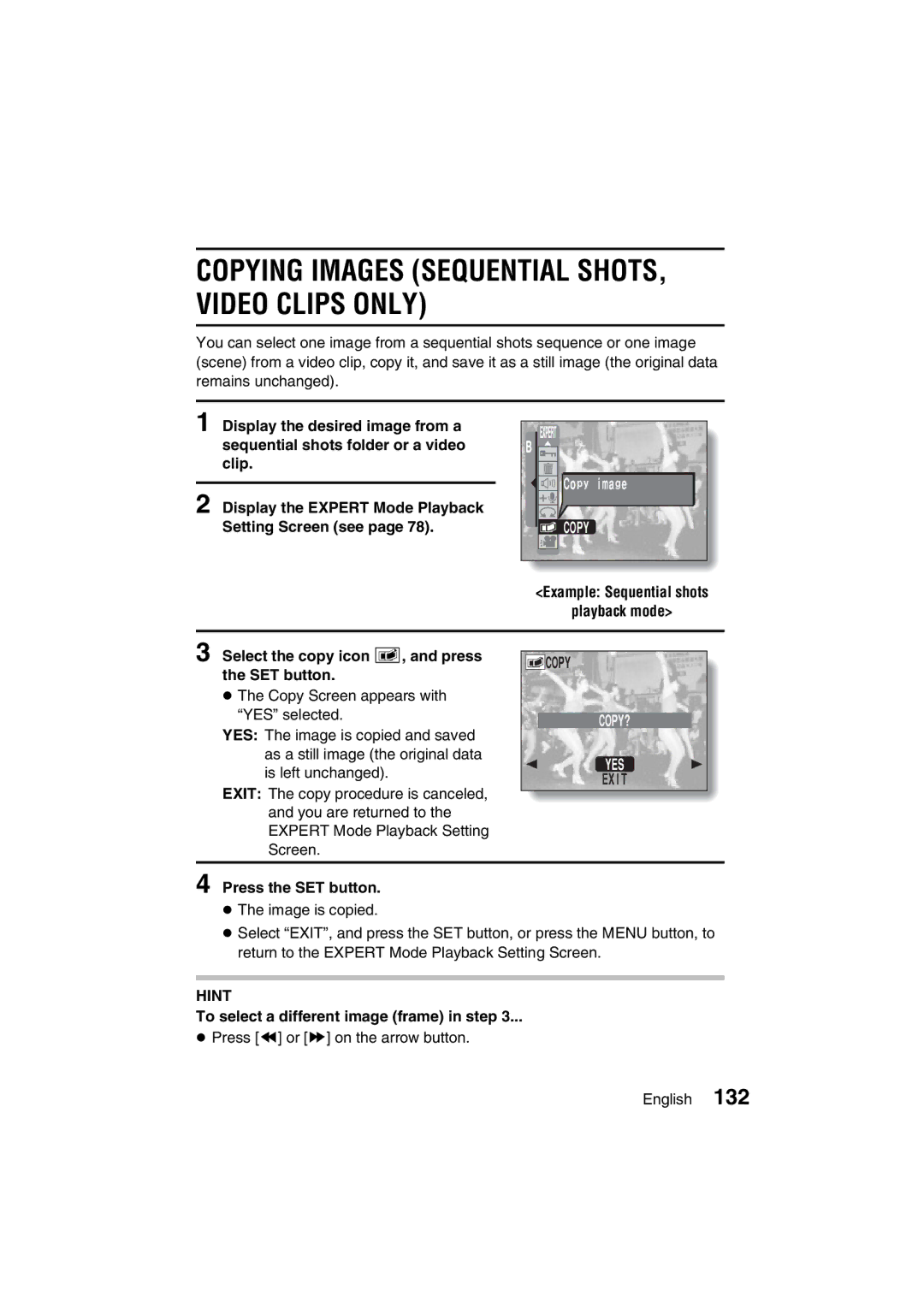VPC-J1EX VPC-J1
Declaration of Conformity
For American Users
For Canadian Users
Take photos in the Basic operation mode.*2
Outline of Operation
Symbols used in this manual
Contents
Basic Mode Playback
Contents
Other Functions
Do not use while driving
Using Your Digital Camera Safely and Correctly
Be aware of your surroundings when using the digital camera
Do not modify or open the cabinet
Do not look through the digital camera into the sun
Do not get the digital camera wet
Do not use during a storm
Do not place on an unstable surface
Keep the digital camera out of the reach of children
Do not use where there is risk of explosion
Operating environment
Use a 100 to 240 V AC power supply
Do not disassemble or modify the battery pack charger
Do not get the battery pack charger wet
Do not pull on the power cord to unplug it
Do not handle with wet hands
Unplug the power cord from the power outlet when finished
Operating and storage conditions
Do not damage the power cord
Do not transform, take apart, or modify
Concerning the Lithium-ion battery pack Model DB-L10
Temperature when using or recharging 0 to 40C
Storage temperature -10C to 30C
Humidity 10% to 90% no condensation
Use the battery pack only in the specified device
Insert the battery pack correctly, as specified
Do not peel or damage the outer case
Charge the battery pack before using it
Recycling the battery pack
Keep out of the reach of children
Concerning the accessories
For Correct USE of Your Camera
Using Your Digital Camera Safely and Correctly
Be careful of condensation under the following conditions
If condensation seems likely to form
Speaker
For Correct USE of Your Camera
Checking the Included Accessories
Media cards that can be used with this digital camera
What card means in this manual
SD Memory Card Multi Media Card
Plug the power plug into a power outlet AC 100V to
Recharging the battery pack
Charge the battery pack
Connect the supplied power cord to the battery pack charger
Insert the card
Install the battery pack and card
Insert the battery pack
To remove the battery pack
Point the camera lens at the subject
Press the Mode button
Quick Start for Capturing Images
Set the selector dial to Õ
Set the selector dial to Ø
Press the shutter release button halfway focus-lock
Front
Parts Names
DIGITAL/AV terminal
Mode indicator
Accessing indicator red/green/orange
Rear
Recharging the Battery Pack
Ambient temperature during recharging
Recharge a battery pack in the following cases
Charge indicator
About the Charge indicator
When playing back images
Turning the Power ON/OFF
Turning the power on
When capturing images
When playing back images
Turning the power off
Turning the power on when the power save function is active
When capturing images
Correct hold
Before Taking Pictures
For best results
Holding the camera
Using the Autofocus
When both near and far objects are present
Conditions that may cause incorrect focus
Hints for taking pictures
Using the Autofocus
View the image just captured preview display
About sequential shots shooting
If the motion alert icon appears
Your digital camera has three shooting modes
Setting the Shooting Mode
About the focus icon and target mark
Capturing Still Images
Best select shot Ä
Sequential Shots
Standard sequential shots Ö
AE shift sequential shots a
Standard
How to set the sequential shots mode
Method
Best
Capture the sequential shots
Standard sequential shots Ö
Sequential Shots
Maximum number of sequential shots
AE shift sequential shots auto bracket shots a
Select the image that you want to save
Best select shot Ä
To save all four images
Capturing images without using the LCD monitor
Save the selected image and erase the others
Save Image Erase OTHERS?
End the recording
Video Clips
Press  on the arrow button twice
Shooting in the Basic Mode
Switching between the operation modes
Basic mode
Video clip shooting
Shooting in the Basic Mode
Still image shooting
Sequential shots shooting
When selecting a setting icon
Shooting Setting Screen basic operation
Shooting Setting Screen
When selecting a menu
Still Image Shooting Setting Screen
Shooting Setting Screens
Resolution menu
Self-timer menu page 63 c V Self-timer off icon
Scene Select menu page 59 c B Full auto icon
Sequential Shots Shooting Setting Screen
Resolution menu page 61 c @ 2048 x 1536-pixel
Sequential shots mode Method menu
Full Auto
Video Clip Shooting Setting Screen
Frame rate menu page 65 c 15 frames per second
Resolution menu page 61 c E 640 x 480-pixel resolution
Scene Select
Example Still image shooting Mode
Scene Select Function
Scene Select function
Shooting with slim variable digital zoom setting
Select the desired icon, and press the SET button
To return to normal shooting
Resolution
Resolution Setting
About the resolution and compression settings see
Press the shutter release button
SELF-TIMER
SELF-TIMER
Select ô or ò, and press SET button
When ò is selected
To pause or cancel the self-timer function
Frame Rate Setting
Frame Rate
15FRAME/SEC
Other Shooting Functions
Using the zoom
Other Shooting Functions
Using the flash
Press the flash button to select
Flash mode
Automatic flash mode
Shooting without using the LCD monitor
Set the shooting mode see Set the selector dial to Ô
Shooting without using the LCD monitor
Setting the Playback Mode
Playing Back Still Images
Play back still images one by one
Image display playback
To adjust the volume
Playing Back Still Images
To play back a voice memo see pages 112
Select the sequential shots playback mode see
Voice memo playback volume can be adjusted
Playing Back Sequential Shots
Playing Back Video Clips
Video clip playback volume can be adjusted
To select a video clip from the 9-image playback display
To view video clips on your computer
To exit
About the Playback Setting Screen
Displaying and exiting the Playback Setting Screen
To display
Expert mode
Switching between the operation modes Basic mode
About the Playback Setting Screen
Basic Mode Playback Setting Screen
Volume Adjustment
Volume
Press  or à on the arrow button to adjust the volume
Image Protect Mode Prevent Accidental Erasure
Example Still image playback Mode Press the SET button
Select YES, and press the SET button
To select a different image in steps 4
To cancel the protect mode for an image
Erasing Data
Erase
ONE Erase Group Erase Exit
ONE ERASE? YES
For sequential shots
For video clips
For audio recordings
Audio data
Erasing Data
Press À, and select YES, and press the SET button
To select a different data in step
Magnify the image further To magnify
Press T v on the zoom switch
Magnifying Zooming in the Image
Display the image that you want to magnify
Set the selector dial to Ù
About the Option FUN Mode Screen
Displaying and exiting the Option Fun Mode Screen
Setting mode
Set the selector dial to a setting other than Ù
Option Fun Mode Screen
Audio REC
Display the Option Fun Mode Screen see
Recording and Playing Back Sounds
Recording
End the audio recording
Recording
Playback
Recording and Playing Back Sounds
Select the audio playback icon M, and press the SET button
To stop playback
Select the play icon Ø, and press the SET button
To fast forward or rewind
To select a different audio recording
Playing Back Still Images and Video Clips in a Slideshow
Start Exit
Select START, and press the SET button
To display
About the Expert Mode Shooting Setting Screens
Resolution
Expert Mode Shooting Setting Screens
Spot focus menu page 104 c j Spot focus off icon
Light-measuring mode EXP Measure menu
Compression menu page 101 c b Fine icon low
Voice memo menu page 112 c b Voice memo off icon
Method Best
ISO sensitivity menu page 108 c Ä Auto sensitivity icon
640X480
Optical zoom menu page 109 c ñ Optical zoom off icon
Resolution menu page 61 c 4 640 x 480-pixel resolution
Frame Rate menu page 65 c 15 frames/sec icon
Compression menu page 101 c c Norm Normal icon
Fine
Compression Rate Setting
Resolution units pixels
Focus Setting
Set the focus range distance
Focus
Spot Focus
Set the focus area
Multi
LIGHT-MEASURING Mode Setting
Auto
White Balance Setting
Display an Expert Mode Shooting Setting Screen see
Setting procedure
White Balance Setting
To cancel the white balance setting
To capture sepia-tone images
Menu
ISO Sensitivity Setting
Setting from the ISO sensitivity
ISO
Zoom Settings
Setting the optical zoom video clip shooting only
Optical Zoom
Setting the digital zoom
Exposure Correction
Adding a Voice Memo
Flicker Reduct
FLICKER-REDUCTION Setting Video Clip Shooting only
Hint
Shooting Setting Information Display Shooting Info Screen
When using the LCD monitor
When not using the LCD monitor
Shooting Info Screen
About the Expert Mode Playback Setting Screens
Expert Mode Playback Setting Screens
If the recorded voice memo is longer than the set slide time
Slideshow Playback
Select the resize icon Á, and press the SET button
Changing Image Size Resize Still Images only
Changing Image Size Resize Still Images only
Rotating AN Image
Print Settings Dpof Settings Still Images only
Print Setting
Select the print setting icon n, and press the SET button
About the finished prints
About the Dpof format
Standard print
Standard Index Exit
ALL Images Each Image Exit
Select SETTING, and press the SET button
Specifying the number of prints
Date/Number Print Screen
Standard Index ALL Clear Exit
Display the Print Setting Screen see Select Index
Index print
Select Exit and press the SET button
Setting
Modifying the print settings
Clearing the print settings
Add voice memo to image
Adding a Voice Memo Still Images and Sequential Shots only
Recording
Adding a Voice Memo Still Images and Sequential Shots only
To select a different image frame in step
Copying Images Sequential SHOTS, Video Clips only
Copy
COPY?
Image Information Display Playback Info Screen
4MB 0024 2003.12.25 1536 Video clip playback mode
Clock SET
Displaying and exiting the Option Setting Mode Screen
Clock SET
Option Setting Mode Screen
Example Shooting Options Screen
Date and Time Setting
Set the clock
Set the date
Set the order in which the date is displayed during playback
Date and Time Setting
Select EXIT, and press the SET button
To correct the date and time settings
Operation Sounds Setting
Display the Operation Sounds Screen
KEY SW
If Shutter or KEY SW is selected
About the Mute setting
Guidance
Guidance Functions
Language
Language
English
Ntsc PAL
TV System Setting
TV System
Select the appropriate TV system, and press the SET button
Power Save Setting
Power Save Setting
File number reset function on
File number reset function OFF
Assigning File Names
Select OFF, and press the SET button
Assigning File Names
Resetting the Camera Settings
Formatting a Card
Select YES Press the SET button
Reformat
Reformatting erases the data
To cancel reformatting
Checking the Remaining Card Memory
Still image shooting mode
Checking the remaining audio recording time
Sequential shots shooting mode
Info
Checking the Remaining Battery Pack Charge
Hint
Using the camera as your computer’s external drive
Using the Camera with a Computer
Set the selector dial to Ú
Using the Camera with a Computer
Data file formats
Type of data Data format File name structure
Configuration of directories for the stored data
About file names when the card is replaced
Concerning video clip data saved by the digital camera
Using the camera as a PC camera
Connect the digital camera to a personal computer
Set the selector dial to Ó
USB DIRECT-PRINT
Print setup
USB DIRECT-PRINT
To select one image and print it
Select PRINT, and press the SET button
To cancel printing
Set the number of prints
Print Exit
Procedure to print all the images that are set to print see
Printer Settings
To change the print settings and print images
Adjust the printer settings
Connecting to a TV
Connections
Playback
Connecting to a TV
Power
Commonly Asked Questions
Question Answer Action
Shooting
Commonly Asked Questions
Äiso
Web page, or sent
Question Answer Action
Moves? Not be recorded With the images Why does
Images
Print
To a TV
Direct
Misc
Memory
System
Problem Cause Action
Troubleshooting
Shooting
Troubleshooting
Subject was Use the forced
Needs
Shown For the selected
Image
Video
Protected
Digital Camera
Specifications
1x to 45x varies with resolution
Specifications
Battery pack operation
Digital camera connectors
SD Memory Card
Tion Rate/ frame
Supplied Lithium-ion battery pack
Supplied Battery Pack Charger
Supplied SD Memory Card
Others