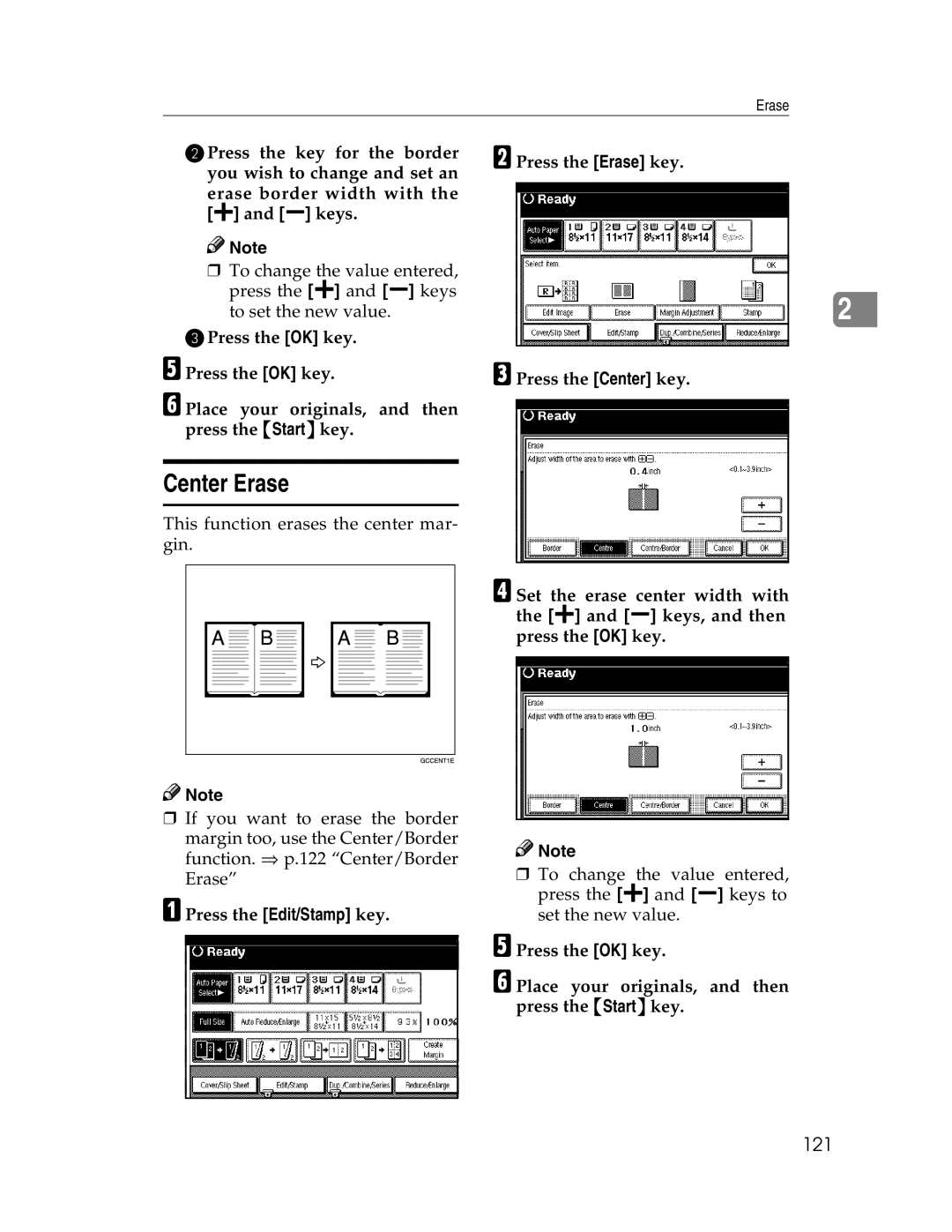Copy Reference
Page
Means Power ON. c means Stand by
Safety Information
Safety During Operation
Page
How to Read this Manual
Symbols
Iii
Table of Contents
Basic Procedure Placing Originals
Job Preset Other Functions
Preset Reduce/Enlarge
Basic Functions
Margin Adjustment
Duplex
Combine
Series/Book 105
Accessing the User Tools Copy/Document Server Features 179
If Your Machine Does Not Operate as You Want 153
Loading Paper 160
Adding Staples 172
Dos And Donts 207 Where to Put Your Machine 208
Edit 194 196
199
204
Machine Types
What You Can Do with This Machine Copy Mode
Series/Book Document Server *4
Page
Guide To Components
Remove Paper Indicator
Duplex unit Unit for two-sided copies option
Front cover
Paper tray
Options
Control Panel
Startkey
Clear/Stopkey
Display Panel
Displays and Key Operations
Initial copy display
Function menu
Document Server initial display
Function List Based on Options
Type Place originals On the expo Docu Sure glass Ment feeder
Page
Turning On the Power
Turning On the Main Power
Power switches
Operation switch right side of the control panel
Turning On the Power
Turning Off the Power
Turning Off the Main Power
APress the operation switch.
Changing Modes
Sizes and Weights of Recommended Originals
Originals
Metric version
Inch version
Non-recommended originals for the document feeder
Sizes Detectable by the Auto Paper Select
Sizes difficult to detect
Missing Image Area
Exposure glass
Document feeder
Copy Paper
Recommended Paper Sizes and Types
Copy Paper
Onto custom size paper
Direction-fixed paper or 2-sided paper
Non-recommended Paper
Paper Storage
Toner
Toner Storage
Used Toner
Basics
Basic Procedure
AMake sure that the machine is in Copy mode
CMake sure that there are no previ- ous settings remaining
DPlace your originals
System Reset
Auto Off
Placing Originals
Placing Originals on Exposure Glass
ALift the exposure glass cover or Document feeder
CLower the exposure glass cover or document feeder
Placing Originals Document Feeder
Placing a Stack of Originals in the Document Feeder
Original Orientation
Standard Orientation
Turn
Turn
Batch mode
Placing Special Originals
FPress the Startkey
Sadf mode
Mixed Size mode
Placing Custom Size Originals
Placing Originals
Adjusting Copy Image Density
Basic Functions
Auto Image Density
Manual Image Density
Combined Auto and Manual Image Density
If the Auto Image Density key is
Text
Text/Photo
Photo
Pale
Selecting Copy Paper
Auto Paper Select
Manual Paper Select
Auto Paper Select
Manual Paper Select
AMake sure that the Auto Paper Select key is selected
Rotated copy
Auto Reduce/Enlarge
APress the Auto Reduce/Enlarge key
BSelect the paper tray
Sort/Stack/Staple
Stack
Paper Size and Direction Paper Capacity Weight
Sort
Shift Sort
When a finisher is not installed
APress the Sort or Rotate Sort key
When placing a stack of originals in the document feeder
Stack
Shift Stack
CPlace your originals, then press the Startkey
Staple
Stapling position and original setting
Sheet Finisher
ASelect one of the stapling positions
BEnter the number of copy sets with the number keys
CAfter all originals are scanned, press the # key
When Memory Reaches 0%
To Remove Paper from the Staple Unit
To resume scanning
To clear scanned images of the originals
Using Tray 2 as Bypass Tray
When copying onto standard size paper
Copying from the Paper Tray
ASelect tray 2, and then press #key
When copying onto custom size paper
APress Select Size
Press OK
BSelect the paper size
When copying onto special paper
Copying
Copying from the Bypass Tray
AOpen the bypass tray
BPush up the paper guide release lever
DPush down the paper guide re- lease lever
APress the #key BPress the Select Size key
CSelect the paper size
CPush down the paper guide re- lease lever
DPress the #key
ESelect paper type in Special paper
When copying onto envelopes
DClose the right cover
Copying
Storing Your Settings
Programs
Storing a Program
Deleting a Program
Changing a stored program
To overwrite the program
Not to overwrite the program
APress the Do not Register key
Deleting a Program
Recalling a Program
APress the Programkey
No key
Job Preset
Cancel key
DPress the To Printing key
Energy Saver Mode
Other Functions
Interrupt Copy
To interrupt an original being fed by the document feeder
Original Beeper
Sample Copy
BPlace your original CPress the Startkey
APress the Clear/Stop key when Copying is displayed
BPress the Change Quantity key
DPress the Continue key
Preset Reduce/Enlarge
Reduce/Enlarge key is pressed. ⇒
BPress the Enlarge or Reduce key
APress the Reduce/Enlarge key
Create Margin Mode
Zoom
To select the ratio with the n O keys
BEnter the ratio
To enter the ratio with the number keys
Size Magnification
APress the Reduce/Enlarge key BPress the Specifd. Ratio key
Press the Clear or Clear/Stop
Directional Magnification %
CPress the Vertical key
To specify a ratio with the n and o keys
Directional Size Magnification Inch
Copying
Duplex/Combine/Series
BSelect 1 Sided or 2 Sided for cop- ying
Original Direction Completed Copies
Originals and Copy Direction
APress the Dup./Combine/Series key
Duplex/Combine/Series
Duplex
Sided → 2 Sided
Sided → 2 Sided
Placed without pressing Start key. ⇒ p.35 Sadf
CPress the # key after the last original has been scanned
Reference
Combine
Sided 2 Pages → Combine 1 Side
Sided 4 Pages → Combine 1 Side
Sided 8 Pages → Combine 1 Side
Sided 2 Pages → Combine
Open to Left K originals
Placing originals Originals placed in the document feeder
Sided 4 Pages → Combine
Sided 8 Pages → Combine
Limitation
Front Back
Sided 16 Pages → Combine
Sided 2 Pages → Combine
Sided 4 Pages → Combine
Side
100
CPress the 4 Pages key, and then
Press the OK key
101
102
103
104
EPress the OK key FSelect the paper
Series/Book
Series Copies
Book → 1 Sided
Series Copies
Book → 2 Sided
106
CMake sure that the Series key is selected
Front & Back → 2 Sided
107
108
Inch version
Copying Book Originals
Sided → Booklet
Open to Left
Open to Right
How to fold copies to make a booklet
110
DPress the 1 Sided→Booklet key
Then press the OK key
How to fold copies to make a booklet
111
How to fold and assemble copies to make a magazine
Sided → Magazine
112
Press the Dup./Combine/Series key
Open to Left Open to Right
113
BPress the Series/Book key CPress the Book key
114
DPress the 2 Sided→Magazine key, and then press the OK key
Edit Image
Image Repeat
Original A5K/Copy paper A4K Or Original A5L/Copy paper A4L
Original A5K/Copy paper A4L
Double Copies
116
GPlace your original, and then press the Startkey
APress the Edit/Stamp key BPress the Edit Image key
Centering
117
Positive/Negative
118
APress the Edit/Stamp key
CPress the Positive/Negative key
Erase
Border
Center
Center/Border
Border Erase
Selecting Same Width
Selecting Diff. Width
120
Center Erase
121
Center/Border Erase
122
APress the Edit/Stamp key BPress the Erase key
CPress the Center/Border key
123
Margin Adjustment
124
125
Stamp
Background Numbering
Preset Stamp
127
CPress the Preset Stamp key
128
APress the Edit/Stamp key BPress the Stamp key
User Stamp
To change the stamp position, size or density
129
FChange the stamp position, size or density
130
DSelect the stamp you require
Program/Delete User Stamp
To change the stamp position
131
To program the User Stamp
132
EPress the User Stamp key
FPress the Program/Delete Stamp
Date Stamp
To delete the User Stamp
133
HPress the Exit key CPress the Delete key
134
To change the style of date
135
CPress the Date Stamp key
APress the Change Format key
Numbering
136
Numbering per original
Numbering per copy
137
If you selected P1,P2…, -1-,-2- …, P.1, P.2…, 1, 2…
138
CPress the Page Numbering key
HSpecify the page and number
If you selected 1/5,2/5…
139
If you selected 1-1, 1-2,…
140
141
JPress the OK key
KPlace your originals, and then press the Startkey
Cover/Slip Sheet
Front Cover
143
APress the Cover/Slip Sheet key
BPress the Front Cover key
Front/Back Covers
Copy
144
Designate
145
146
Chapter
147
ETo specify another page location, repeat steps C to E
148
When using OHP transparencies set on the bypass tray
Slip Sheets
149
150
DMake the scanning settings for the original
Storing Originals in the Document Server
151
EPress the Startkey
Combination Chart
152

![]()
![]() Note
Note![]()
![]() Note
Note![]()
![]() Note
Note