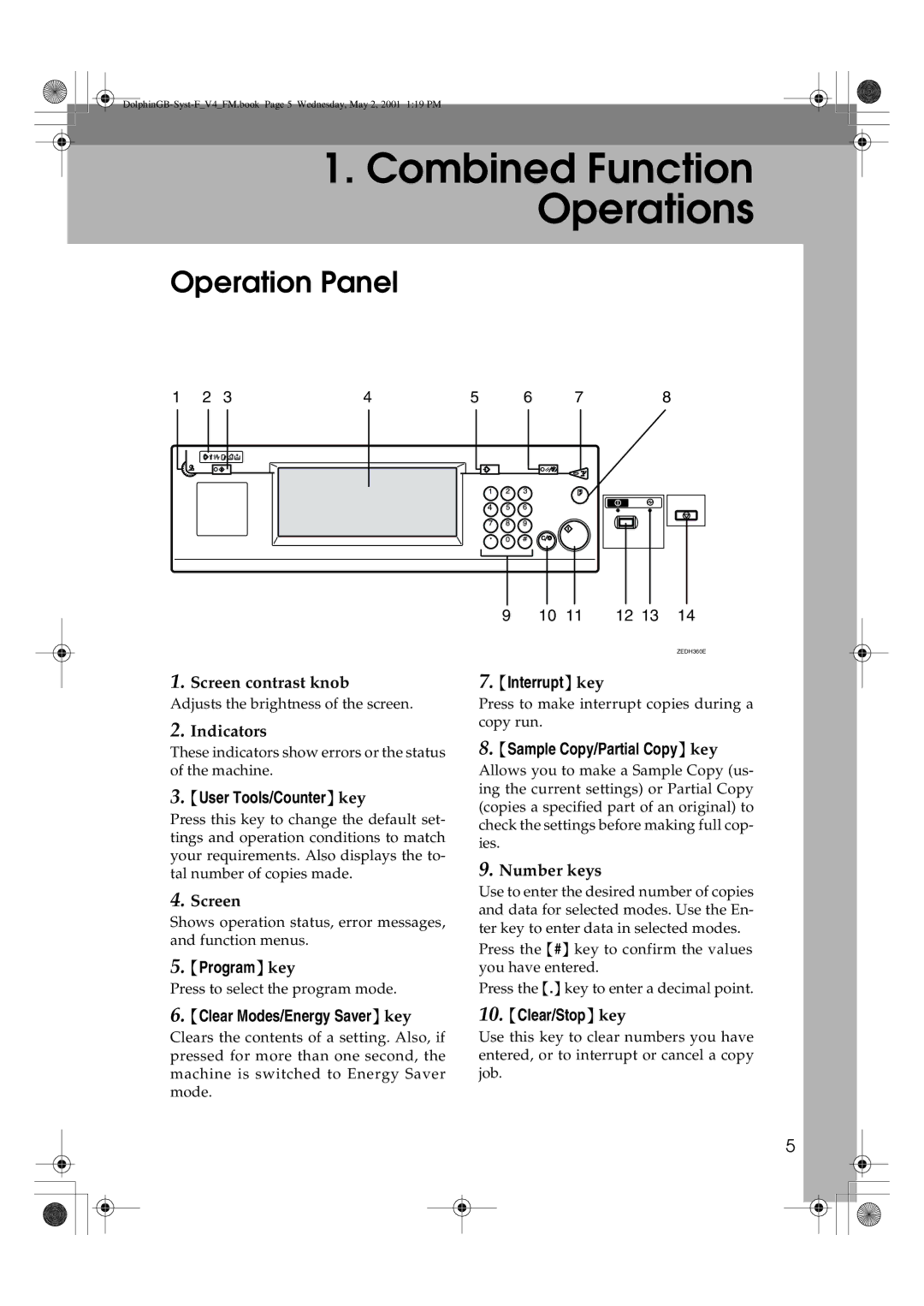1.Combined Function Operations
Operation Panel
1 | 2 | 3 | 4 | 5 | 6 | 7 | 8 | ||
|
|
|
|
|
|
|
|
|
|
|
|
|
|
|
|
|
|
|
|
|
|
|
|
|
|
|
|
|
|
|
|
|
|
|
|
|
|
|
|
1.Screen contrast knob
Adjusts the brightness of the screen.
2.Indicators
These indicators show errors or the status of the machine.
3.{User Tools/Counter} key
Press this key to change the default set- tings and operation conditions to match your requirements. Also displays the to- tal number of copies made.
4.Screen
Shows operation status, error messages, and function menus.
5.{Program} key
Press to select the program mode.
9 | 10 | 11 | 12 13 | 14 |
|
|
|
| ZEDH360E |
7.{Interrupt} key
Press to make interrupt copies during a copy run.
8.{Sample Copy/Partial Copy} key
Allows you to make a Sample Copy (us- ing the current settings) or Partial Copy (copies a specified part of an original) to check the settings before making full cop- ies.
9.Number keys
Use to enter the desired number of copies and data for selected modes. Use the En- ter key to enter data in selected modes.
Press the {#} key to confirm the values you have entered.
Press the {.} key to enter a decimal point.
6.{Clear Modes/Energy Saver} key
Clears the contents of a setting. Also, if pressed for more than one second, the machine is switched to Energy Saver mode.
10.{Clear/Stop} key
Use this key to clear numbers you have entered, or to interrupt or cancel a copy job.
5