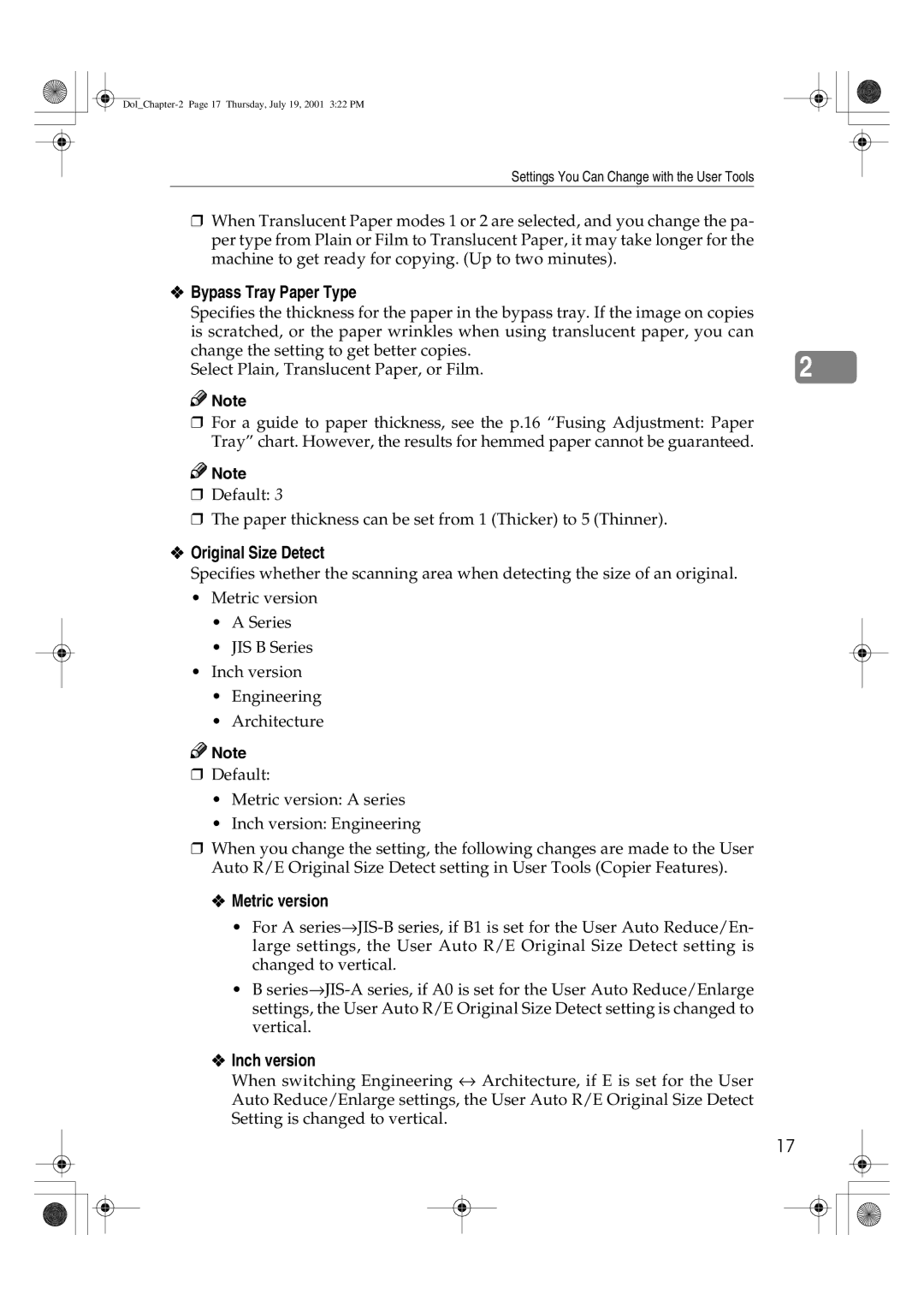Settings You Can Change with the User Tools
❒When Translucent Paper modes 1 or 2 are selected, and you change the pa- per type from Plain or Film to Translucent Paper, it may take longer for the machine to get ready for copying. (Up to two minutes).
❖Bypass Tray Paper Type
Specifies the thickness for the paper in the bypass tray. If the image on copies is scratched, or the paper wrinkles when using translucent paper, you can change the setting to get better copies.
Select Plain, Translucent Paper, or Film.
![]()
![]() Note
Note
❒For a guide to paper thickness, see the p.16 “Fusing Adjustment: Paper Tray” chart. However, the results for hemmed paper cannot be guaranteed.
![]()
![]() Note
Note
❒Default: 3
❒The paper thickness can be set from 1 (Thicker) to 5 (Thinner).
❖Original Size Detect
Specifies whether the scanning area when detecting the size of an original.
• Metric version
•A Series
•JIS B Series
•Inch version
•Engineering
•Architecture
![]()
![]() Note
Note
❒Default:
•Metric version: A series
•Inch version: Engineering
❒When you change the setting, the following changes are made to the User Auto R/E Original Size Detect setting in User Tools (Copier Features).
❖ Metric version
•For A
•B
❖Inch version
When switching Engineering ↔ Architecture, if E is set for the User Auto Reduce/Enlarge settings, the User Auto R/E Original Size Detect Setting is changed to vertical.
2
17