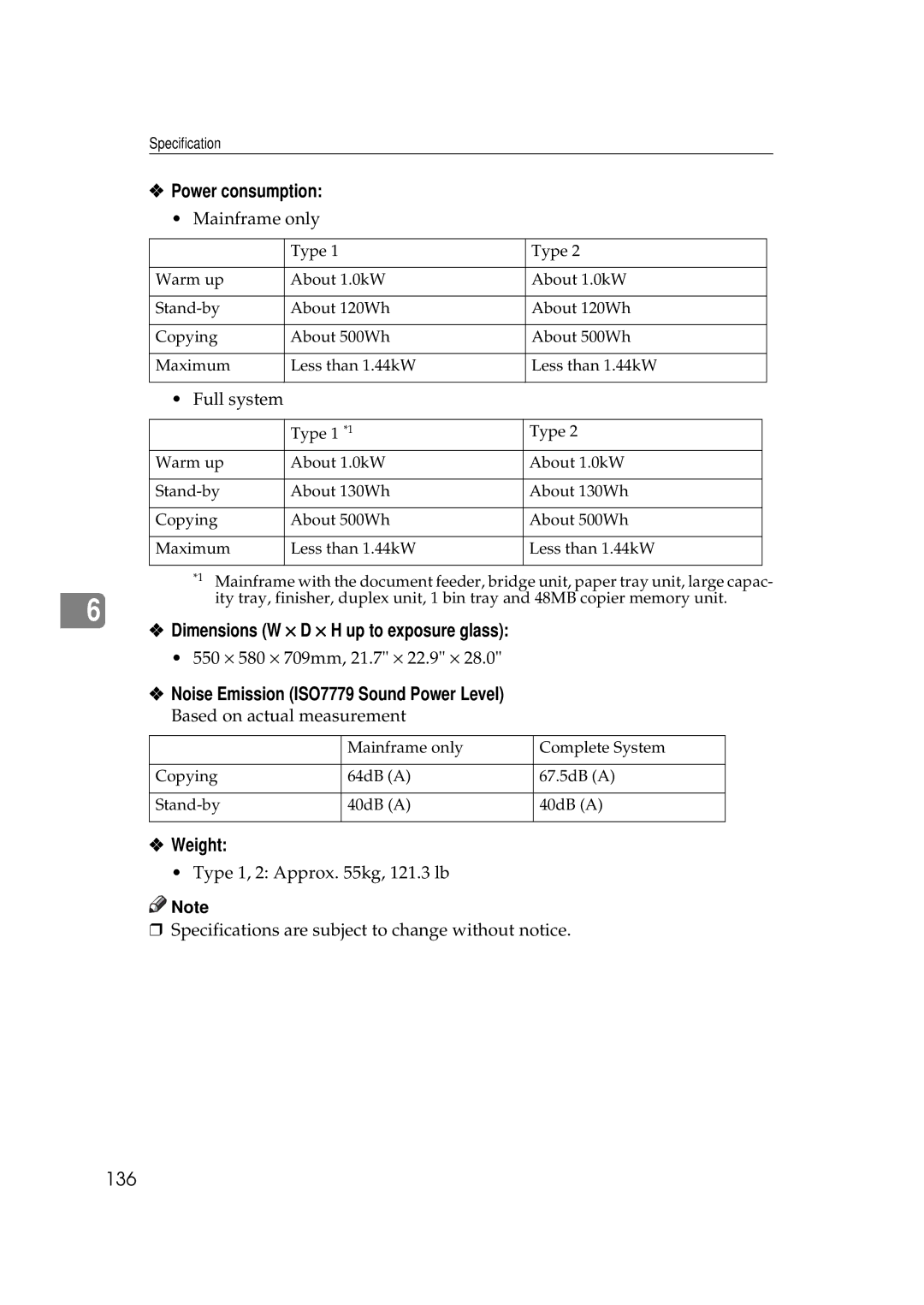9922DP/9927DP
Page
This equipment uses the following Usoc jack RJ11C
FCC Requirements
Safety During Operation
Safety Information
Page
Iii
Symbols
How to Read this Manual
Table of Contents
Combine-Combining Originals into One Copy
Numbering-Printing Page Numbers Combination Chart
Sort/Stack/Staple
Other Functions
Adding Staples 107 Removing Jammed Staples 109
Accessing the User Tools Copy Features 111
If Your Machine does not Operate as You Want
Loading Paper
Viii
Dos and Donts 129 Where to Put Your Machine 130
Maintaining Your Machine 132
146
This page is intentionally blank
What You Can do with this Machine Copy Mode
Page
Machine Types
Guide to Components
Bypass tray option
Main Power indicator
On indicator
Operation switch
Options
Copier only Fax or printer installed
Indicators
Operation Panel
Panel display
Keys Cursor keys
Stamp key
Start key
Zoom key
Lighter key and Darker keys and Auto Image Density key
Number keys
Panel Display
Displays and Key Operations
Copy display
−Prev. ↓Next
Common keys
Main power switch front of the ma- chine
Turning on the Power
Power switches for fax or printer installed machine
Operation switch right side of the op- eration panel
Turning off the Power
Press the operation switch to make the On indicator go off
Press the Energy Saver key
Changing Modes
Inch version
Sizes and Weights of Recommended Originals
Originals
Metric version
Sizes detectable by the Auto Paper Select Metric version
Sizes Difficult to Detect
Original Sizes and Scanning Area/Missing Image Area
Exposure glass
Document feeder
Recommended Paper Sizes and Types
Copy Paper
Changing the Paper Size
Paper Size in Tray
Paper Storage
Non-recommended Paper
Toner Storage
Toner
Replacing Photo Conductor Unit
Photo Conductor Unit PCU
Handling Photo Conductor Unit
Photo Conductor Unit Storage
Set your originals
Basic Procedure
Make sure that the machine is in Copy mode
Make sure that there are no previ- ous settings remaining
Auto Off
System Reset
Lift the platen cover or the docu- ment feeder
Setting Originals
Setting Originals on the Exposure Glass
Setting Originals Document Feeder
When Sadf mode is selected
Setting a stack of originals in the document feeder
Originals in the Document Feeder
Basic Functions
Adjusting Copy Image Density
Photo
Selecting Copy Paper
Text
Text·Photo
Select the copy paper
Manual Paper Select
Auto Paper Select
Manual Paper Select
Machine Choose
Reproduction Ratios
Rotate Copy
Where Original is Original size and direc Set Tion
Stack
Sort/Stack/Staple
Sort-Sorting into Sets 123, 123
Sort
Shift Sort optional finisher or shift sort tray required
When setting a stack of originals in the document feeder
Rotate Sort Shift Sort
Rotate Sort
After all originals are scanned, press the # key
Shift Stack optional finisher or shift sort tray required
Set the original, then press the Start key
Staple
Staple position and original direction
When memory reaches 0%
Open the bypass tray Push up the paper guide release lever
Copying from the Bypass Tray
When copying onto OHP transparencies
When copying onto non-standard size copy paper
Push down the paper guide re- lease lever
When copying onto non-detected standard size paper
Press the Pap.Type key when
Press the Exit key
Set your originals, then press the Start key
Deleting a Program
Program-Storing Your Copy Settings in Memory
Storing Your Settings
Storing a Program
Recalling a Program
Deleting a Program
Other Functions
Energy Saver Mode-Saving Energy
While a document is being fed
Press the Interrupt key
User Codes
Interrupting copying after all
Originals have been fed
Original Tone
How to Set the Papers with Letterhead
When you want to make two sided copies
When you want to make one sided copies
Original → Copy
Select the ratio by pressing the 01 keys
Press the Reduce/Enlarge key to select a ratio
When using the n or o key
When using the Number keys
Zoom-Reducing and Enlarging in 1% Steps
Then press the # or 1 key
Original with the Number keys
Set your originals, then press
Size Mag. inch key, then
Set your originals, then press the Start key
Center
Center/Border Erase-Erasing the Center and the Border
Center Erase
Border Erase
Border
Center
Front
Combine-Combining Originals into One Copy
Orig
Orig. optional duplex unit is required
Orig. optional duplex unit is re- quired
⇒ P.122 2. Adjust Image 2/3
Portrait K originals
Set your originals, then press the Startkey
Sided The optional document feeder is required
Book
Sided -Making One- sided Copies from Two-sided Originals
Duplex-Making Two-Sided Copies
Sided -Making Two- sided Copies from One-sided Originals
Sided
Original direction and completed copies
Originals and copy direction
When setting the copy direction
Sided -Making Two- sided Copies from Two-sided Originals
Press the Orientn. key
Original Copy paper
Both Covers
Cover-Adding or Inserting Sheets
Front Cover-Copying or Adding a Front Cover
Front Cover
Both Covers-Copying or Adding Front and Back Covers
OHP Slip Sheet-Copying or Inserting Slip Sheets
Positive/Negative-Copying Complementary Colors
11K
Repeat Image-Repeating an Image over the Entire Copy
Original 51/2 × 81/2K/Copy
11L
Merging Images Overlay-Merging Two Different Originals
Set your originals, then press the Start key
Original setting, stamp position Orientation
Preset Stamp-Printing Preset Messages on Your Copies
Position and orientation
When changing the stamp
When changing the numbering format
Original setting, stamp position and orientation
Numbering-Printing Page Numbers
Press the Stamp key Press the Page No. key
If you selected numbering format 1/5, 2/5, … in step C
To change the numbering position
Press the OK key Press the Exit key
Following shows the combinations of functions
Combination Chart
Combination Chart
Copying
Message
If Your Machine does not Operate as You Want
Display
Problem Cause Action
If You Cannot Make Clear Copies
Adjusting Copy Image Density
If You Cannot Make Copies as You Want
Adjust Image
Stamp
Combine
Duplex
Adjust Image 1/3
Loading non-standard size paper in the tray
Loading Paper
Loading Paper in the Large Capacity Tray
Pull out the large capacity tray
Push the tray in until it stops Place the paper in the tray
Regarding toner storage, see ⇒ P.23 Toner Storage
Changing the Toner Bottle
What to do If Something Goes Wrong
PCU
Replacing Photo Conductor Unit PCU
What to do If Something Goes Wrong
Replacing Photo Conductor Unit PCU
What to do If Something Goes Wrong
Close the right cover of the machine
Clearing Misfeeds
Clearing Misfeeds
100
101
102
103
Changing the Paper Size
104
Lock the side lever
Non-standard Paper
Setting the non-standard size paper
Changing the Paper Size in Tray
Standard Paper
Press the 0 or 1 key to select the paper size. Then press
When the paper size you require is displayed
When the paper size you require is not displayed
106
107
Adding Staples
108
109
Removing Jammed Staples
110
Accessing the User Tools Copy Features
111
Enter 2 with the Number keys
112
Exiting the User Tools
113
114
User Tools Menu Copier Features
115
Settings You Can Change with the User Tools
General Features 1/4
116
117
General Features 2/4
118
General Features 3/4
119
General Features 4/4
120
121
Adjust Image 1/3
122
Adjust Image 2/3
123
124
Input/Output 1/2
125
Input/Output
126
127
Stamp Setting
128
129
Dos and Donts
Environments to avoid
Where to Put Your Machine
Machine Environment
Optimum environmental conditions
Power Connection
Access to Machine
131
Maintaining Your Machine
Cleaning the Platen Cover
Cleaning the Document Feeder Cleaning the Exposure Glass
Cleaning the machine
Mainframe
Copying speed Type
Copy paper weight
Non-reproduction area
First copy time
135
Reproduction ratio
Continuous copying count
Copy paper capacity
Power consumption
Weight
136
Document Feeder Option
138
Paper Tray Unit Option
Available paper size
Paper capacity
Internal Tray 2 1bin tray Option
Number of bins Available paper size
139
Finisher Option
Shift Sort Tray Option
141
Approx .6kg, 3.5 lb
142
Large Capacity Tray LCT Option
Power consumption Max
Duplex Unit Option
143
144
Bypass Tray Option
Number of originals that can be stored about 100 pages
48MB Copier Memory Unit Option
Memory capacity
Additional functions
146
Index
147
148
220/270
Overseas Affiliates
Page
Means Power ON. c means Stand by