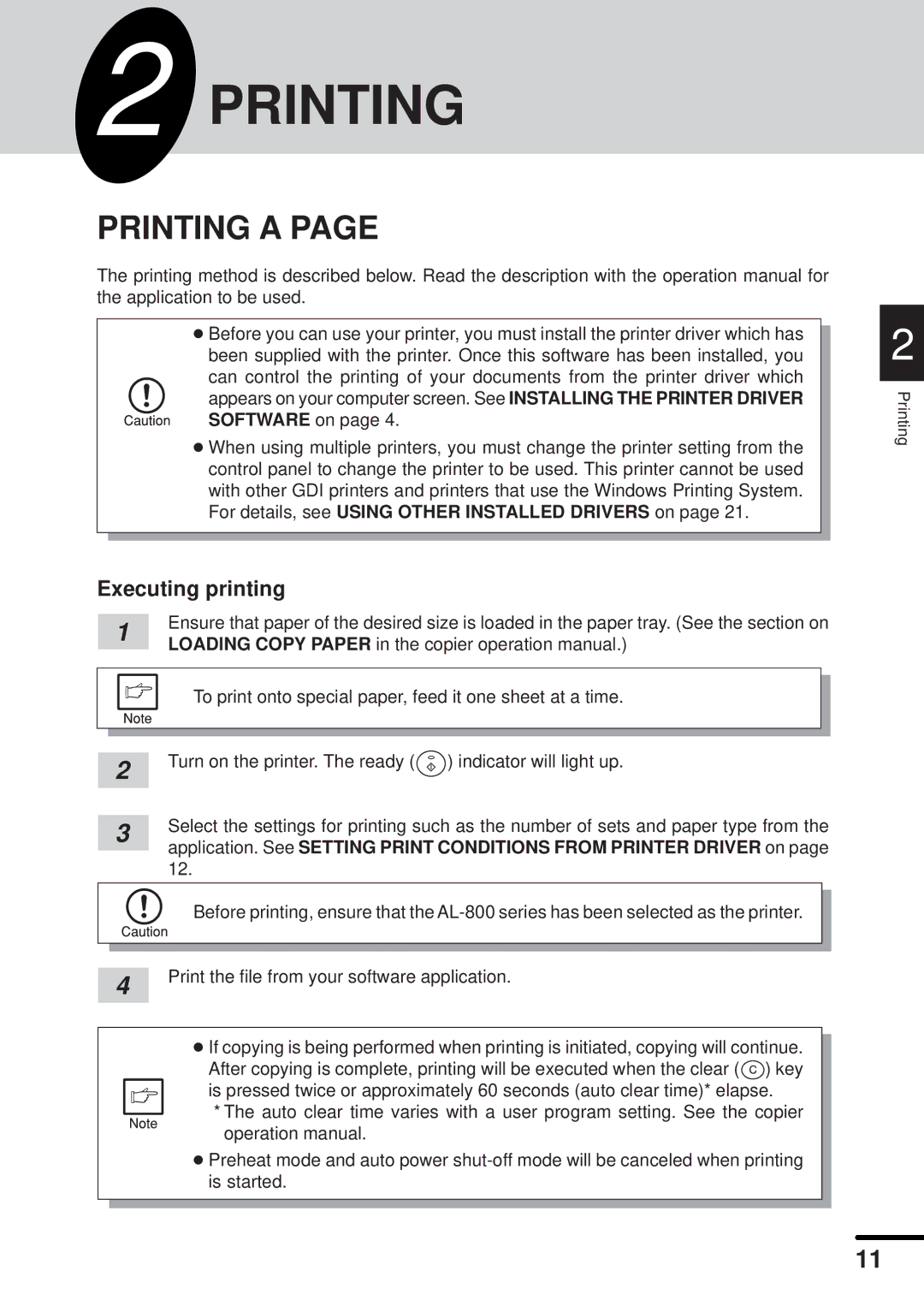2 PRINTING
PRINTING A PAGE
The printing method is described below. Read the description with the operation manual for the application to be used.
●Before you can use your printer, you must install the printer driver which has been supplied with the printer. Once this software has been installed, you can control the printing of your documents from the printer driver which
appears on your computer screen. See INSTALLING THE PRINTER DRIVER SOFTWARE on page 4.
●When using multiple printers, you must change the printer setting from the control panel to change the printer to be used. This printer cannot be used with other GDI printers and printers that use the Windows Printing System. For details, see USING OTHER INSTALLED DRIVERS on page 21.
Executing printing
1 | Ensure that paper of the desired size is loaded in the paper tray. (See the section on | |
LOADING COPY PAPER in the copier operation manual.) | ||
|
To print onto special paper, feed it one sheet at a time.
2 | Turn on the printer. The ready ( ) indicator will light up. | |
| ||
| Select the settings for printing such as the number of sets and paper type from the | |
3 | ||
application. See SETTING PRINT CONDITIONS FROM PRINTER DRIVER on page | ||
| ||
| 12. |
Before printing, ensure that the
4 | Print the file from your software application. |
| |
|
|
●If copying is being performed when printing is initiated, copying will continue.
After copying is complete, printing will be executed when the clear (![]() ) key is pressed twice or approximately 60 seconds (auto clear time)* elapse.
) key is pressed twice or approximately 60 seconds (auto clear time)* elapse.
*The auto clear time varies with a user program setting. See the copier operation manual.
●Preheat mode and auto power
2
Printing
11