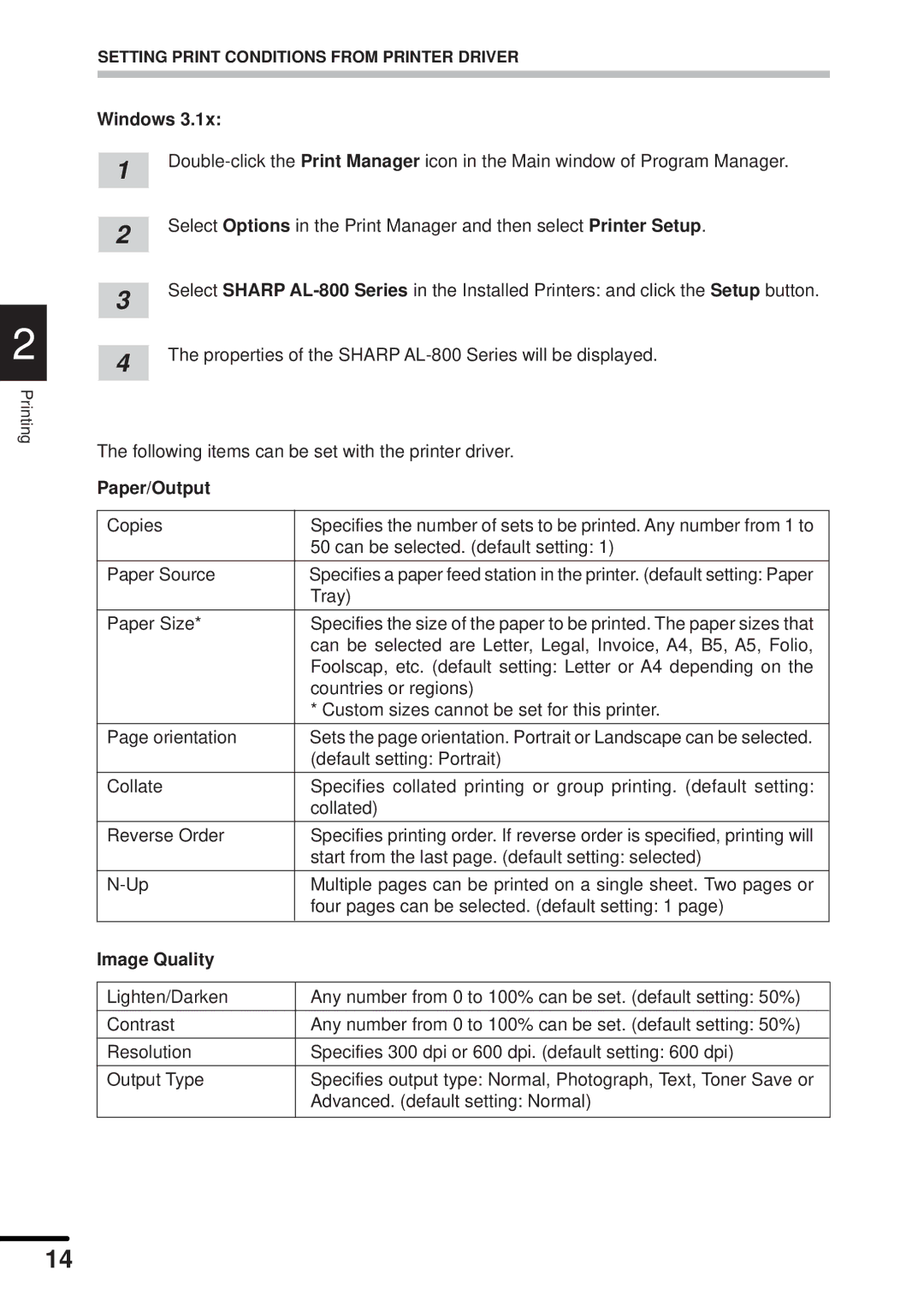2
Printing
SETTING PRINT CONDITIONS FROM PRINTER DRIVER
Windows 3.1x:
1 | ||
| ||
| Select Options in the Print Manager and then select Printer Setup. | |
2 | ||
| ||
| Select SHARP | |
3 | ||
| ||
| The properties of the SHARP | |
4 | ||
| ||
|
|
The following items can be set with the printer driver.
Paper/Output
Copies | Specifies the number of sets to be printed. Any number from 1 to |
| 50 can be selected. (default setting: 1) |
|
|
Paper Source | Specifies a paper feed station in the printer. (default setting: Paper |
| Tray) |
|
|
Paper Size* | Specifies the size of the paper to be printed. The paper sizes that |
| can be selected are Letter, Legal, Invoice, A4, B5, A5, Folio, |
| Foolscap, etc. (default setting: Letter or A4 depending on the |
| countries or regions) |
| * Custom sizes cannot be set for this printer. |
|
|
Page orientation | Sets the page orientation. Portrait or Landscape can be selected. |
| (default setting: Portrait) |
|
|
Collate | Specifies collated printing or group printing. (default setting: |
| collated) |
|
|
Reverse Order | Specifies printing order. If reverse order is specified, printing will |
| start from the last page. (default setting: selected) |
|
|
Multiple pages can be printed on a single sheet. Two pages or | |
| four pages can be selected. (default setting: 1 page) |
|
|
Image Quality |
|
|
|
Lighten/Darken | Any number from 0 to 100% can be set. (default setting: 50%) |
|
|
Contrast | Any number from 0 to 100% can be set. (default setting: 50%) |
|
|
Resolution | Specifies 300 dpi or 600 dpi. (default setting: 600 dpi) |
|
|
Output Type | Specifies output type: Normal, Photograph, Text, Toner Save or |
| Advanced. (default setting: Normal) |
|
|
14